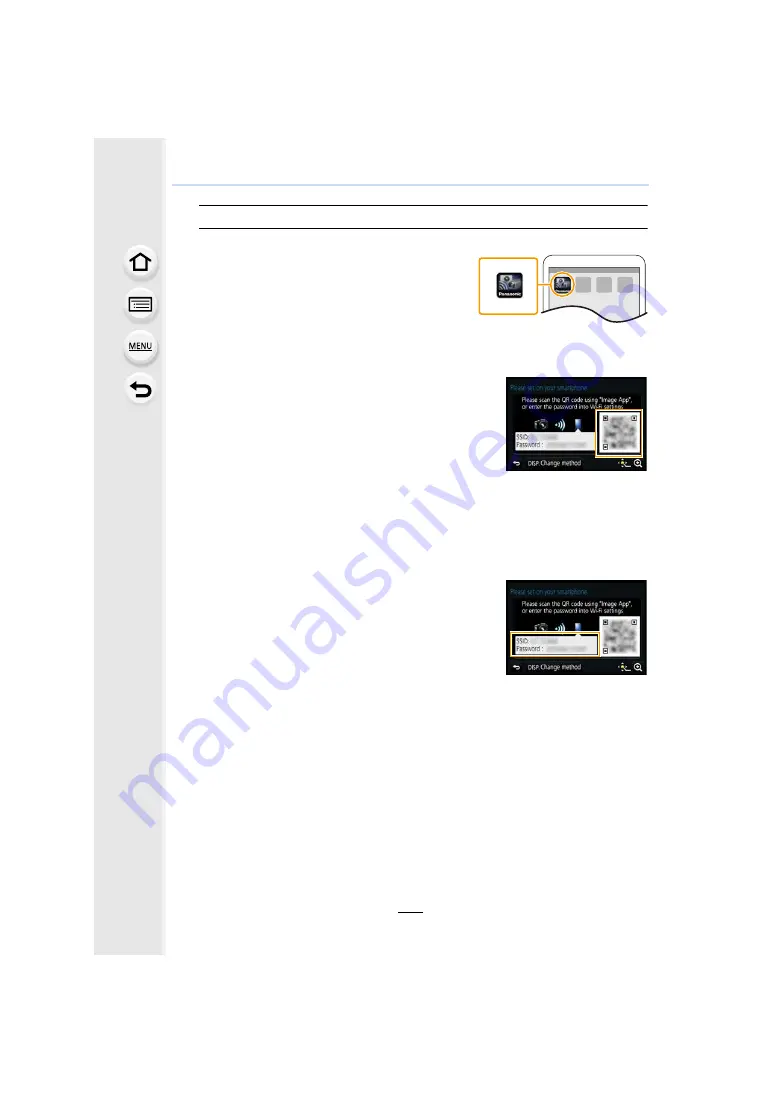
11. Using the Wi-Fi function
298
If you are using an Android device
When scanning the QR code to set up a connection
1
Start “Image App”.
2
Select [QR code].
• When the smartphone is connected to a wireless access point, it may take time to
display [QR code].
3
Using “Image App”, scan the QR code displayed
on the screen of the camera.
• If you press [MENU/SET] on the camera, the QR
code will be enlarged. When it is difficult to scan
the QR code, try enlarging it.
When using an SSID and password to set up a connection
1
Start “Image App”.
• If a message appears stating that a camera search is in progress, close the
message.
• When the smartphone is connected to a wireless access point, it may take time to
display the message.
2
Select [Wi-Fi].
3
Select the SSID displayed on the screen of the
camera.
4
Enter the password displayed on the screen of
the camera.
(Only when connecting for the first time)
• If you mark the box that enables the smartphone to display the password, you
can see the password as you enter it.






























