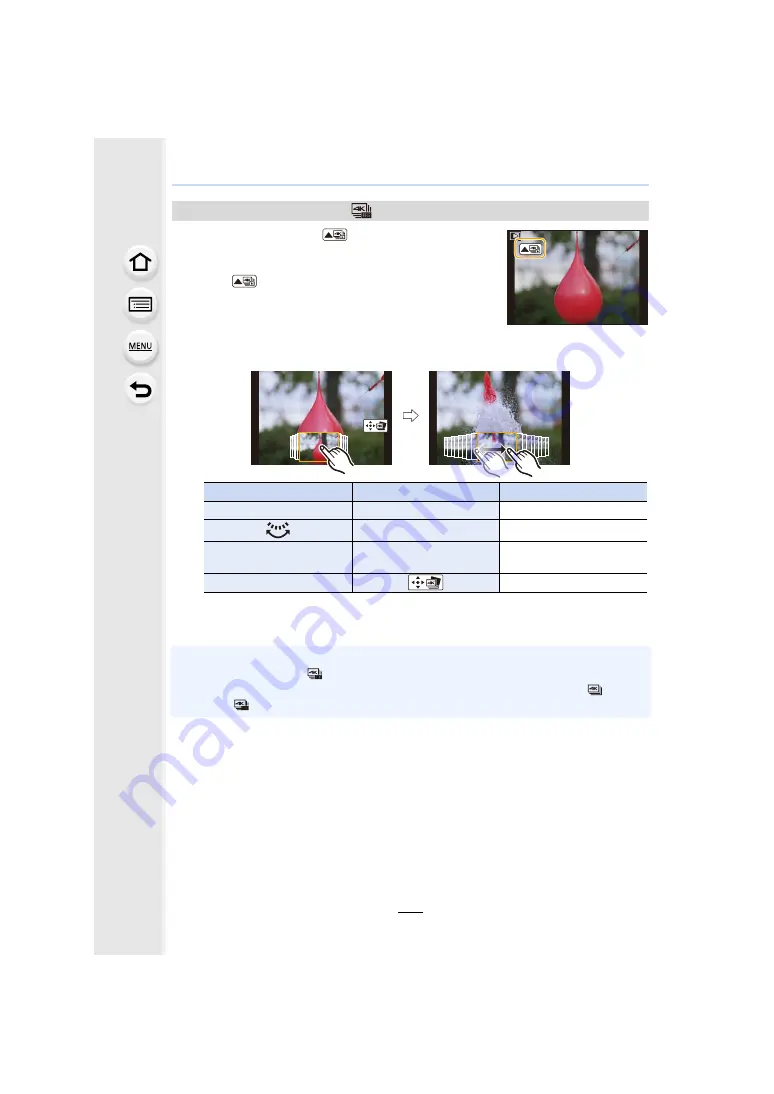
6. Shutter and Drive Settings
194
1
Select a 4K burst file (
) on the playback screen,
and press
3
.
• You can also perform the same operation by touching the
icon [
].
• The slide view screen for selecting pictures will be
displayed. It takes a few seconds until the screen is
displayed.
2
Touch and drag the frames to select the frame you want to save as a picture.
• You can also perform the same operation by pressing
2
/
1
.
3
Press [MENU/SET] to save the picture.
• Confirmation screen is displayed. It is executed when [Yes] is selected.
• If you connect the camera to a TV with an HDMI micro cable or AV cable (optional) and display
4K photos recorded with [
] ([4K Pre-Burst]) on the TV, they will be displayed on the 4K burst
playback screen, which normally shows the playback of 4K photos recorded with [
] ([4K
Burst]) or [
The slide view screen will not be displayed.
4K burst files recorded with [
] ([4K Pre-Burst])
Button operation
Touch operation
Description of operation
2
/
1
Touching
>
Dragging
Selects a frame
Pinching out/in
Enlarges/reduces the display
3
/
4
/
2
/
1
Dragging
Moves the enlarged area
(during enlarged display)
[MENU/SET]
Saves the picture
















































