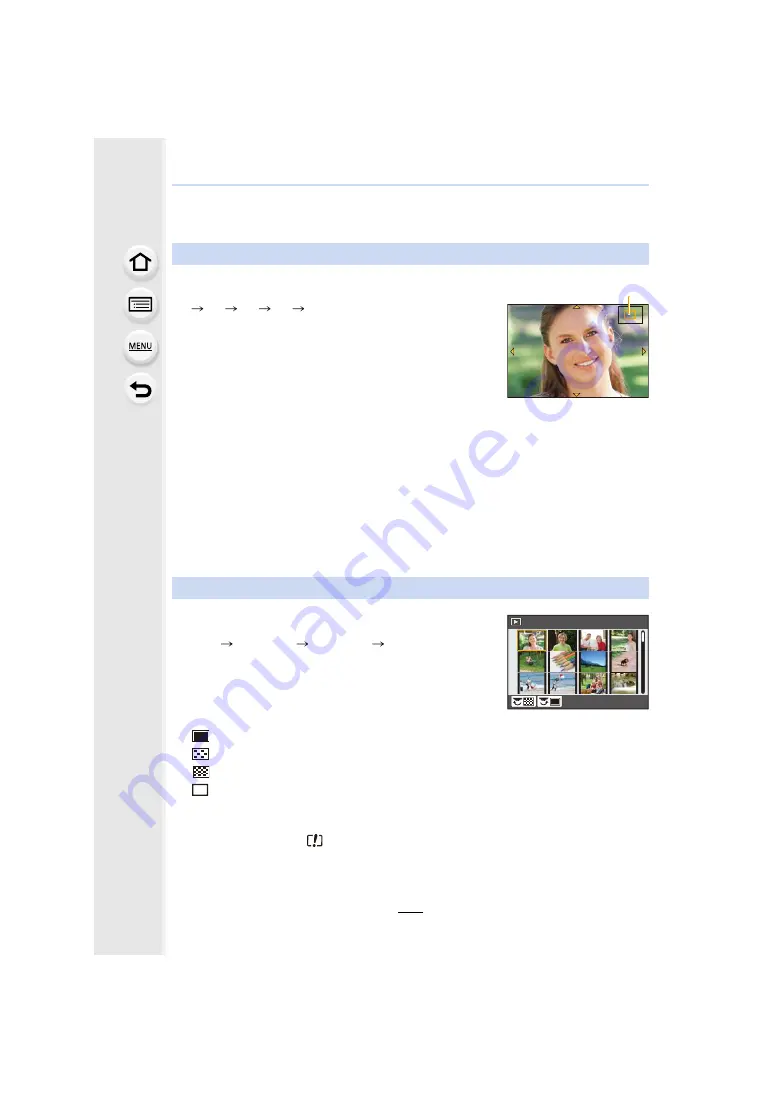
10. Playing Back and Editing Images
260
Switching the Playback Method
Using the Playback Zoom
Rotate the rear dial right.
1
k
2
k
4
k
8
k
16
k
• If the rear dial is rotated to the left after the image is enlarged,
the magnification will be reduced.
• You can also enlarge/reduce the image by pinching out/
pinching in
on the part you want to enlarge/reduce.
• When you change the magnification, the zoom position
indication
A
appears for about 1 second.
• The more a picture is enlarged, the more its quality
deteriorates.
• You can move the enlarged part by pressing
3
/
4
/
2
/
1
of the
cursor button or dragging the screen.
• You can also enlarge (2
k
) the image by double-touching the
part you want to enlarge. If you double-touch the enlarged
image, the magnification is reset to 1
k
.
• You can forward or rewind the image while maintaining the
same zoom magnification and zoom position for the Playback
Zoom by rotating the front dial during Playback Zoom.
Displaying multiple screens (Multi Playback)
Rotate the rear dial left.
1 screen
12 screens
30 screens
Calendar screen
display
• If the rear dial is rotated to the right, the previous playback
screen will be displayed.
• It is possible to switch the playback screen by touching the
following icons.
– [
]: 1 screen
– [
]: 12 screens
– [
]: 30 screens
– [
]: Calendar screen display
• The screen can be switched gradually by dragging the screen
up or down.
• Pictures displayed using [
] cannot be played back.
2.0X
2.0X
2.0X
2.0X
A
CAL
1/98






























