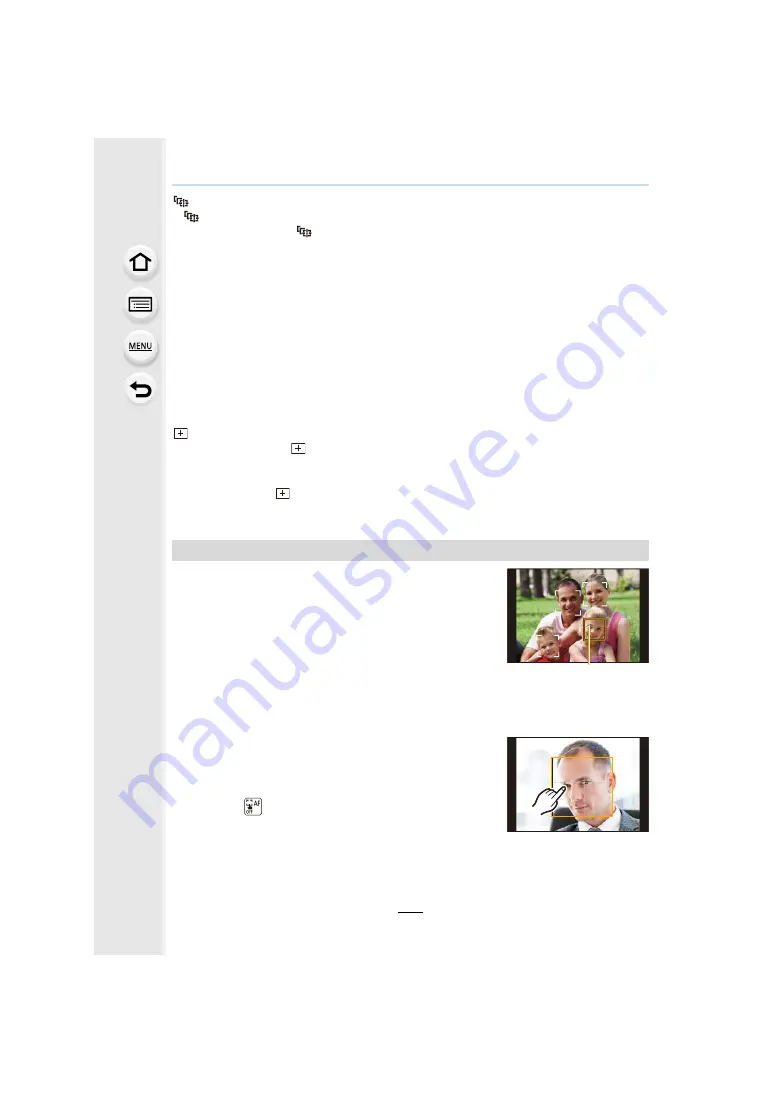
153
5. Focus and Brightness (Exposure) Settings
([Tracking])
• [
] cannot be used with [Time Lapse Shot].
• In the following cases, [
] operates as [
Ø
].
– [Glistening Water]/[Glittering Illuminations]/[Soft Image of a Flower]/[Monochrome] (Scene
Guide Mode)
– [Sepia]/[Monochrome]/[Dynamic Monochrome]/[Rough Monochrome]/[Silky Monochrome]/
[Soft Focus]/[Star Filter]/[Sunshine] (Creative Control Mode)
– [Monochrome] ([Photo Style])
• Dynamic Tracking function may not work in the following cases:
– When the subject is too small
– When the recording location is too dark or bright
– When the subject is moving too fast
– When the background has the same or similar color to the subject
– When jitter is occurring
– When zoom is operated
([Pinpoint])
• In the following case, [
] operates as [
Ø
].
– When recording motion pictures
– When recording 4K photos
• It cannot be set to [
] in the following cases.
– [AFF]/[AFC] (focus mode)
When the camera detects a face, the AF area and the mark
indicating the eye to be in focus are displayed.
A
The eye to be in focus
Yellow:
When the shutter button is pressed halfway, the frame turns
green when the camera is focused.
White:
Displayed when more than one face is detected. Other faces
that are the same distance away as faces within the yellow AF areas are also focused.
∫
Changing the eye to be in focus
Touch the eye to be in focus.
• Touch the eye in the yellow frame. If you touch any other
location, the AF area setting screen will be displayed.
• If you touch [
] or press [MENU/SET], the eye focus setting
will be canceled.
• If the yellow frame moves to another face or the frame
disappears after you change the composition or do something similar, the eye focus setting will
be canceled.
About [
š
] ([Face/Eye Detection])
A
















































