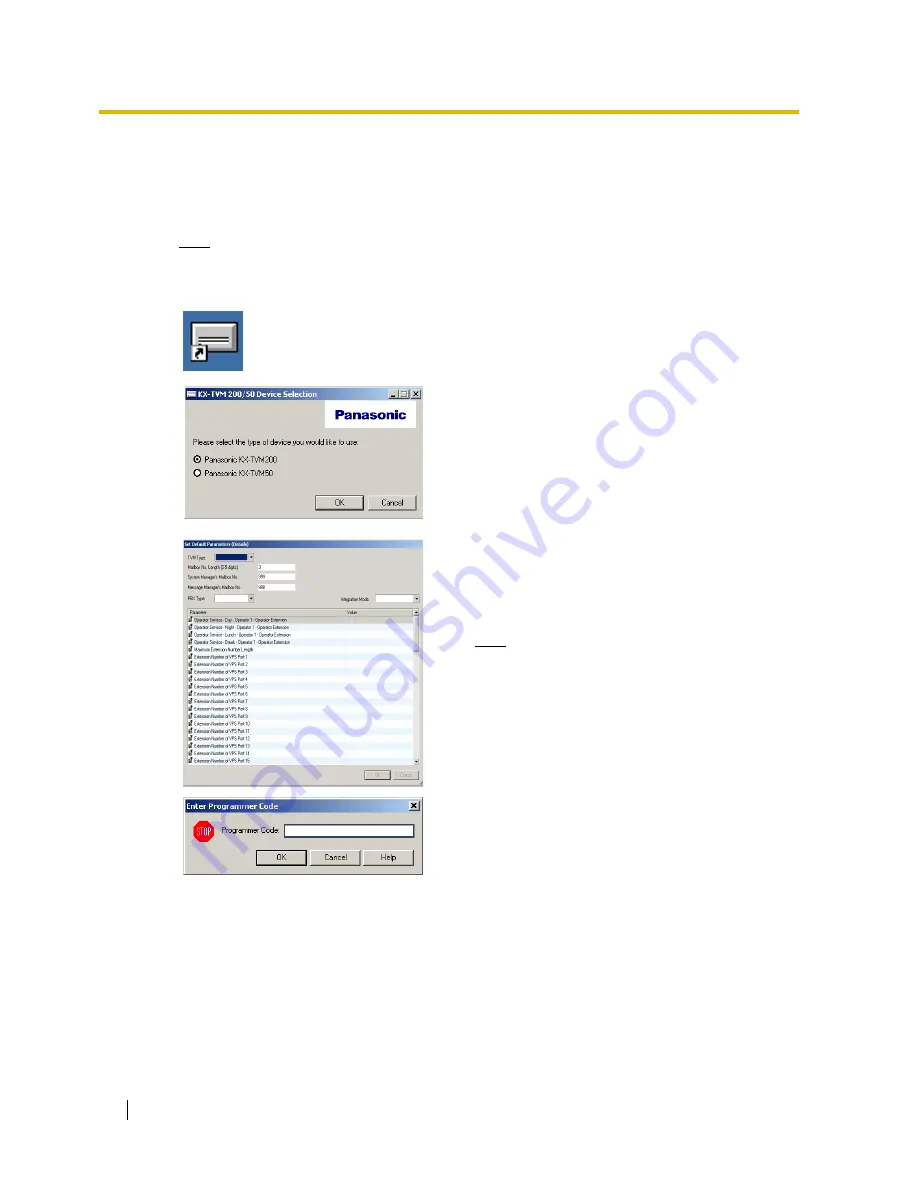
4.2 Starting KX-TVM Maintenance Console
36
Getting Started
4.2
Starting KX-TVM Maintenance Console
The instructions listed below explain how to start KX-TVM Maintenance Console. These instructions
are for when connecting to the VPS via USB.
Note
•
The screenshots shown here are for reference only, and may differ from the screens
displayed on your PC.
1.
Click the
KX-TVM Maintenance Console
shortcut
icon. Its icon is shown here, on the left.
2.
Select the appropriate VPS model.
3.
The Set Default Parameters window is displayed the
first you start KX-TVM Maintenance Console. Select
the TVM Type, PBX Type, and Integration Mode.
Change the default parameters listed in the window
if necessary, then click
"OK"
.
Note
•
If you have already used KX-TVM
Maintenance Console to change the
administrator password, the Enter
Programmer Code dialog box is displayed.
Enter the previously set Programmer Code
and click
"OK"
.






























