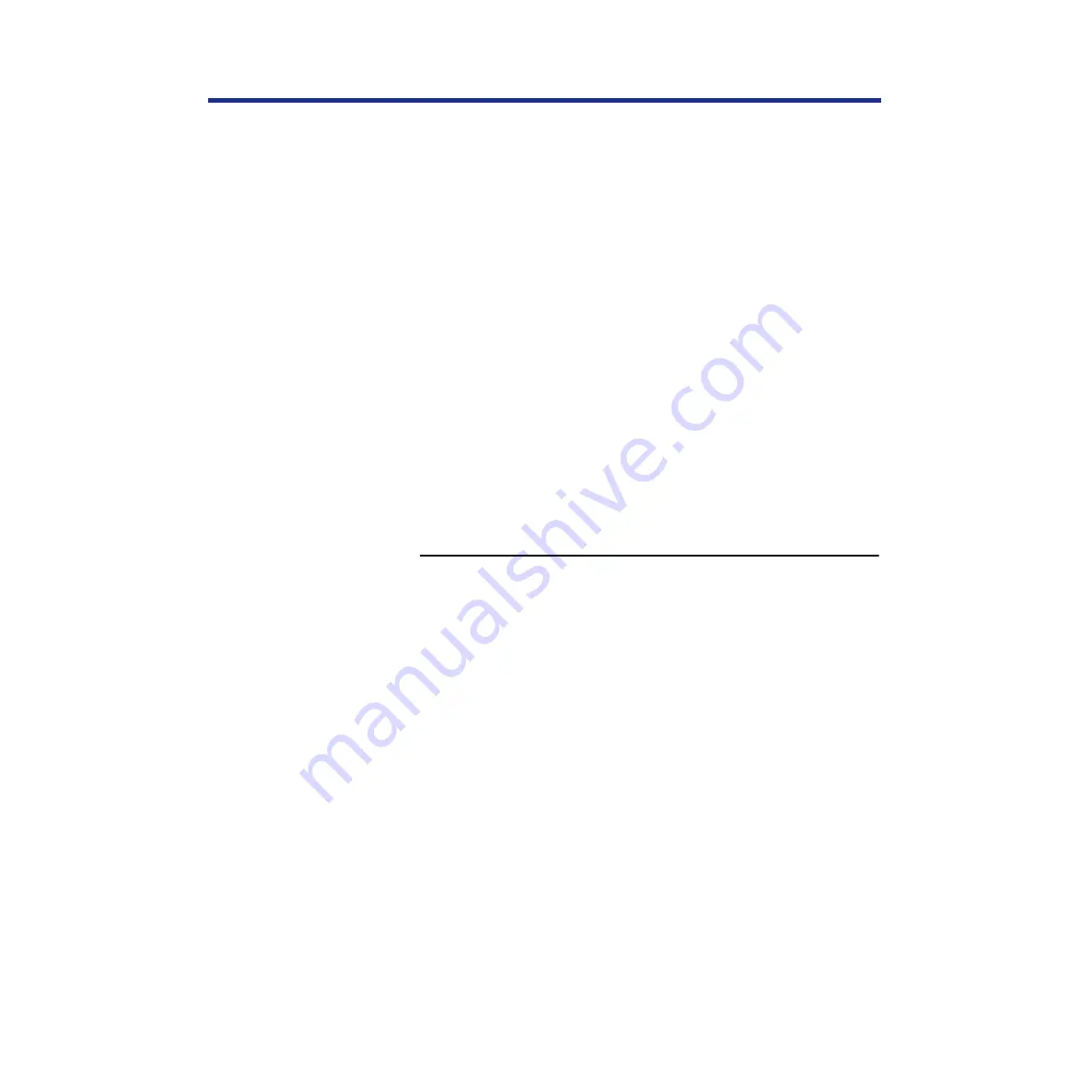
79
Connecting the Printer to a Network
Before a device on a TCP/IP network can send print jobs to the printer, the
printer must be given a valid IP address and subnet mask, as well as a
gateway address, if applicable. The printer is given these addresses in the
printer’s Network Protocol Setup. The IP address is used on all TCP/IP
networks and must always be assigned before the printer can be verified
across the network.
Because TCP/IP networks require some UNIX setup by the network
administrator, you may not be able to send a test page from the driver
across the network to the printer immediately after installation. The following
procedure enables you to verify that there is a proper connection between
the printer and the network without using the printer driver to print a test
page. Before you begin this procedure, verify that the printer is functioning
by printing a page from the printer panel.
For step by step instructions,
see “Printing a Test Print from the printer
Once the printer’s TCP/IP setup is complete, you can verify the availability
of the printer using the
ping
command from the DOS prompt with Windows
95, from the Command prompt with Windows NT 4.0 or from UNIX.
To verify the TCP/IP connection:
To see if the printer responds to its address, use the ping
command.
Use the format:
ping <IP address>
Use the printer IP address assigned in Network Protocol Setup. After the
printer has been given a hostname by your network administrator, you can
also
ping
the name you gave it:
ping <hostname>
The server should respond with a message such as:
<IP address> is alive.
Some systems will respond with a continuous display of output from the IP
address. To stop the output, press the
(Control)
+
(C)
keys.
Verifying the
TCP/IP network
connection
Содержание KX-PS8100
Страница 33: ......
Страница 59: ...59 Setup Connecting the printer to a network port See page 70 Function Windows Mac Printing Documents Yes Yes ...
Страница 127: ......
Страница 167: ......
















































