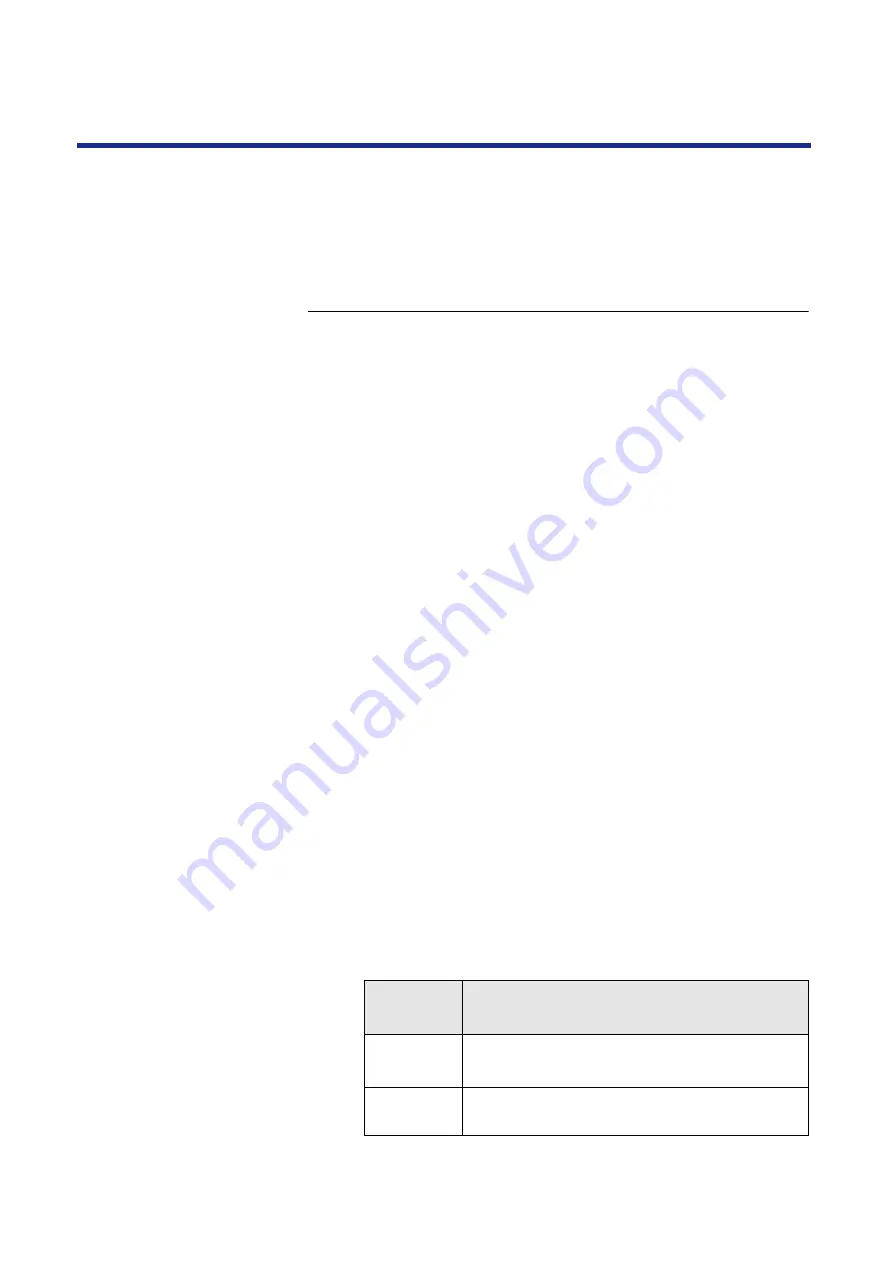
121
Installing Software for Windows
NOTE:
•
When reinstalling the KX-PS8100 software, do it immediately after
restarting Windows.
To install the bundled software (CorelDRAW Select Edition),
the bundled software” on page 133
To install the scanner driver and utilities:
1
Start Windows and quit all applications.
2
Click
[Start]
, select
Settings
, and then click
Control
Panel
.
The Control Panel window is displayed.
3
Double-click the
Add/Rem... Programs
icon.
The Add/Remove Programs Properties window is displayed.
4
Click
[Install...]
.
The Install Program From Floppy Disk or CD-ROM window is
displayed.
5
Insert the
KX-PS8100 CD-ROM Disc2
in your CD-ROM
drive.
6
Click
[NextÃ]
.
The Run Installation Program window is displayed.
7
Click
[Finish]
.
The Choose Setup Language window is displayed.
8
Select the language, and click
[OK]
.
9
Click
[NextÃ]
after reading the window carefully.
The Setup Type window is displayed.
10
In the
Setup Type
window, select the
Typical
,
Compact
, or
Custom
installation option.
Choose
this
To install
Typical
/Compact
The Scanner Driver and Status Display.
Also copies the Digital Duplicator Utility.
Custom
Only the files you select (Print Count Manager)
—copies them to your hard disk.
Содержание KX-PS8100
Страница 33: ......
Страница 59: ...59 Setup Connecting the printer to a network port See page 70 Function Windows Mac Printing Documents Yes Yes ...
Страница 127: ......
Страница 167: ......






























