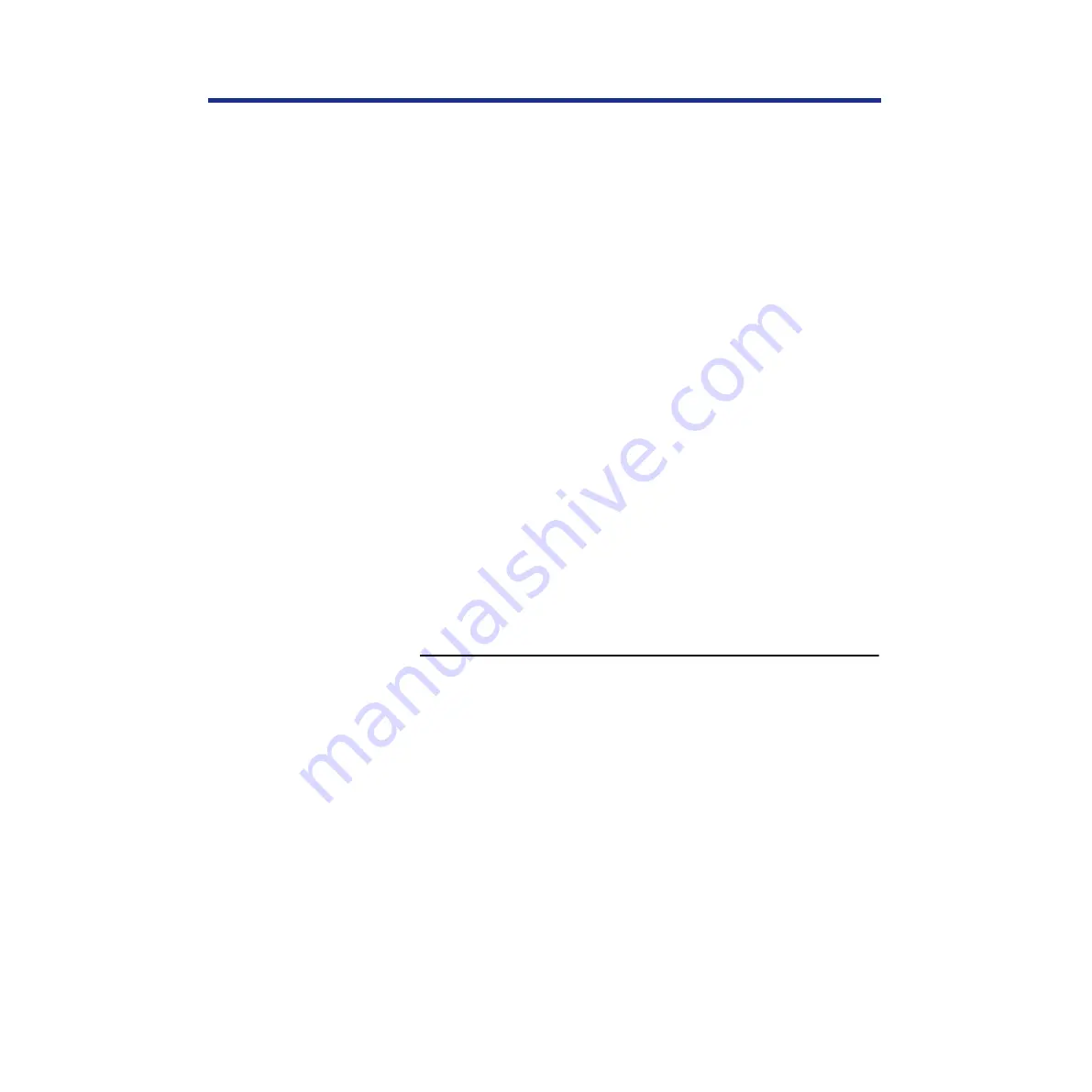
171
Color Calibration
Bias adjustment
The printer’s Bias Adjustment feature provides basic control over the
printer’s color production. The Bias Adjustment screens, accessible via the
printer panel, allow you to override the printer’s current toner density and
brightness settings.
Using the Bias Adjustment and calibration offset controls, you can increase
or decrease the density of cyan, magenta, yellow or black, and increase or
decrease the overall brightness of all toner colors.
To perform Bias Adjustment:
1. Print a color calibration page to confirm the current Bias Adjustment.
(See below.)
2. Compare the color calibration page with the provided Color Calibration
NOTE:
•
Visual Calibration and Color Adjustment settings may affect the settings
of Bias Adjustment.
— Reset VisualCal before performing the Bias Adjustment.
(
— Restore the settings in Color Adjustment to the default values
(all 0) before using the Bias Adjustment. (
To print a color calibration page:
1
Press the MENU/EXIT button on the printer panel.
“Test Page” is displayed in the printer LCD panel.
2
Press the
▲
/CONTINUE button.
•
Press twice if your printer has an optional hard disk drive.
“Bias Adjustment” is displayed in the printer LCD panel.
3
Press the ENTER button.
“Calibration Offset” is displayed in the printer LCD panel.
4
Press the
▲
/CONTINUE button 5 times.
“Calibration Test Print” is displayed in the printer LCD panel.
5
Press the ENTER button.
A Color Calibration Page will be printed. (
Содержание KX-PS8100
Страница 33: ......
Страница 59: ...59 Setup Connecting the printer to a network port See page 70 Function Windows Mac Printing Documents Yes Yes ...
Страница 127: ......
Страница 167: ......






























