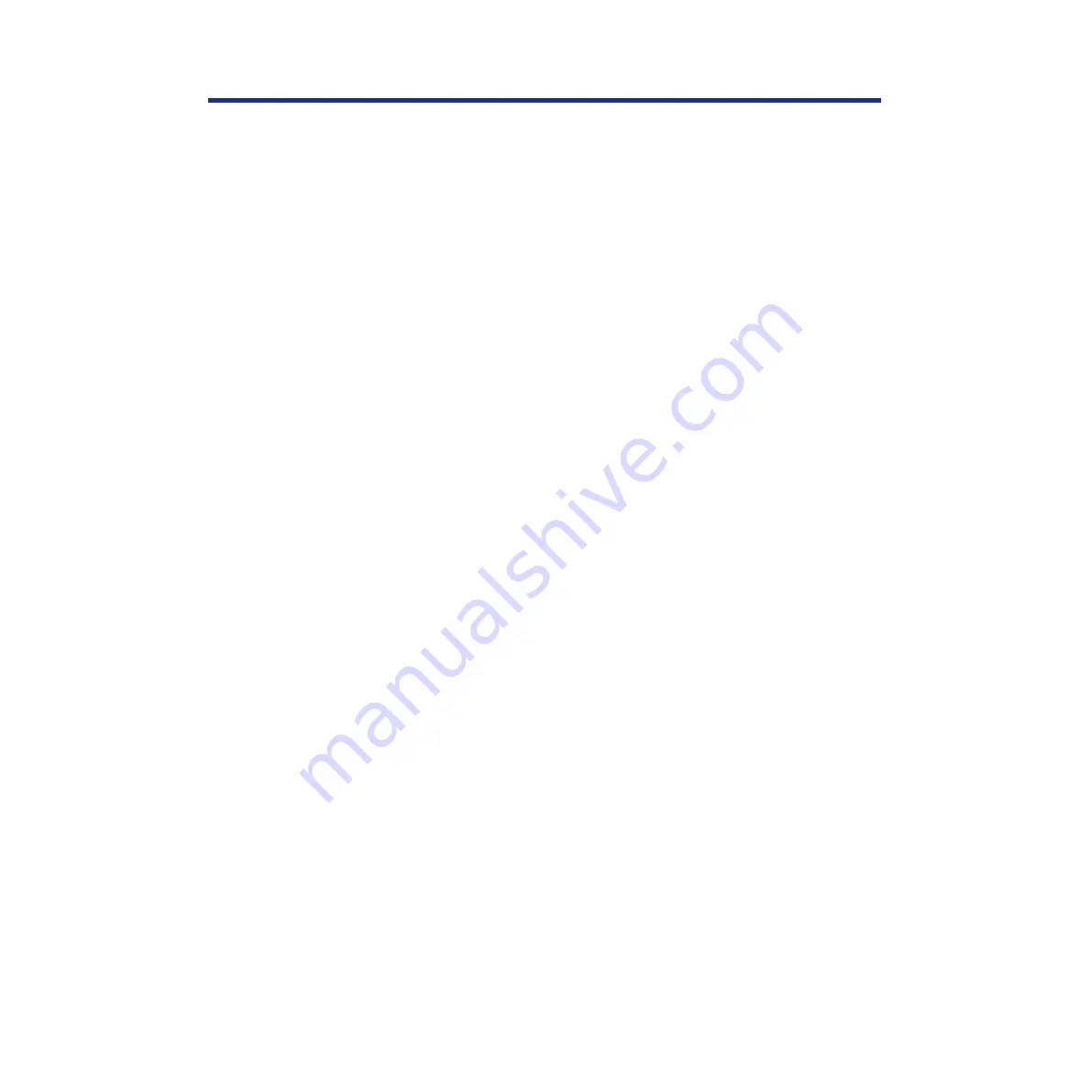
146
Setup from the Printer Panel and WebSetup
To conserve energy and operating cost, this printer is provided with a
programmable power saver feature. The printer is factory set with the power
saver feature turned on to comply with E
NERGY
S
TAR
® requirements. If set
to On, the printer automatically turns to power saver mode when there are
no print jobs received or access to the printer panel for more than 30
minutes. This mode can reduce the total power consumption of the printer
to less than 35 watts. Full power mode is restored when the printer receives
a job or when you press the MENU/EXIT button or print a page at the
printer.
In addition to receiving print jobs over Ethernet or Token Ring, the printer
can receive print jobs from a computer through its high-speed parallel port.
If no network card is installed, the printer is connected to a computer via the
parallel port.
Parallel Port Setup
To advance to the next screen, press the ENTER button.
Enable Parallel?
Yes/No [Yes*]
Press the ENTER button and select
Yes
to enable printing through the
parallel port. Press the ENTER button.
Time out
5 to 100 [15*]
This screen appears only if Enable Parallel is set to
Yes
. Use this option to
specify how long the printer waits without receiving data from the parallel
port before deciding the current job is complete. Press the ENTER button.
Data Mode
Binary/ASCII [ASCII*]
(
*
=Default setting)
The Network Port Setup menus allow you to specify and set up a printer
port type, including: Ethernet (if optional Ethernet card is installed) or Token
Ring (if optional Token Ring card is installed).
NOTES:
•
Ethernet and Token Ring options appear only if an optional Ethernet or
Token Ring card is installed.
•
The settings do not become effective until the printer reboots or the
printer is turned off and on. So if you just change the settings in Network
Port Setup and do not change the settings in Network Protocol Setup, you
have to turn off and on the printer.
Power Saver
Parallel Port Setup
Network Port
Setup
Содержание KX-PS8100
Страница 33: ......
Страница 59: ...59 Setup Connecting the printer to a network port See page 70 Function Windows Mac Printing Documents Yes Yes ...
Страница 127: ......
Страница 167: ......






























