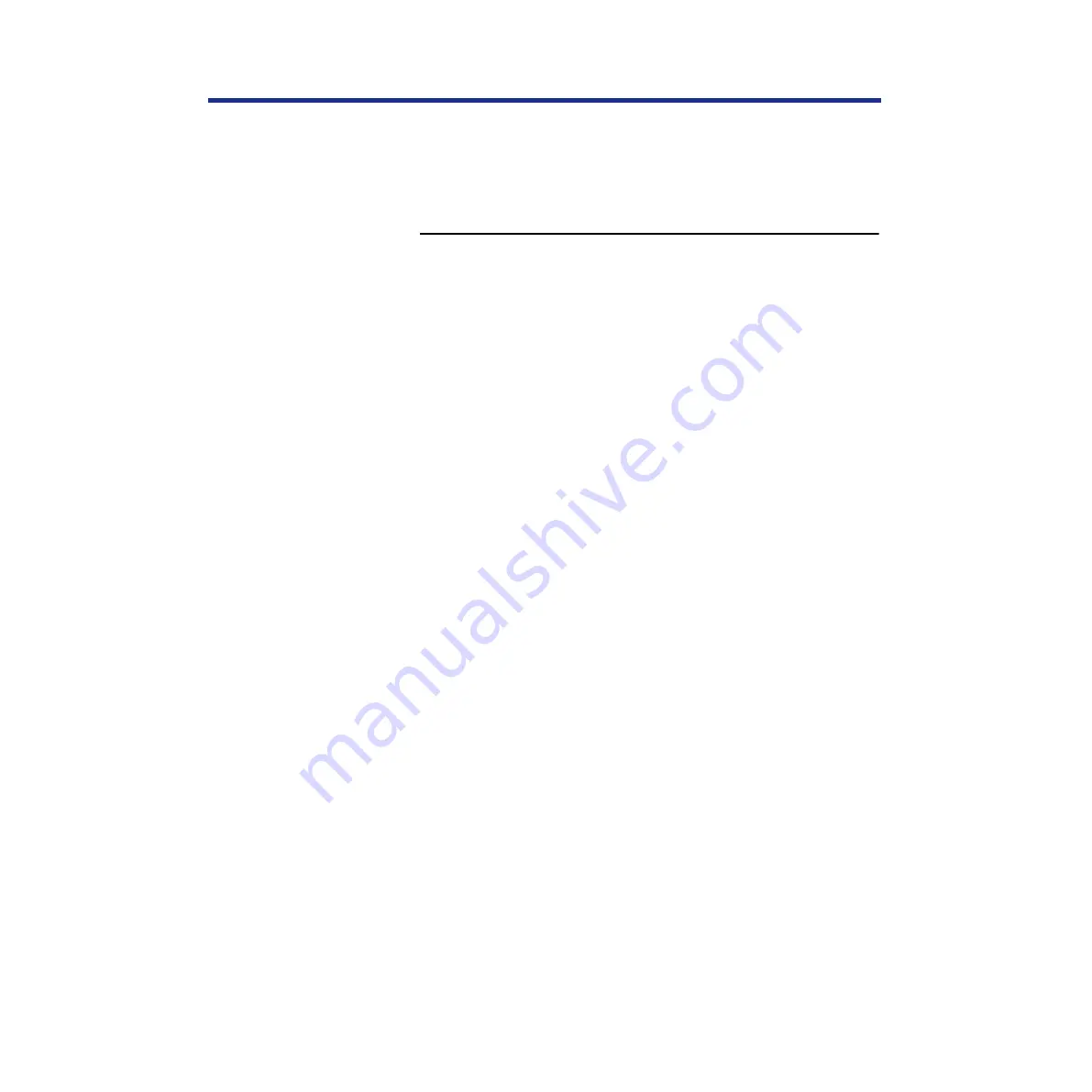
76
Connecting the Printer to a Network
Since the printer supports only one TCP/IP (
lpr
) connection at a time, you
can use the same name for the hostname and the queue name. However,
the examples indicate where you should make a distinction if you want to
use different names.
To add the printer as a network printer to all UNIX systems:
1
Log in to your UNIX host as the root user.
2
Edit your /etc/hosts file to include the printer as a
network device.
The following is a sample entry for the printer:
192.9.228.1<TAB>KX-PS8100<TAB>#comments
where <
TAB
> indicates that you press the tab key.
The IP address is followed by the official hostname, and these are
followed by aliases, if any. Type the entry exactly as shown, without
a space before the IP address.
NOTE:
•
For sites that use DNS (Domain Name System) or that use NIS or
NIS+, consult the documentation or the network administrator for
instructions on publishing the printer entry.
3
Save and exit the hosts file.
4
Confirm the connection using the ping command.
See “Verifying the TCP/IP network connection” on page 79
5
If your UNIX system uses SunOS 4 or another BSD-
based variant, go to the next section.
If your system uses Solaris 2, follow the steps on
Содержание KX-PS8100
Страница 33: ......
Страница 59: ...59 Setup Connecting the printer to a network port See page 70 Function Windows Mac Printing Documents Yes Yes ...
Страница 127: ......
Страница 167: ......






























