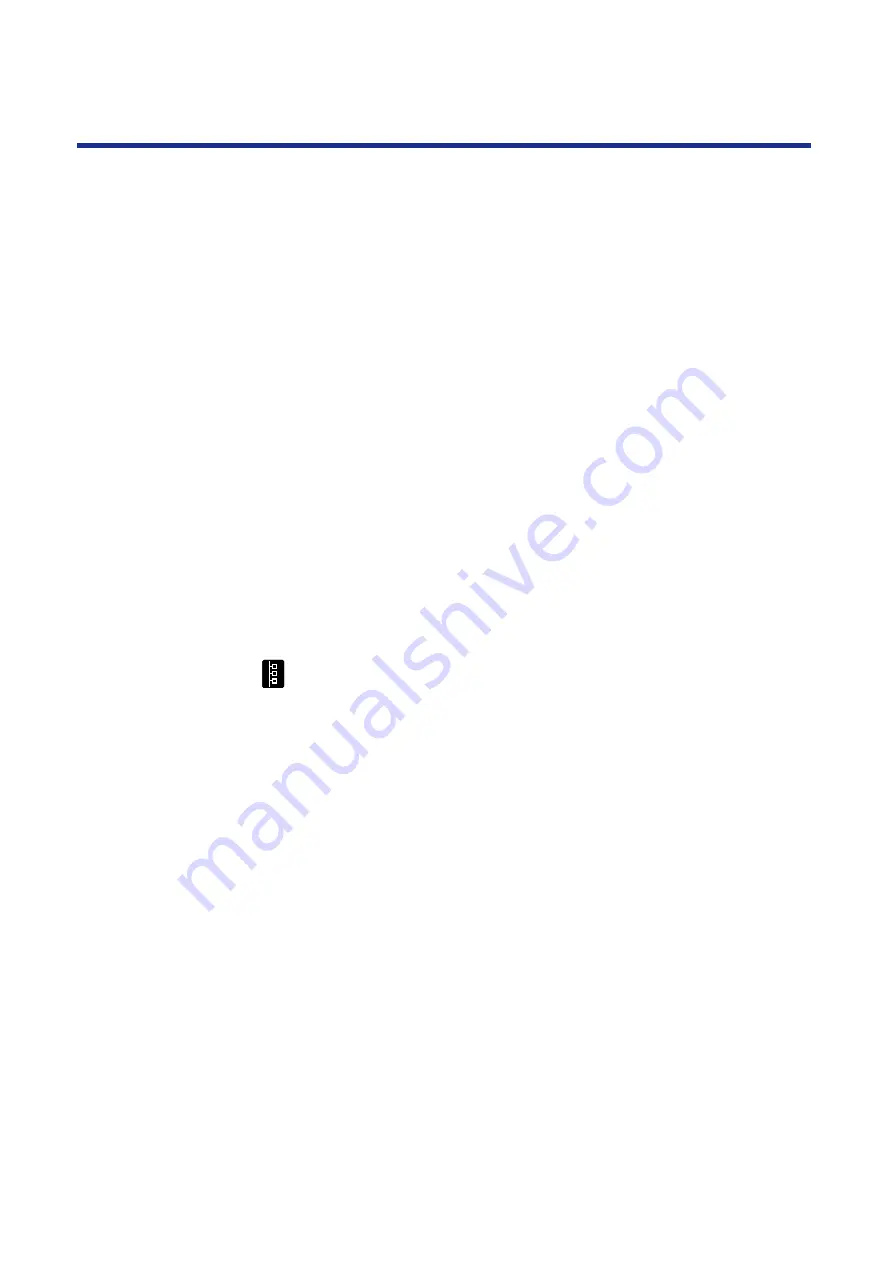
Chapter 3
70
Connecting the Printer to a Network
This chapter describes how to connect your printer to a network. You can
connect the printer to your network with thicknet, twisted pair, or thinnet.
This chapter provides information about:
•
“Ethernet network connections” on page 70
•
“Token Ring network connections” on page 72
•
“Setting up TCP/IP printing” on page 73
TCP/IP stands for Transmission Control Protocol/Internet Protocol.
•
“Setting up IPX (Novell) printing” on page 82
IPX stands for Internet Packet Exchange.
•
“Setting up Windows 95 clients for SMB printing” on page 91
•
“Setting up Windows NT 4.0 clients for SMB printing” on page 93
SMB stands for Server Message Block.
After you have connected the printer to the network, follow the setup
instructions in
Chapter 6 “Setup from the Printer Panel and WebSetup”
Network connections
This section describes the types of network connections supported by the
KX-PS8100 system. Optional network card is available from your Panasonic
dealer. For more information on upgrade options,
.
IMPORTANT:
•
Use a shielded cable when using a RJ45 connector port or an AUI
connector port to ensure emission compliance to avoid radio frequency
interference.
•
Thinnet (thin coaxial cable or 10Base2)
Uses an external transceiver (media access unit, or MAU) to attach to the
AUI (attachment unit interface) connector on the printer.
•
Thicknet (thick coaxial cable or 10Base5)
Cable connects directly to the AUI connector on the printer.
•
Twisted pair (Category 5 shielded twisted pair cable or 100BaseTX)
Uses 8-pin RJ-45 connector that plugs into the RJ-45 jack on the printer.
NOTE:
•
Category 3, shielded twisted pair cable is supported on 10BaseT
networks.
Ethernet network
connections
Содержание KX-PS8100
Страница 33: ......
Страница 59: ...59 Setup Connecting the printer to a network port See page 70 Function Windows Mac Printing Documents Yes Yes ...
Страница 127: ......
Страница 167: ......
















































