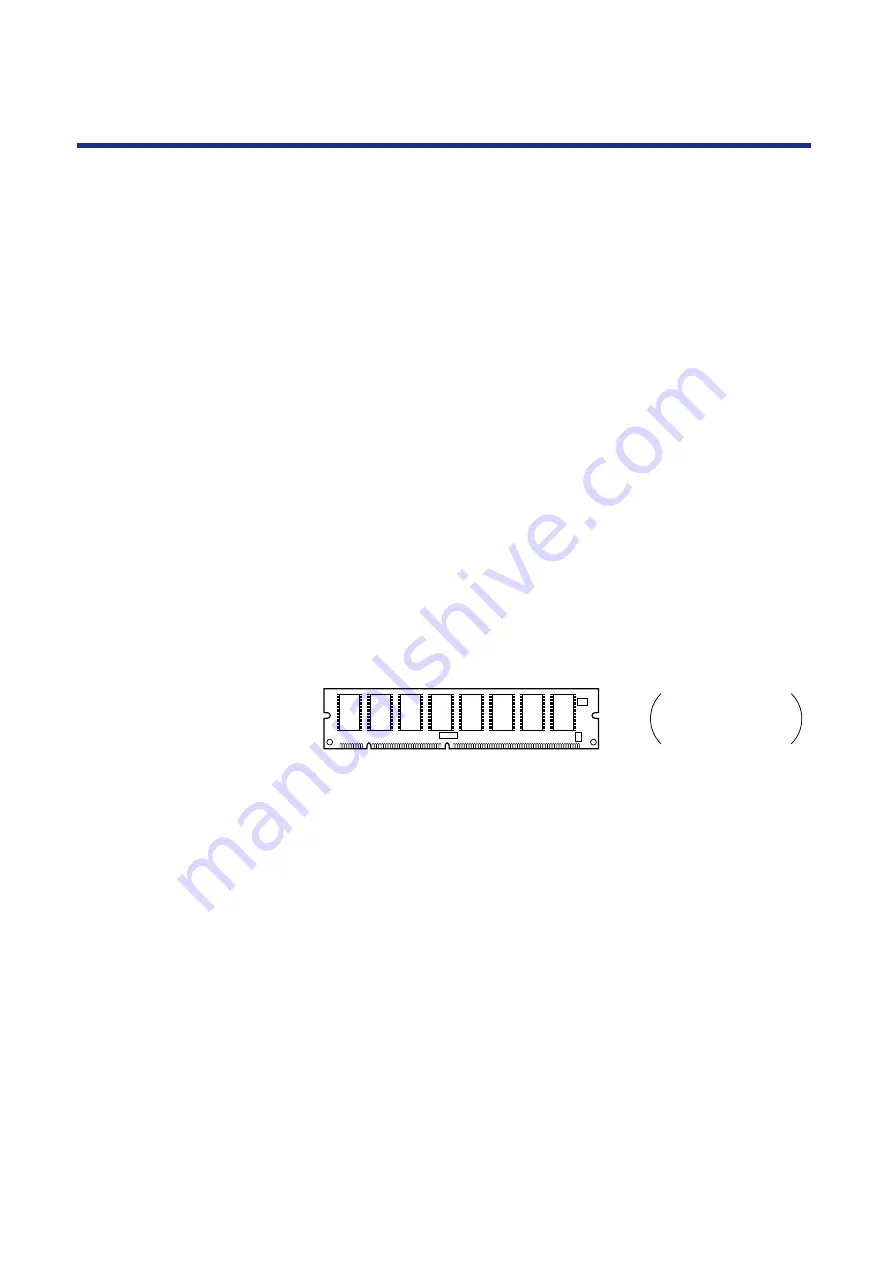
278
Options
After you install the hard disk and power on the printer, you may be
prompted to initialize the new hard disk drive. If so, follow the directions
below:
1
From
Ready
or
Ready(Sleep)
, press the
MENU/EXIT
button to enter the
Setup
menus.
2
Press the
▲
/CONTINUE
button until “
Hard Disk
”
appears. Follow the instructions on the printer LCD
panel.
Installing additional memory
The following section explains how to install a 32 or 64 MB SDRAM
(Synchronous Dynamic Random Access Memory) DIMM (Dual In-line
Memory Module) on the KX-PS8100.
To install the SDRAM DIMM (illustrated below) you will need to do the
following:
•
Remove the printer controller board from the back of the printer.
•
Install a 32 or 64 MB SDRAM DIMM in either of the empty SDRAM slot on
the printer controller board.
•
Replace the printer controller board.
IMPORTANT:
•
To prevent static electricity damage to certain components (
), touch a grounded metal surface, such as the printer’s bare
metal frame prior to touching the component.
•
SDRAM DIMM
CAUTIONS:
•
Do not drop or bend the SDRAM DIMM.
•
Do not touch the connector edge of the SDRAM DIMM.
•
Protect the SDRAM DIMM from static electricity by keeping it in its anti-
static package until you are ready to install it.
•
Avoid exposing the SDRAM DIMM to direct sunlight, high temperatures,
or humidity.
Initializing the hard
disk
The shape of a
SDRAM DIMM is
subject to change.
Kit contents
Содержание KX-PS8100
Страница 33: ......
Страница 59: ...59 Setup Connecting the printer to a network port See page 70 Function Windows Mac Printing Documents Yes Yes ...
Страница 127: ......
Страница 167: ......






























