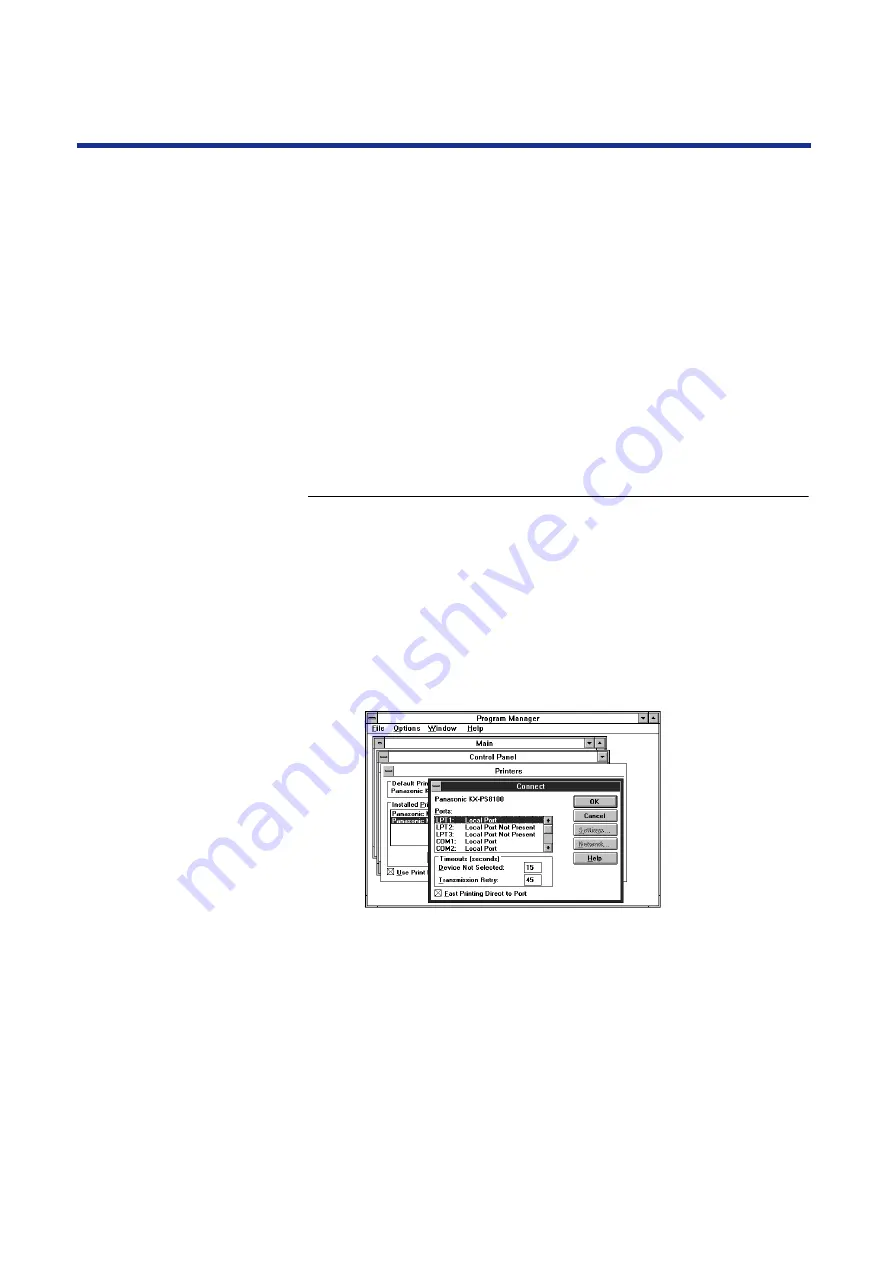
125
Installing Software for Windows
To print from Windows 3.1 you need to:
•
Set up the printer to accept print jobs from your computer.
•
Configure a port on each Windows 3.1 computer for the network or
connection type.
■
Selecting a printer port
When you install a printer, Windows assigns it to a default parallel printer
port. If the KX-PS8100 printer is connected to your computer through a
network or you want to assign it to a different port, you need to change the
port assignment. For information on which port to use, see your system
administrator.
To select a printer port:
1
In the
Control Panel
window, double-click the
Printers
icon.
2
In the
Printers
window, select the
Panasonic
KX-PS8100
on LPT1:
in the
Installed Printers
list box.
3
Click
[Connect...]
.
The Connect window appears.
4
Connect the printer to the same port as your network.
To print to a file, select FILE.
Printing to a file is useful if the printer is not at your site. However, if
you select the FILE port, you cannot print to a printer until you
select a network or printer port. (In some applications, you can
select the FILE port from the application’s Print window; this is
preferable for temporary use since it doesn’t require resetting the
port in the Control Panel.)
Completing the
connection for
Windows 3.1
Содержание KX-PS8100
Страница 33: ......
Страница 59: ...59 Setup Connecting the printer to a network port See page 70 Function Windows Mac Printing Documents Yes Yes ...
Страница 127: ......
Страница 167: ......
















































