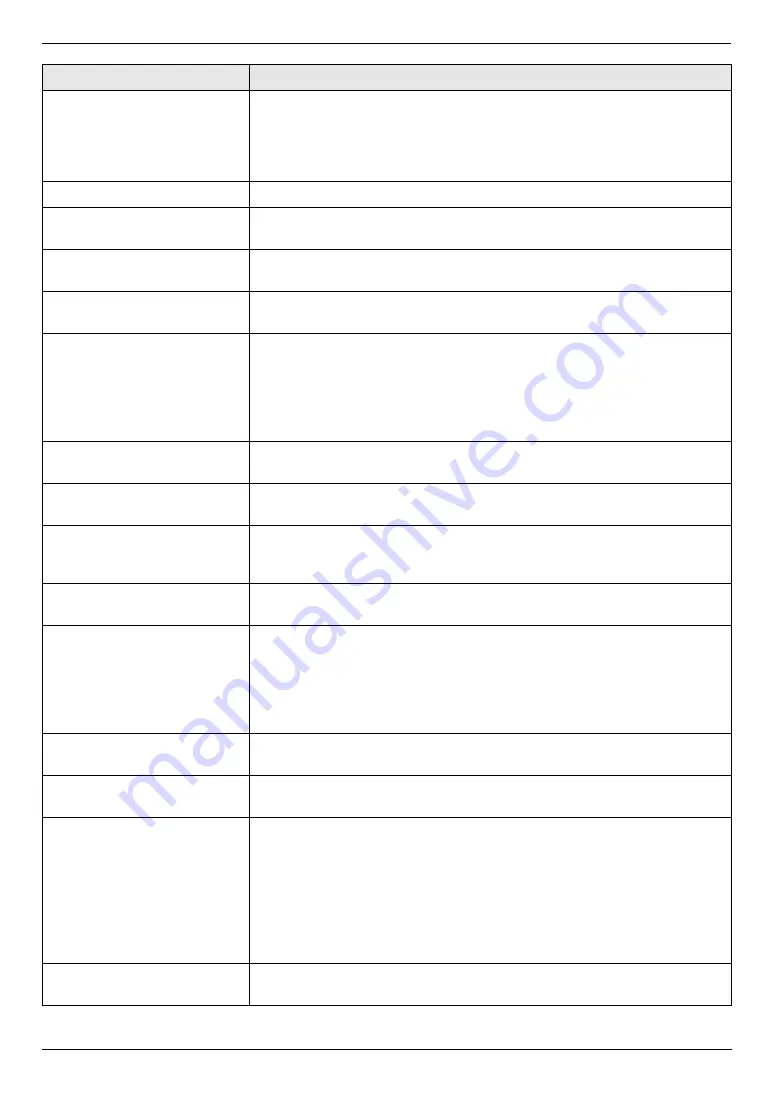
10. Help
82
“
COLOUR DRUM LIFE LOW
”
“
MONOCHROME DRUM LIFE
LOW
”
b
“
CHANGE SUPPLIES
”
L
The drum cartridge life is near its end. Replace the drum cartridge as soon
as possible.
“
COOL DOWN FUSER
”
L
The unit is cooling down the fuser unit. Wait for a while.
“
DIRECTORY FULL
”
L
There is no space to store new items in navigator directory. Erase
unnecessary items (page 46).
“
DRUM NOT INSTALLED
”
L
The colour drum cartridge or the monochrome drum cartridge is not
installed. Install it (page 11).
“
E-MAIL SIZE OVER
”
L
When performing scan to e-mail server, the total file size of scanned data
exceeded the file size limitation. Divide the document into sections.
“
FAX IN MEMORY
”
L
The unit has a document in memory. See the other displayed message
instructions to print out the document. For fax memory capacity, see page
103.
L
If feature #442 (page 64) is set to
“
ALWAYS
”
,
–
check the connection between the computer and the unit.
–
check the computer is turned ON.
“
FILE SIZE OVER
”
L
When performing scan to FTP server, the total file size of scanned data
exceeded the file size limitation. Divide the document into sections.
“
FRONT OR LEFT COVER
OPEN
”
L
The front or left cover is open. Close it.
“
KEEP COPYING
”
L
Copying has stopped due to some existing problem (example: a lack of
recording paper or a recording paper jam). See the other displayed
message instructions to continue copying.
“
LOW TEMP.
”
L
The inside of the unit is extremely cold and cannot be operated. Use the unit
in a warmer area.
“
MEMORY FULL
”
L
When performing memory transmission, the document being stored
exceeded the memory capacity of the unit. Send the entire document
manually.
L
When making a copy, the document being stored exceeded the memory
capacity of the unit. Press
{
Stop
}
to clear the message. Divide the
document into sections.
“
MODEM ERROR
”
L
There is something wrong with the unit’s modem. Contact our service
personnel.
“
NO FAX REPLY
”
L
The other party’s fax machine is busy or has run out of recording paper. Try
again.
“
OUT OF PAPER INPUT TRAY
#1
”
L
Recording paper is not installed or the paper input tray has run out of paper.
Install paper (page 15, 30).
L
Recording paper is not fed into the unit properly. Reinstall paper (page 15,
30).
Note:
L
“
#1
”
: Standard input tray
L
“
#2
”
: Optional input tray
L
“
#1+#2
”
: Standard input tray and optional input tray
“
PAPER JAMMED
”
L
A recording paper jam occurred. See the other displayed message
instructions to remove the jammed paper (page 93).
Display
Cause & Solution
Содержание KX-MC6020E
Страница 119: ...119 Notes ...
Страница 120: ...PNQX1479ZA CM0708CK0 CD ...
















































