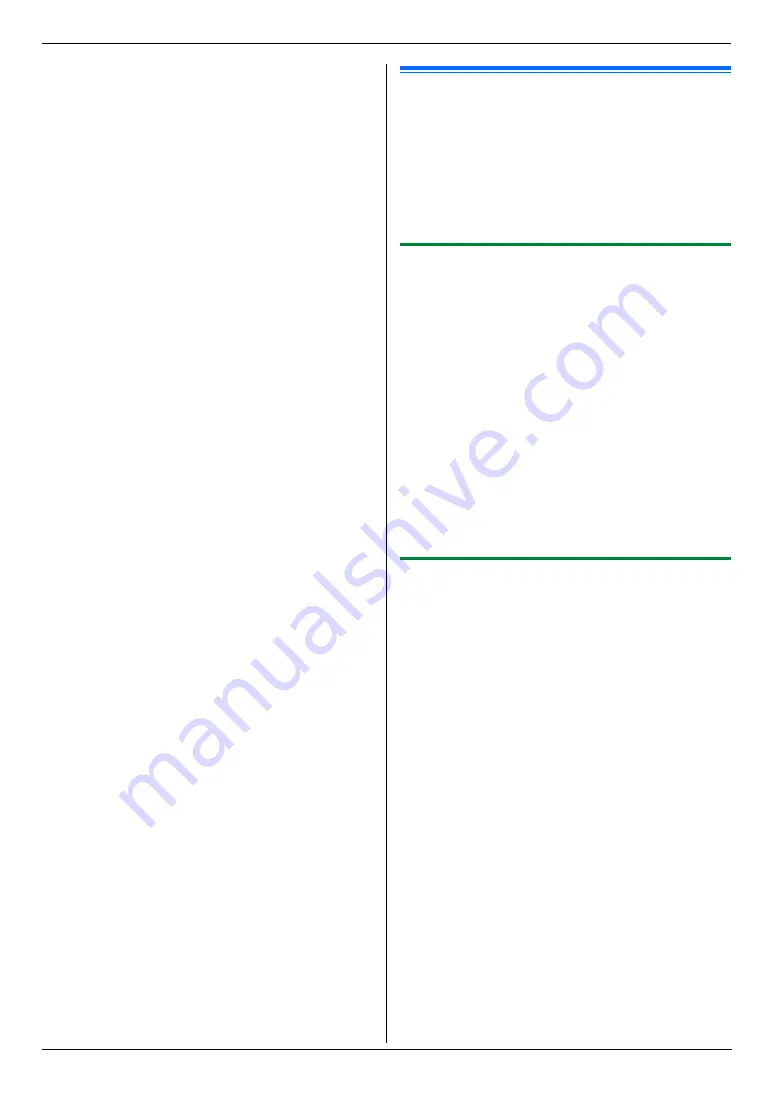
4. Scanner
35
5
If necessary, change the scanning settings. Press
{
>
}
, press
{V}
or
{^}
repeatedly to select the
desired setting.
i
{
Set
}
i
{
Black
}
/
{
Colour
}
Note:
L
You can save the images in TIFF, JPEG or PDF
formats.
4.2 Scanning from a computer
(Pull Scan)
Note:
L
When scanning a document, we recommend using
the scanner glass rather than the automatic
document feeder for better results.
L
Do not open the document cover when scanning a
document with the automatic document feeder.
4.2.1 Using Multi-Function scan
application
By clicking an application icon, the selected application
starts automatically after scanning.
1
Set the original (page 20).
2
Start Multi-Function Station.
i
[
Scan
]
3
Click the desired application icon.
L
When you click
[
Custom
]
, the pre-programmed
application starts.
L
To cancel scanning while the documents is being
scanned, click
[
Cancel
]
.
Note:
L
You can change the scanning settings beforehand for
each application (page 27).
L
By pointing to an application icon, scanning settings
are displayed as tooltip.
4.2.2 Using Multi-Function Viewer
1
Set the original (page 20).
2
Start Multi-Function Station.
3
[
Utilities
]
i
[
Viewer
]
L [
Multi-Function Viewer
]
will appear.
4
Click the
[
Scan
]
icon in the
[
Multi-Function
Viewer
]
window.
L
The unit’s name dialogue box will appear.
5
If necessary, change the scanning settings on your
computer.
L
To preview the scanned image, click
[
Preview
]
.
You can drag the frame to specify the scanned
area. If you change the scan settings, click
[
Preview
]
to refresh the scanned image.
If you use the automatic document feeder, only
the first page will be previewed. When you need
to refresh the scanned image, set the document
to preview again.
6
[
Scan
]
L
If you preview the scanned image using the
automatic document feeder in step 5, set the
document again and click
[
Scan
]
.
L
The scanned image will be displayed in the
[
Multi-Function Viewer
]
window after
scanning.
Содержание KX-MC6020E
Страница 119: ...119 Notes ...
Страница 120: ...PNQX1479ZA CM0708CK0 CD ...
















































