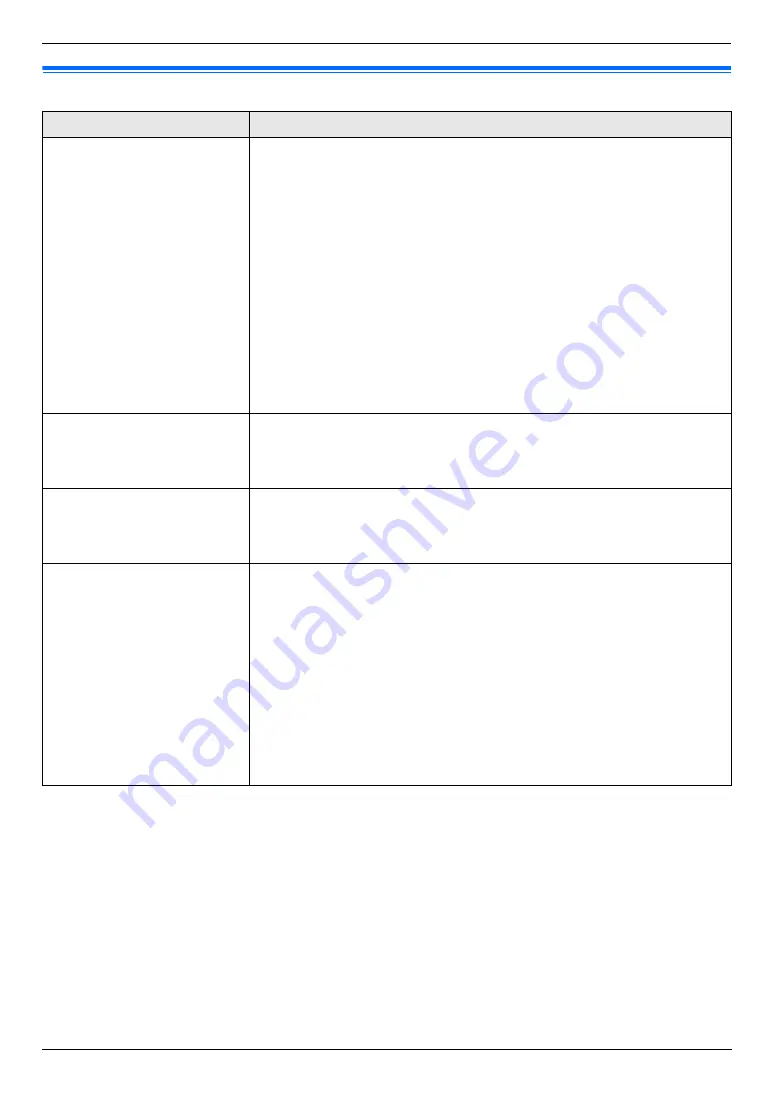
8. Programmable Features
69
8.6 Scan features
Feature/Code
Selection
Setting the scan mode for
Push Scan
{#}{
4
}{
9
}{
3
}
{
1
}
“
VIEWER
”
(default): The scanned image will be displayed in the
[
Multi-
Function Viewer
]
window.
{
2
}
“
FILE
”
: The scanned image will be saved as a file.
{
3
}
“
”
: The scanned image will be saved for e-mail attachment.
{
4
}
“
OCR
”
: The scanned image will be displayed in the OCR window.
{
5
}
“
E-MAIL SERVER
”
: The scanned image will be sent as an attachment
without using e-mail software.
{
6
}
“
FTP SERVER
”
: The scanned image will be sent to the pre-programmed
folder on the FTP server.
Note:
L
Following selections will be displayed only when the server setting is
programmed through the web browser interface in advance.
–
“
E-MAIL SERVER
”
will be displayed when the e-mail server setting is
programmed (page 69).
–
“
FTP SERVER
”
will be displayed when the FTP server setting is
programmed (page 70).
Holding the previous
scanning parameter for Push
Scan
{#}{
4
}{
9
}{
4
}
{
0
}
“
DISABLED
”
(default): Deactivates this feature.
{
1
}
“
ENABLED
”
: The unit will hold the previous scan settings for each mode of
push scan; scan size, resolution, file format, brightness, colour
contrast/contrast.
Setting the monochrome
scan type
{#}{
4
}{
9
}{
5
}
{
1
}
“
BLACK/WHITE
”
(default): To scan as black lines, select this for text
contents.
{
2
}
“
GREYSCALE
”
: To scan as black lines and grey shades, select this for
images.
Setting the information for
scan to e-mail (via e-mail
server) (LAN connection
only)
L
This feature can be
programmed only through
the web browser interface.
When you send scanned files via e-mail server, you need to program the e-mail
server and SMTP server settings beforehand. Consult your service provider or
network administrator for details.
1.
Start Multi-Function Station.
2.
[
Utilities
]
i
[
Configuration Web Page
]
i
[
Device Configuration
]
3.
Type
“root”
as the user name, then enter the password (feature #155 on
i
[
OK
]
4.
Select the
[
SCAN FEATURE
]
tab.
5.
Click
[
Edit
]
next to
[
E-MAIL SERVER
]
.
6.
Enter the e-mail server and SMTP server information.
i
[
Submit
]
7.
Close the web browser.
Содержание KX-MC6020E
Страница 119: ...119 Notes ...
Страница 120: ...PNQX1479ZA CM0708CK0 CD ...
















































