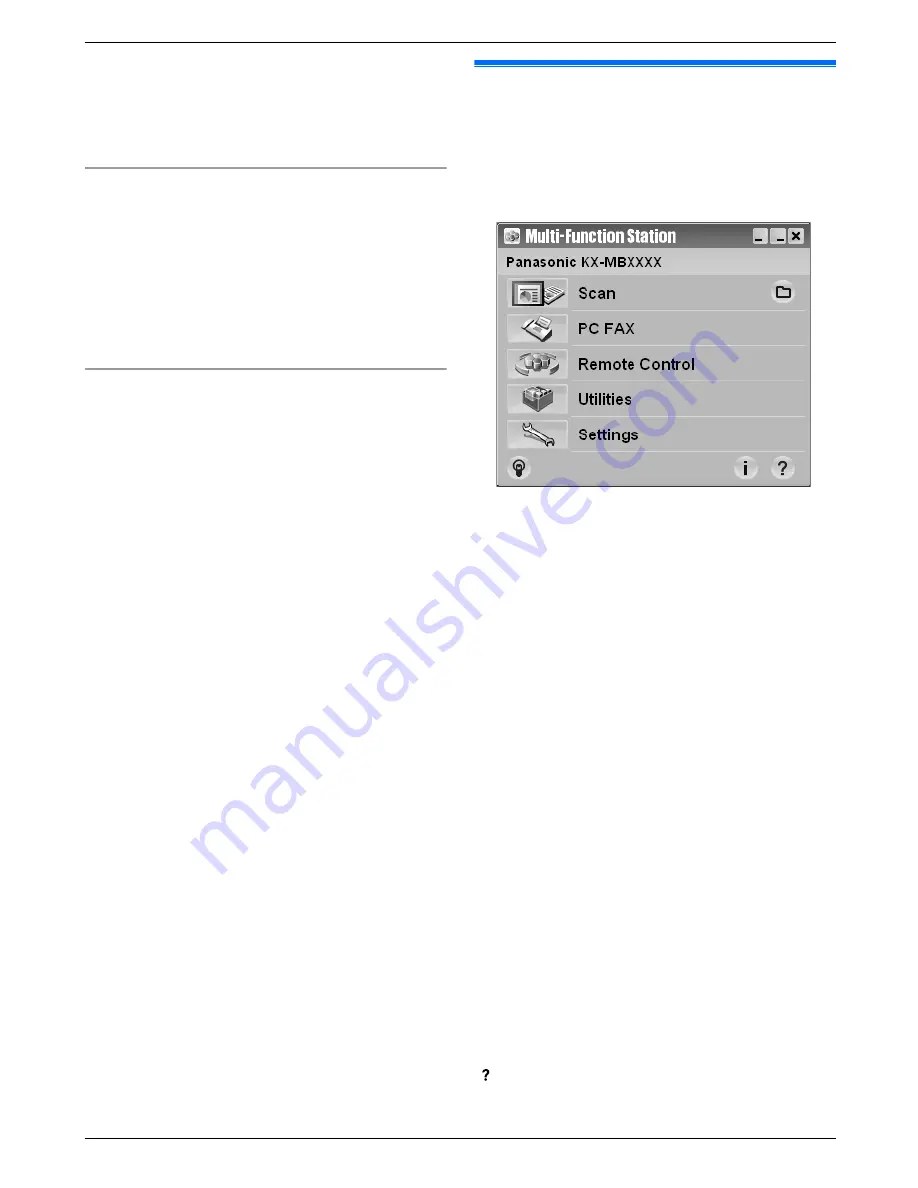
2. [Modify]
A
[Add Multi-Function Station Driver]
.
Then follow the on-screen instructions.
Note:
R
You cannot connect more than one unit to the same
computer at the same time.
To modify the software (To add or uninstall each
component)
You can select the components to install or uninstall
anytime after the installation.
You must be logged in as an administrator in order to
modify Multi-Function Station.
1.
Start Windows and insert the supplied CD-ROM into
your CD-ROM drive.
2. [Modify]
A
[Modify Utilities]
. Then follow the
on-screen instructions.
To uninstall the software
You must be logged in as an administrator in order to
uninstall Multi-Function Station.
[Start]
A
[All Programs]
or
[Programs]
A
[Panasonic]
A
the unit’s name
A
[Uninstall]
. Then
follow the on-screen instructions.
2.9 Starting Multi-Function
Station
[Start]
A
[All Programs]
or
[Programs]
A
[Panasonic]
A
the unit’s name
A
[Multi-Function
Station]
R
Multi-Function Station will appear.
* The pictured model is KX-MB1520/KX-MB1530.
[Scan] (page 29)
R
To scan and display the scanned images.
R
To scan and create an image file.
R
To scan and send by email.
R
To scan and convert an image into editable text data
using OCR software (not supplied).
[PC FAX] (KX-MB1520/KX-MB1530 only)
R
To send a document created on the computer as a
fax message (page 40).
R
To display a fax document received on the computer
(page 47).
[Remote Control] (page 64)
R
To program the features.
R
To store, edit or erase items in phonebook.
*1
R
To view items in the journal report or Caller ID list.
*1
R
To store caller information into phonebook.
*1
*1 KX-MB1520/KX-MB1530 only
[Utilities]
R
To start the Multi-Function Viewer (page 29).
R
To start the Device Monitor (page 64).
R
To start the OCR application (page 28).
[OCR
Path]
must be set beforehand.
[Settings] (page 25)
R
To change the general settings.
R
To change the settings for scanning.
[ ]
R
For detailed instructions on Multi-Function Station.
R
To view operating instructions.
24
2. Preparation
















































