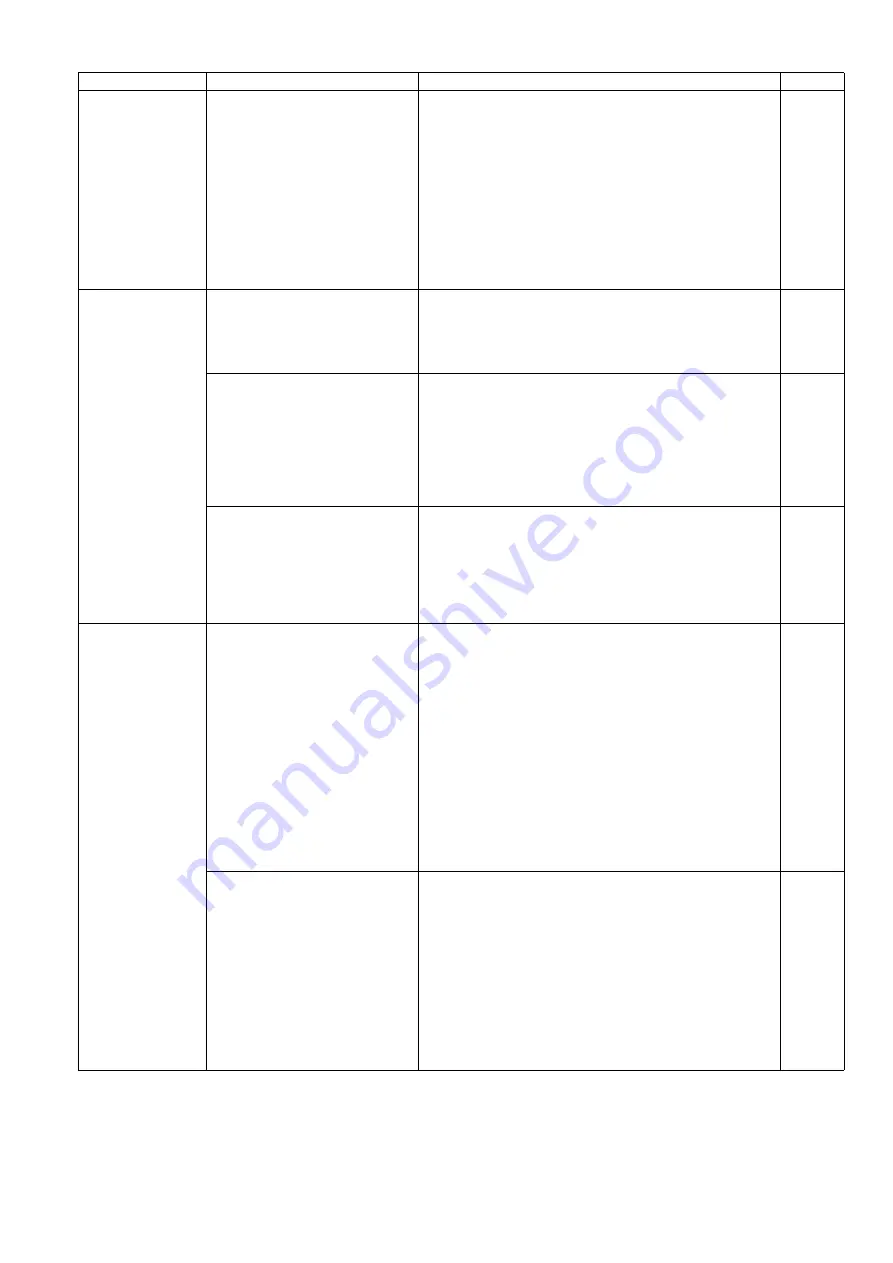
55
8. PANEL Board does not work
properly.
For SL1066, SL1056,
SL1055, SL1036, SL1035
1.
Perform the
"LED"
test in Sec.
(
LED ON/OFF status.
2. Check the following connection.
(1) between CN5000(PANEL Board) and CN3
(CONTROL Board)
3. Check the soldering condition of the following parts on
the PANEL Board.
(1) CN5000
(2) IC500
4. Monitor the following signals on the CN4000.
(1) CN5000-3pin:+3.3V
5. Replace faulty parts or PANEL Board.
Scanner does not
recognize USB
connection.
1. USB cable is not connected
normally.
1. Check the device (USB) condition of PC with Device
Manager.
2. Re-attach the USB cable, and then restart the scanner
and PC.
3. Replace the USB cable
2. USB interface circuit does not
work.
For S1057C, S1027C
1. Check the soldering condition of the following parts
and of their surrounding circuits on the CONTROL
Board, and then repair it.
(1) JK2 (USB IF connector)
(2) FL2, LF4 (Common mode filter)
(3) IC26 (USB3.0 Device IC)
(4) IC27 (PCI Clock Driver)
2. Replace the CONTROL Board.
2. USB interface circuit does not
work.
For SL1066, SL1056,
SL1055, SL1036, SL1035
1. Check the soldering condition of the following parts
and of their surrounding circuits on the CONTROL
Board, and then repair it.
(1) JK1 (USB IF connector)
(2) FL1 (Common mode filter)
(3) IC4 (CPU)
2. Replace the CONTROL Board.
START/STOP
Button,
Skip Button, or
Cursor Button
don’t work properly.
1. Mechanical problem with
ON/OFF switch
For S1057C, S1027C
1.
Perform the
"Key / Sensor"
test in Sec.
) to
check the button's ON/OFF status.
2. Check the contact between the button cover and
switch
(SW4100 [Start/Stop] on SW PANEL Board)
(SW4101 [Skip] on SW PANEL Board)
(SW4102 [Up] on SW PANEL Board)
(SW4103 [Down] on SW PANEL Board)
(SW4104 [Left] on SW PANEL Board)
(SW4105 [Right] on SW PANEL Board)
(SW4106 [Set] on SW PANEL Board)
3. Check the button’s ON/OFF mechanical condition.
4. Re-attach the button cover after checking whether it is
broken.
5. Replace faulty parts.
1. Mechanical problem with
ON/OFF switch
For SL1066, SL1056,
SL1055, SL1036, SL1035
1.
Perform the
"Key / Sensor"
test in Sec.
) to
check the button's ON/OFF status.
2. Check the contact between the button cover and
switch
(SW5000 [Start/Stop] on SW PANEL Board)
(SW5001 [Skip] on SW PANEL Board)
(SW5002 [Up] on SW PANEL Board)
(SW5003 [Down] on SW PANEL Board)
3. Check the button’s ON/OFF mechanical condition.
4. Re-attach the button cover after checking whether it is
broken.
5. Replace faulty parts.
Symptom
Possible Cause
Check Point
Remarks
Содержание KV-S1027C
Страница 7: ...7 ...
Страница 9: ...9 3 Location of Controls and Components 3 1 Main Unit ...
Страница 10: ...10 ...
Страница 16: ...16 5 Section Views 5 1 Motor 5 2 Roller ...
Страница 17: ...17 5 3 Board and Sensor ...
Страница 31: ...31 7 3 8 Wiring of Upper Chassis ...
Страница 128: ...128 14 Exploded View and Replacement Parts List ...
Страница 133: ...133 14 3 Feed Tray Assembly 302 305 302 303 307 301 306 305 302 304 Feed Tray Assembly ...
Страница 180: ...180 15 Appendix The extract from an Operating Manual N K KVS1057C KVS1027C KVSL1066 KVSL1056 KVSL1055 KVSL1036 KVSL1035 ...
Страница 188: ...Index 74 8 Operating Manual Table of Contents ...
Страница 255: ...PNQX6995ZA DD0914HS0 Panasonic System Networks Co Ltd 2014 ...
















































