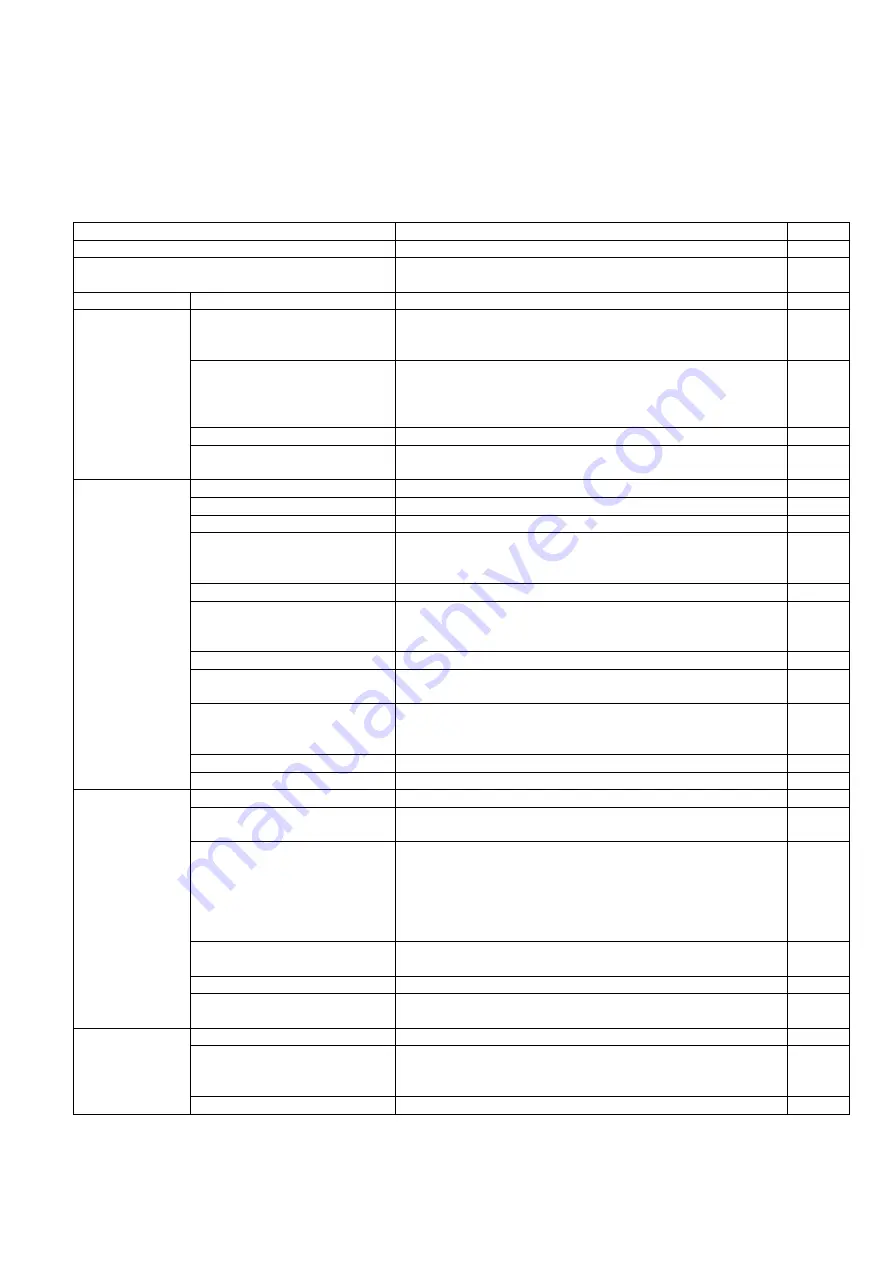
41
9.2.
List of Functions for Service Utility
Service Utility item list is as follows.
Note:
When two or more scanners are connected to a PC, execute “Select Scanner” to specify the scanner before evaluating.
The procedure is as follows.
1. Click “Select Scanner” on the main menu.
2. Select the scanner to evaluate.
Item
Purpose
Remarks
Scanner Status *1
Used to indicate scanner status (Ready, Error, or Caution)
2
Scanner Information *1
Used to indicate scanner information such as Model, firmware
version, board revision, interface, and etc.
2
Scanner Counter
Update Counters *1
Used to update the values of System Counter.
1, 6
Scanner Condition Sleep Mode *1
1. Used to set
“Waiting Time”
before the scanner enters Sleep
Mode
2. Used to set
“Waiting Time”
before the scanner’s power is off.
1
Roller Maintenance*1
Used to set the number of the document scanning that enables
the Service Utility to inform the caution information
(roller replacement timing and roller cleaning timing)
Used to clear counter after roller cleaning or roller replacement.
4
Cleaning Mode*1
Used to help cleaning the conveyor rollers and the exit rollers
1, 3
Set Default
Used to set
“Sleep Mode”
,
“Power Off”,
and
“Caution
Setting”
to their default values
3
Test
LED
Used to periodically light the indicators on the Top Cover
5
Key / Sensor
Used to do buttons or sensor ON/OFF tests
5
Conveyor Motor
Used to check the Conveyor Motor’s rotation
5
Gate Drive
Used to check the open / close operation of the gate by rotating
the Conveyor Motor in the paper feed direction or its reverse
direction
Feed
Used to check paper feed operation
5
LCD test for KV-S10xxC
7-segment LED Test
for KV-SL10xx
Used to check LCD or 7-segment LED
Sleep Mode
Used to check whether the sleep mode function works properly
5
Focus
Used to monitor the image output level generated within the
effective pixel width of CIS
5
Double Feed
Used to check the level of the Double Feed Detector (R)
(Response level) after setting the ultrasonic emission level of the
Double Feed Detector (G)
5
Memory
Used to execute the memory R/W test
5
Platen Motor
Used to check Platen Motor rotation
Adjust
Shading
Used to execute shading correction
4
All Position
Used to automatically adjust scanning length, vertical, and
horizontal position adjustment for front and back sides
4
Individual Position
1. Used to automatically adjust scanning length,vertical, or
horizontal position adjustment for front and backsides
individually
2. Used to manually adjust scanning length, vertical, or
horizontal position adjustment for front and back sides
individually
4
Double Feed
Used to correct the Double Feed Detector’s ultrasonic emission
level automatically or manually
4
USB ID *2
Used to set a USB ID for the scanner connected to the PC
3
Sensor Sensitive Level
Used to check the status (Offset level, Slice level, LED current) of
Starting Sensor
Other
System Log *1
Used to save the scanner and PC information
1
Download the latest version
Click “
Download the latest version
” to open the site for Pana-
sonic scanner products that provides the scanner software to be
downloaded.
6
Error Log *3
Used to save an error log
6
Содержание KV-S1027C
Страница 7: ...7 ...
Страница 9: ...9 3 Location of Controls and Components 3 1 Main Unit ...
Страница 10: ...10 ...
Страница 16: ...16 5 Section Views 5 1 Motor 5 2 Roller ...
Страница 17: ...17 5 3 Board and Sensor ...
Страница 31: ...31 7 3 8 Wiring of Upper Chassis ...
Страница 128: ...128 14 Exploded View and Replacement Parts List ...
Страница 133: ...133 14 3 Feed Tray Assembly 302 305 302 303 307 301 306 305 302 304 Feed Tray Assembly ...
Страница 180: ...180 15 Appendix The extract from an Operating Manual N K KVS1057C KVS1027C KVSL1066 KVSL1056 KVSL1055 KVSL1036 KVSL1035 ...
Страница 188: ...Index 74 8 Operating Manual Table of Contents ...
Страница 255: ...PNQX6995ZA DD0914HS0 Panasonic System Networks Co Ltd 2014 ...
















































