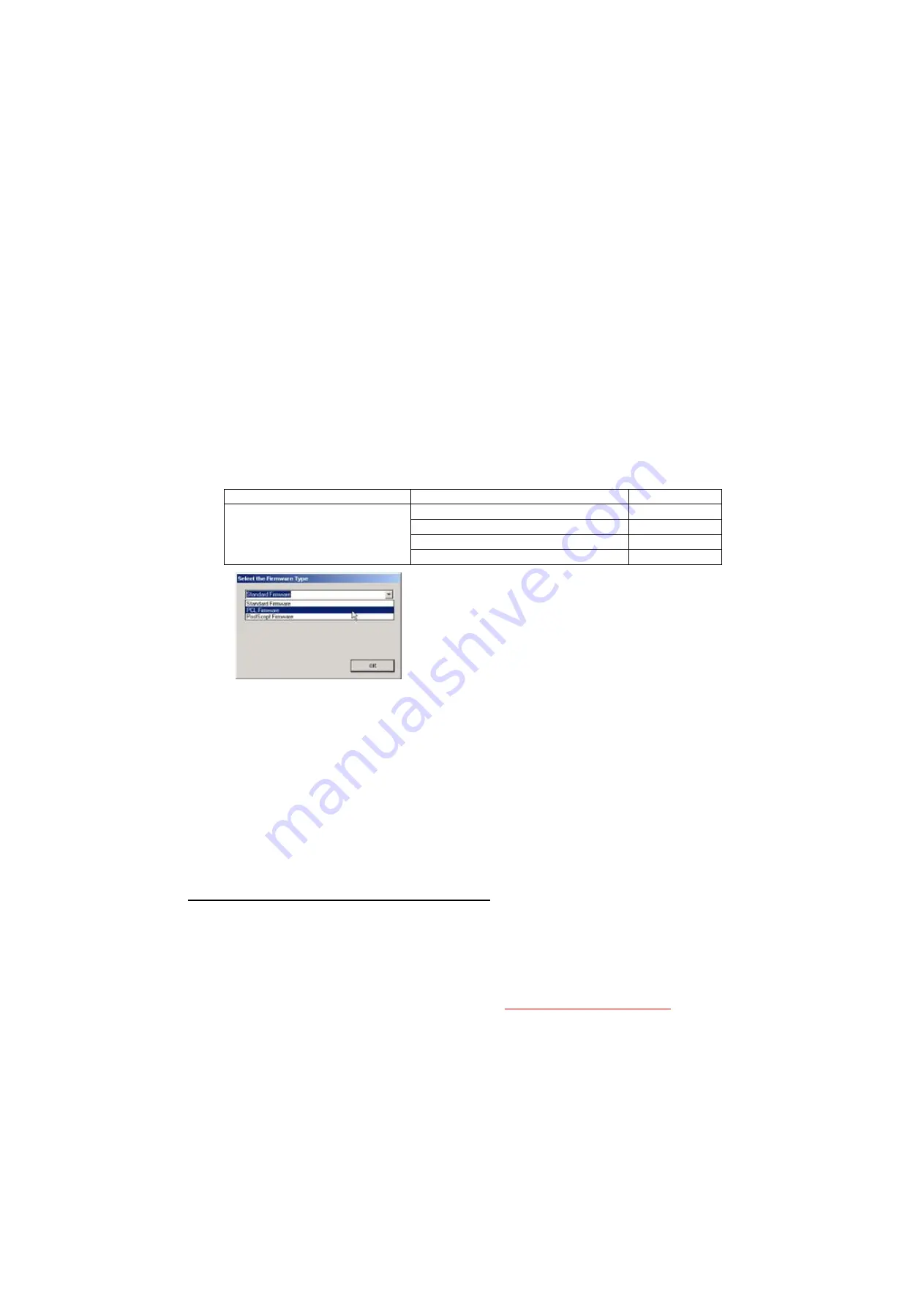
331
SEP 2006
Ver. 1.0
DP-8020E/8020P/8016P
Example:
From:
Destination Shortcut Batch File: D:(CD-ROM Drive) \ xFirmware \ USA.bat
Firmware Code File:
DP-8016_8020_PU_xxxxxx.exe
To:
Firmware Data Folder:
C:\ Panasonic \ Panasonic-FUP \ Data
3)
Preparing the Main Unit for the Firmware Upgrade
Make sure the unit's Key Operator Password is the same as the tool's password.
Make sure the unit is in an idle state (e.g. not making copies, not printing, etc.).
4)
Upgrading the Main Unit's Firmware Code
Start the Network Firmware Update Tool, and select the following
Firmware Code Folders
in the
C:\Panasonic\Panasonic-FUP\Data
folder, and then follow the display instructions to upgrade the
Main Unit's Firmware Codes.
Note:
1. Manual mode must be used, when updating the designated version of the firmware, or changing
the type of the firmware.
Please refer to the Section 2.2, "
Setting up the Network Firmware Update Tool, File Selection
Tab
" of the Operating Instructions.
2. While updating the firmware code, the display may become garbled, however, it will return to
normal upon completion of the firmware update.
3. If the firmware update fails, and the unit does not boot up, the Network Firmware Update Tool will
not be able to transfer the firmware code. If this occurs, please refer to the next section "
Updating
through the USB Port
", and use the Local Firmware Update Tool to recover the unit.
4. The suffix
"_xx"
for the Folder Name, or File Name may not exist depending on the destination
location.
2. Updating through the USB Port (Alternate Method)
If the device is not connected to the LAN, upgrade the firmware code using the USB Port.
1)
Install the Local Firmware Update Tool to your PC
The option CD-ROM includes the Local Firmware Update Tool, and the Main Unit Firmware Code.
Please refer to the following Operating Instructions to install the Local Firmware Update Tool.
Operating Instructions:
\xFirmware\Tools\Firmup\FIRMUP OI.pdf (Refer to the
on the CD)
Setup:
\xFirmware\Tools\Firmup\Setup\Setup.exe
Parent Firmware File Folder
Sub Firmware File Folder
Transferring Order
\ DP-8016_8020_PU_xxxxxx
\
SC_STD
\ DP-LL80
A
xVxxxxx_xx
1
\
SC_PCL
\ DP-LL80
B
xVxxxxx_xx
1
\
SC_PS
\ DP-LL80
D
xVxxxxx_xx
1
\
SPC
\ LL80SPCAxVxxxxxx
2
When you select the Parent Folder, the following
Firmware Type window appears. Proper Sub File Folders
are selected automatically by selecting the Firmware
Type.
The transferring order is set up automatically.
Содержание DP-8020E
Страница 2: ...2 ...
Страница 5: ...5 ...
Страница 10: ...10 ...
Страница 11: ...11 ...
Страница 12: ...12 ...
Страница 62: ...62 SEP 2006 Ver 1 0 DP 8020E 8020P 8016P 24 Remove the LCD Holder 520 25 Remove the LCD Module 519 ...
Страница 105: ...105 SEP 2006 Ver 1 0 DP 8020E 8020P 8016P DETAIL A 28 35 31 32 33 34 30 29 ...
Страница 185: ...185 SEP 2006 Ver 1 0 DP 8020E 8020P 8016P 3 10 10 MJR PC Board CN22 Refer to FXB PC Board CN25 Refer to FXB PC Board ...
Страница 466: ...466 SEP 2006 Ver 1 0 DP 8020E 8020P 8016P memo ...
Страница 467: ...DZSD001829 14 Panasonic Software Operating Instructions Network Firmware Update Tool for Service Technicians Version 3 ...
Страница 482: ...DZSD000965 17 Panasonic Software Operating Instructions Local Firmware Update Tool for Service Technicians Version 3 ...
Страница 493: ...Local Firmware Update Tool Parallel USB Port Page 12 5b4 Firmware Code File selection is completed Click Next ...
Страница 497: ......
Страница 498: ...Published in Japan ...






























