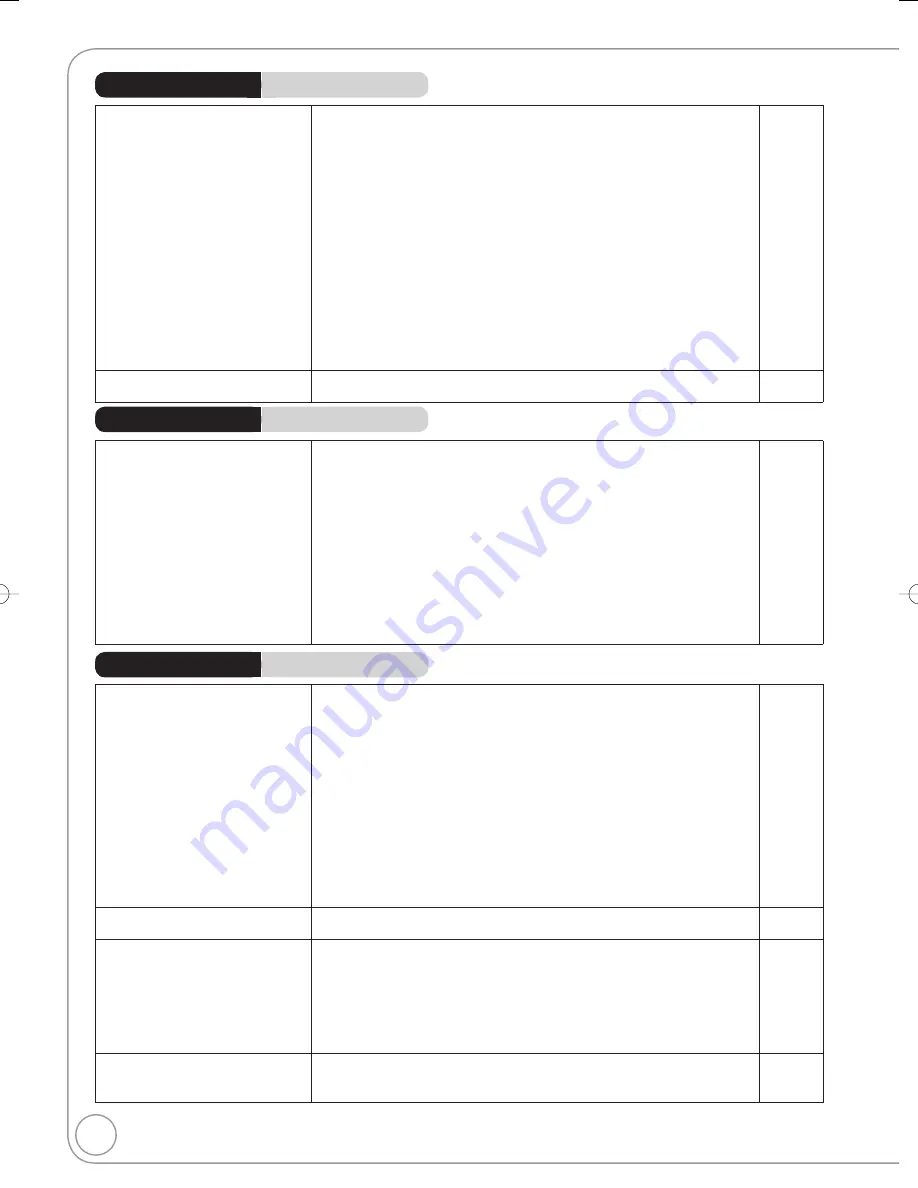
90
RQT9078
Page
General Issues
VIERA Link
VIERA Link doesn’t work.
Check the HDMI cable connection. Check that “HDMI” is displayed on the
front display when the power for the main unit is set to On.
Make sure that “VIERA Link” is set to “On”.
Check the “HDAVI Control” settings on the connected device.
Some functions may not work if depending on the version of “HDAVI Control”
of the connected equipment. This unit supports "HDAVI Control 3" functions.
If the connection for the equipment connected with an HDMI cable was
changed, or if there was a power failure or the plug was removed from
the household mains socket, “HDAVI Control” may not work. In this case,
perform the following operations.
1. When the HDMI cable is connected to all equipment with the power on,
turn the TV (VIERA) on again.
2. Change the TV (VIERA) settings for the “HDAVI Control” function to
off, and then set to on again. (For more information, see the VIERA
operating instructions.)
3. Switch the VIERA input to HDMI connection with this unit, and after this
unit’s screen is displayed, check that “HDAVI Control” is working.
−
75
−
−
The control panel does not appear.
The control panel is only displayed when connected to a TV with “HDAVI
Control 2” function.
45
Page
General Issues
USB
The contents of the USB memory
cannot be read.
Remove the USB memory from the USB port and then insert again. If
this does not solve the problem, turn off and turn on the unit again.
Check that the USB memory is inserted correctly.
The format of the USB memory or of its contents is not compatible with
the unit. (The contents on the USB memory may be damaged.)
The USB memory contains a folder structure and/or file extensions that
are not compatible with this unit.
Turn off and then turn on the unit again.
USB memories connected using a USB extension cable or a USB hub
may not be recognized by this unit.
Some USB memories cannot be used with this unit.
If inserted during playback, recording or copying etc., the USB memory
may not be recognized by this unit.
−
81
17, 18
18
−
−
17
−
Troubleshooting Guide
The images from this unit do not
appear on the TV.
Picture is distorted.
Make sure recorder is connected to an appropriate AV input of the TV.
10, 11, 12,
78, 79
Make sure the TV’s input setting (e.g., AV 1) is correct.
−
The TV isn’t compatible with progressive signals.
Press and hold [
] and [
/
1.3] on the main unit for about 5 seconds. The
setting will change to interlace.
−
The unit’s “TV System” setting differs from the TV system used by the disc
now playing. While stopped, keep pressing [
] and [
OPEN/CLOSE] on
the main unit for 5 or more seconds.
The system switches from PAL to NTSC or vice versa.
75
When this unit is connected with an HDMI cable, use a disc that matches
with this unit’s TV system.
−
Picture may not be seen when more than 4 devices are connected with HDMI cables.
Reduce the number of connected devices.
−
Picture does not appear during
timer recording.
Timer recordings work regardless of whether the unit is on or off. To
confirm the timer recording is going to work properly, turn the unit on.
−
The 4:3 aspect ratio picture
expands left and right.
Screen size is wrong.
Use the TV to change the aspect. If your TV does not have that function,
set “Progressive” in the Picture menu to “Off”.
67
If you connect an HDMI cable, set “Aspect for 4:3 Video” in the Setup
menu to “16:9”.
75
Check the settings for “TV Aspect” in the Setup menu.
74
It may be possible to adjust the display mode on the TV. Refer to your
television’s operating instructions.
The screen changes automatically.
The display may turn to the screen saver mode automatically if there is no
operation for 5 minutes or more. Press [OK] to return to the previous screen.
−
Set “Screen Saver” in the Setup menu to “Off” to turn off the screen saver function.
74
Playback Issues
Picture
Page
DMR-EX78̲88EB.indb 90
DMR-EX78̲88EB.indb 90
2008/02/14 12:20:05
2008/02/14 12:20:05











































