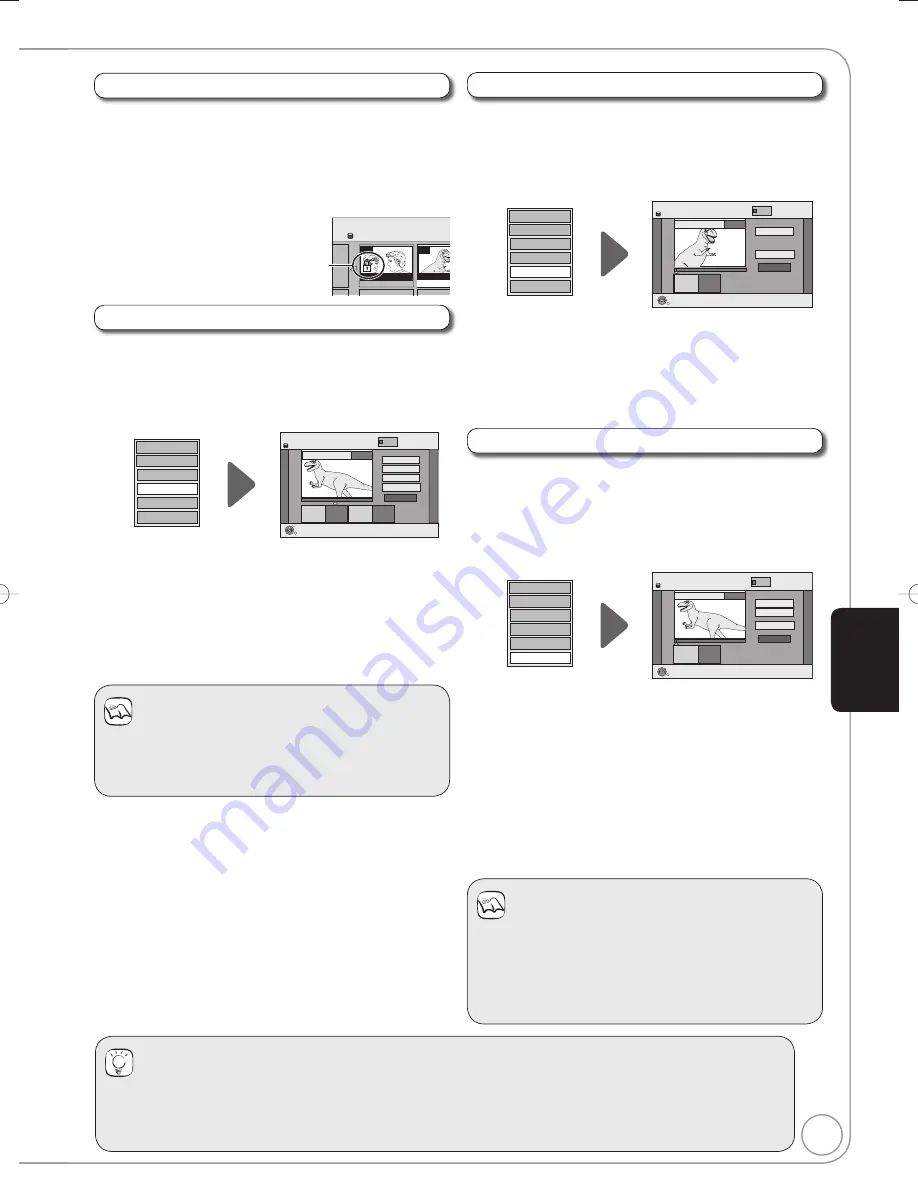
49
RQT9078
Divide Title
[HDD] [RAM]
You can divide a title into two.
Once divided, titles cannot be recombined.
Perform steps
−
of “Accessing the Title View” (
48).
Press [
,
] to select “Divide Title”, then press
[OK].
DIRECT NAVIGATOR Divide Title
Preview
Divide
Finish
0:00.00
- -:- -.- -
Divide
HDD
008
OK
RETURN
Set up Protection
Cancel Protection
Partial Delete
Change Thumbnail
Divide Title
Enter Name
VIDEO
PLAY
Press [OK] at the point you want to divide.
– For quicker editing (
below, Tips)
– Selecting “Preview”, then pressing [OK] plays the
title from 10 seconds prior, to 10 seconds after the
division point.
– To change the point to divide at:
Press [
,
] to select “Divide”, then press [
PLAY]
to bring to the point where you want to divide, then
press [OK].
Press [
,
] to select “Finish”, then press [OK].
Press [
] to select “Divide”, then press [OK].
– The title is divided at that point.
Change Thumbnail
[HDD] [RAM]
[-R]
[-R]DL]
[-RW‹V›]
[+R]
[+R]DL]
[+RW]
Changes the thumbnail picture shown in the Title View screen.
Perform steps
−
of “Accessing the Title View” (
48).
Press [
,
] to select “Change Thumbnail”, then
press [OK].
DIRECT NAVIGATOR Change Thumbnail
Change
Finish
0:00.01
- -:- -.- -
Change
HDD
008
OK
RETURN
Start play and select the image
of a thumbnail.
VIDEO
Set up Protection
Cancel Protection
Partial Delete
Change Thumbnail
Divide Title
Enter Name
Press [
PLAY] to start play.
Press [OK] at the point you want to use as the thumbnail.
– For quicker editing (
below, Tips)
– To change the thumbnail:
Restart play and press [
,
] to select “Change”, then
press [OK] at the point you want to use as the thumbnail.
Press [
,
] to select “Finish”, then press [OK].
Tips
For quicker editing
Use Search (
37) or Time Slip (
37) to find the desired point.
To skip to the start or end of a title press [
] (start) or [
] (end).
For better precision, use Slow-motion (
37) and Frame-by-Frame (
37).
Notes
Divided titles retain the name of the original.
A short amount of video and audio just before and after
the division point get cut out.
You cannot divide a title when the resulting parts are too
short.
[HDD]
Divided titles form a group of titles.
Set up Protection/Cancel Protection
[HDD] [RAM] [+R] [+R]DL] [+RW]
Use to prevent accidental erasure of titles.
Perform steps
−
of “Accessing the Title View” (
48).
Press [
,
] to select “Set up Protection” or “Cancel
Protection”, then press [OK].
Press [
] to select “Yes”, then press [OK].
The lock symbol appears
when the title is protected.
BBC 0 27/10 MON
007
008
- -
- -
DIRECT NAVIGATOR
All Titles
HDD
BBC 0 27/10
Partial Delete
[HDD] [RAM]
Use to remove unwanted parts of titles, such as commercials.
Important:
Once deleted, the parts cannot be recovered.
Perform steps
−
of “Accessing the Title View” (
48).
Press [
,
] to select “Partial Delete”, then press [OK].
DIRECT NAVIGATOR
Partial Delete
Start
Next
Finish
0:43.21
PLAY
008
End
- -:- -.- -
- -:- -.- -
Start
End
HDD
OK
RETURN
VIDEO
Set up Protection
Cancel Protection
Partial Delete
Change Thumbnail
Divide Title
Enter Name
Press [OK] to set the “Start” point and then press
[OK] again to set the “End” point of the section you
want to erase.
– For quicker editing (
below, Tips)
– To delete multiple sections:
press [
,
] to select “Next”, and repeat this step.
Press [
,
] to select “Finish”, then press [OK].
Press [
] to select “Delete”, then press [OK] to
confi rm.
Notes
You may not be able to specify start and end points within
3 seconds of each other.
Available disc space may not increase after erasing short
parts of titles.
Ad
v
anced Editing
DMR-EX78̲88EB.indb 49
DMR-EX78̲88EB.indb 49
2008/02/14 12:19:04
2008/02/14 12:19:04






























