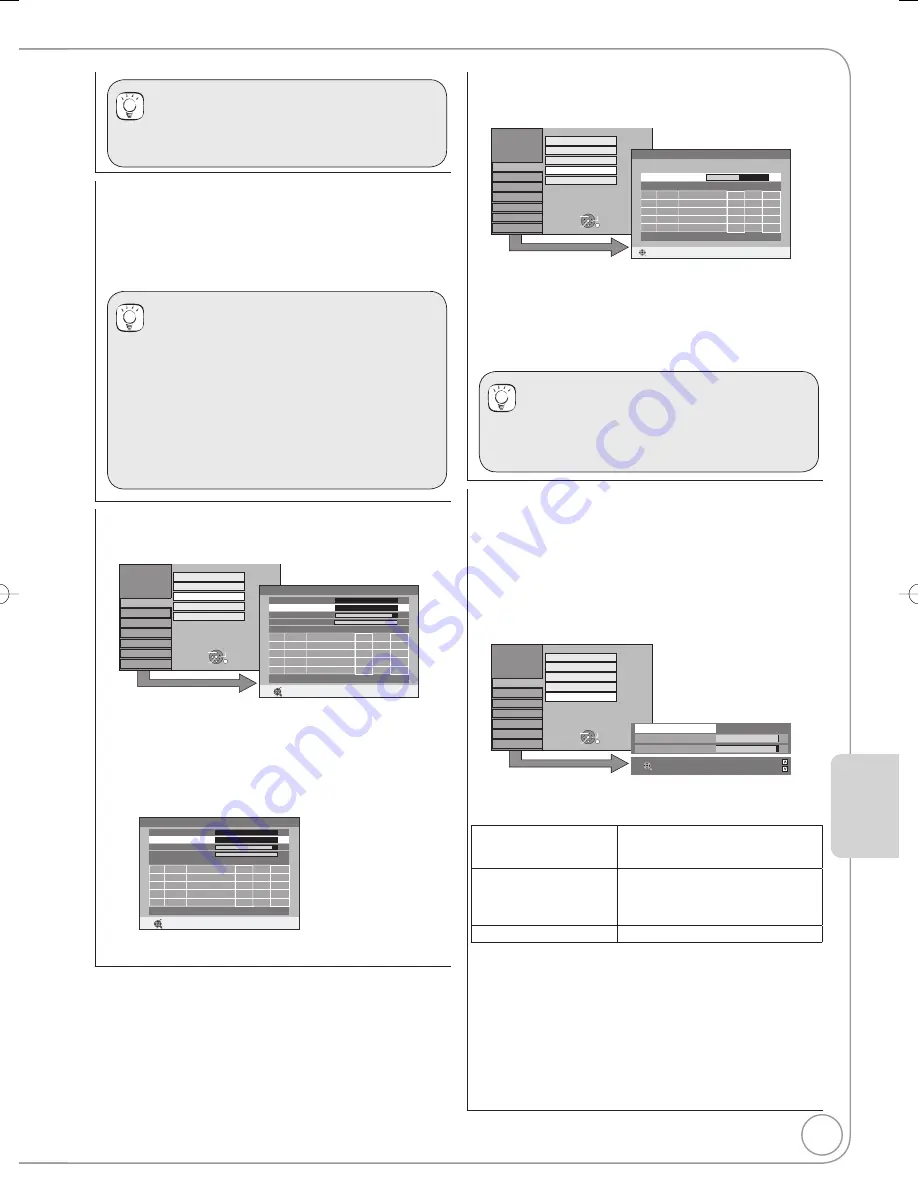
71
RQT9078
Tips
To browse through the list
Press [
CH].
Auto-Setup Restart
You can restart auto channel setting for digital terrestrial
channels if set up (
13) fails for some reason.
However, if you perform “Auto-Setup Restart”, all channel
settings and all created profi les are deleted.
Press [
] to select “Yes”, then press [OK].
Tips
You can also use the following method to restart Auto-
Setup. (All the settings except for the ratings level,
ratings password, Owner ID and Clock return to the
factory preset. The timer recording programmes are
also cancelled.)
When the unit is turned on and stopped, press
and hold [CH
] and [CH
] on the main unit
simultaneously for about 5 seconds.
– Auto-Setup screen appears.
DVB Manual Tuning
You can set channels manually if the DVB Auto Setup could
not be completed successfully.
Setup
Disc
Picture
Sound
Display
Connection
Tuning
Edit Profiles
Auto-Setup Restart
Others
OK
RETURN
TAB
SELECT
DVB Manual Tuning
Add New DVB Services
Signal Condition
DVB Manual Tuning
Frequency
MHz
Prog.
Quality
Channel Service Name
Net ID TS ID
RETURN
0
10
0
10
DVB CH21
474,0
Signal Quality
Signal Strength
Channel System
United Kingdom
START SCAN
CHANNEL
1. Press
[
,
] to select the channel you want to set.
– Select the channel by checking the signal strength
and signal quality displays.
[Refer to “Signal Condition” (
right) for signal
strength and signal quality.]
2. Press [OK] to start scan.
The set channel is displayed in the table.
DVB Manual Tuning
Frequency
MHz
Prog.
Quality
Channel Service Name
Net ID TS ID
RETURN
0
10
0
1
7
514
12290
12290
12290
514
514
7
7
22
BBC ONE Wales
BBC 2W
BBC THREE
3 services found.
22
22
2
3
10
DVB CH21
474,0
Signal Quality
Signal Strength
Channel System
United Kingdom
START SCAN
CHANNEL
3. Press [EXIT] and press [
CH], check that
applicable channels have been selected.
Add New DVB Services
You can search for newly added digital terrestrial channels to
receive.
Setup
Disc
Picture
Sound
Display
Connection
Tuning
Edit Profiles
Auto-Setup Restart
Others
OK
RETURN
TAB
SELECT
DVB Manual Tuning
Add New DVB Services
Signal Condition
Add New DVB Services
Please wait!
Ch 21
68
Prog.
Quality
Channel Service Name
Net ID TS ID
RETURN
RETURN: to cancel
– The unit starts searching for newly available digital
terrestrial channels. This takes about 5 minutes.
– The bar over the table shows you the search progress.
At the end of the search, the number of found new
digital stations appears.
– “No new services found.”, is displayed when no new
services can be found.
Press [OK] to save the newly found channels.
Tips
To cancel in middle
Press [RETURN].
The channels found before stopping are not saved.
Signal Condition
You can check the quality and strength of digital broadcast
signals.
Realign the aerial if you are receiving a poor signal.
When “Signal Condition” is displayed in grey and cannot
be selected:
1 Press [EXIT] to exit the screen.
2 Press
[
CH] to select a digital channel. “D” appears on
the unit’s display.
3 Display the Setup menu again
Setup
Disc
Picture
Sound
Display
Connection
Tuning
Edit Profiles
Auto-Setup Restart
Others
OK
RETURN
TAB
SELECT
DVB Manual Tuning
Add New DVB Services
Signal Condition
Signal Quality
0
10
Signal Strength
0
10
2 BBC 2W DVB CH30
RETURN
CH +
CH –
The quality and strength of the signal are shown.
Press [
CH] to select the channel.
Signal Quality
Below 2 (display red):
The signal quality is so poor that
there may be interference in the
pictures and sound.
2–5 (display orange):
The signal quality is basically
adequate, but brief interference in
the pictures and sound is possible
in isolated case.
Over 5 (display green):
Optimum picture and sound quality.
Signal Strength
The display for signal strength is grey. “0” means signal
strength 0%, “10” means signal strength 100%.
If the signal is too strong, the display will change from grey to
red.
Reduce the signal amplifi cation at your aerial.
When the signal is weak:
– check that the aerial is correctly positioned
– adjust the aerial reception with “DVB Manual Tuning” in
the Setup menu (
left).
– check that the current digital broadcast channel is
correctly broadcasting.
Setting Men
us
DMR-EX78̲88EB.indb 71
DMR-EX78̲88EB.indb 71
2008/02/14 12:19:37
2008/02/14 12:19:37
















































