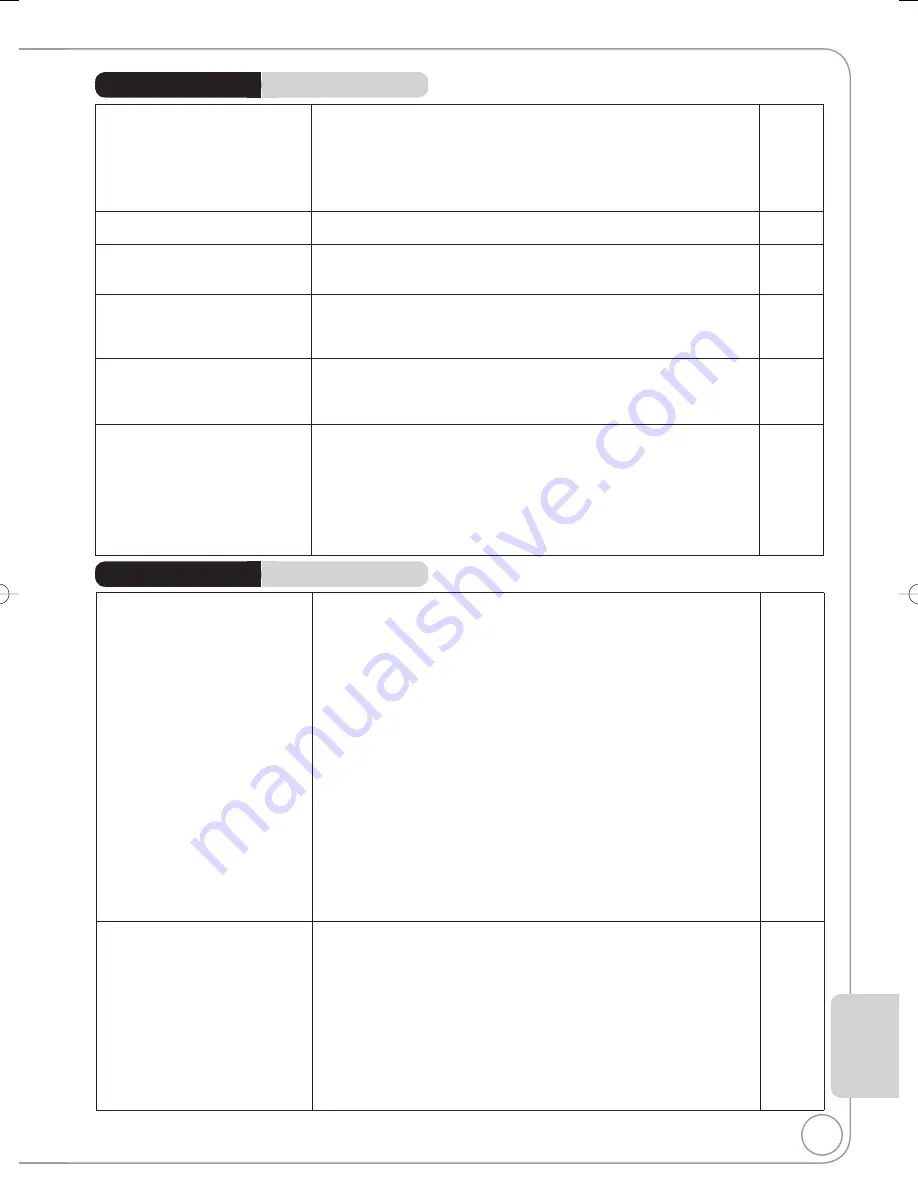
91
RQT9078
Ref
erence
Titles recorded with 16:9 aspect
are stretched vertically.
16:9 aspect programmes are recorded in 4:3 aspect in the following cases.
–
[-R]
[-R]DL]
[-RW‹V›]
If you recorded or copied using “EP” or “FR
(recordings 5 hours or longer)” recording mode.
−
– If you recorded or copied to a +R, +R DL or +RW.
−
It may be possible to adjust the display mode on the TV. Refer to your
television’s operating instructions.
There is a lot of after-image when
playing video.
Set “Playback NR” in the Picture menu to “Off”.
67
When playing DVD-Video using
progressive output, one part of the picture
momentarily appears to be doubled up.
Set “Progressive” in the Picture menu to “Off”. This problem is caused
by the editing method or material used on DVD-Video, but should be
corrected if you use interlaced output.
67
There is no apparent change
in picture quality when making
adjustments in the Picture menu
using the on-screen display.
The effect cannot be seen with certain types of video.
−
Cannot see the beginning of the
title played.
(If connecting to a TV that supports VIERA Link with an HDMI cable)
When [
PLAY] is pressed on this unit’s remote control, but you may not
be able to see the beginning of the title played until the picture is displayed
on the TV. Using [
], return to the beginning of the title.
−
The picture is distorted during play,
or video will not play correctly.
You may be playing a TV programme recorded with poor reception or
unfavourable weather conditions.
−
The picture may be distorted or a black screen may appear briefly between
recorded titles in the following situations:
– between titles recorded with different recording modes.
– between scenes recorded with different aspect ratios.
– between scenes recorded with different resolutions.
– between playlist chapters.
−
Playback Issues
Picture (Continued)
Page
No sound.
Low volume.
Distorted sound.
Cannot hear the desired
audio type.
Check the connections and the “Digital Audio Output” settings. Check the
input mode on the amplifier if you have connected one.
73, 80
Check if TV is muted.
−
Check if amplifier is muted.
−
Sound is not output while fast-forwarding during chasing playback and
simultaneous record and playback.
−
Set “V.S.S.” in the Sound menu to “Off” in the following cases:
– When using discs that do not have surround sound effects, such as
Karaoke discs
– When playing bilingual broadcast programmes
67
Audio may not be output due to how files were created. (DivX)
−
The sound effects will not work when the bitstream signal is output from
the HDMI AV OUT terminal or the DIGITAL AUDIO OUT terminal.
−
Audio may not be heard when more than 4 devices are connected with
HDMI cables. Reduce the number of connected devices.
−
To output audio from a device connected with an HDMI cable, set “Digital
Audio Output” to “HDMI and Optical” in the Setup menu.
75
Depending on the connected equipment, the sound may be distorted if this
unit is connected with an HDMI cable.
−
Cannot switch audio.
You cannot switch the audio in the following cases.
– When a DVD-R, DVD-R DL, DVD-RW (DVD-Video format), +R, +R DL or
+RW disc is in the disc tray while DVD drive is selected.
−
– When the recording mode is XP and “Audio Mode for XP Recording” is
set to “LPCM”.
73
When recording a digital broadcast with multiple audio channels, this will
record only the audio channel selected in “DVB Multi Audio” in the on-
screen display. The audio channel cannot be switched during playback.
67
You have used a digital connection. Set “Dolby Digital” to “PCM” or connect
using audio cables (analogue connection).
73, 80
There are discs whose audio cannot be changed due to how the disc was created.
−
Playback Issues
Sound
Page
DMR-EX78̲88EB.indb 91
DMR-EX78̲88EB.indb 91
2008/02/14 12:20:05
2008/02/14 12:20:05










































