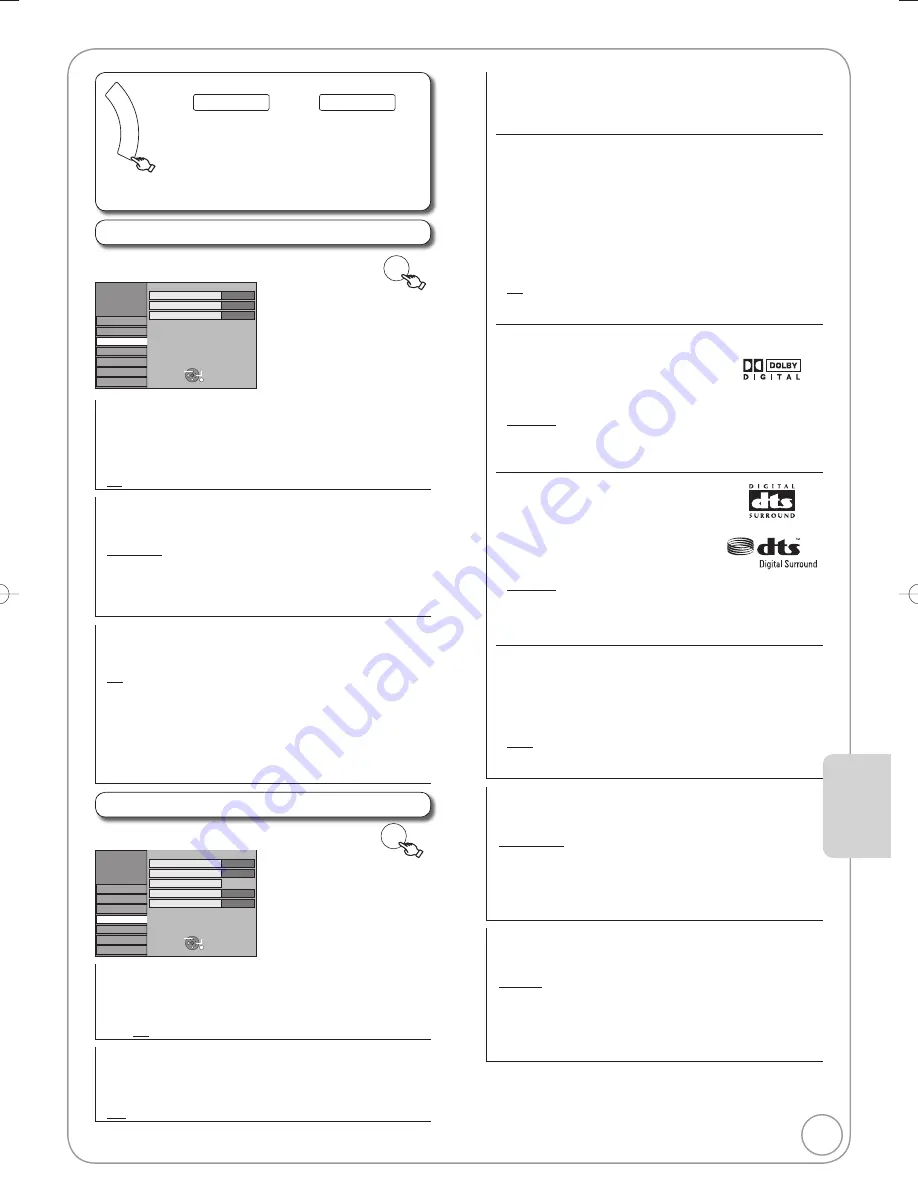
73
RQT9078
Digital Audio Output
Change the settings when you have connected equipment
through the unit’s DIGITAL AUDIO OUT terminal (
80).
Press [OK] to show the following settings.
PCM Down Conversion
Select how to output audio with a sampling frequency of
96 kHz or 88.2 kHz.
Signals are converted to 48 kHz or 44.1 kHz despite the above
settings if the signals have a sampling frequency of over
96 kHz or 88.2 kHz, or the disc has copy protection.
[On]
Signals are converted to 48 kHz or 44.1 kHz.
(Choose when the connected equipment cannot
process signals with sampling frequency of 96 kHz or
88.2 kHz.)
[Off]
Signals are output as 96 kHz or 88.2 kHz. (Choose
when the connected equipment can process signals
with sampling frequency of 96 kHz or 88.2 kHz.)
Dolby Digital
Choose whether to output by “Bitstream”,
which processes Dolby Digital signals on
other connected equipment, or to convert
the signals to “PCM (2ch)” on the unit
before output.
[Bitstream] When you have connected the unit to a piece of
equipment having Dolby Digital logo.
[PCM]
When you have connected the unit to a piece of
equipment that doesn’t have Dolby Digital logo.
DTS
Choose whether to output by “Bitstream”,
which processes DTS signals on other
connected equipment or to convert the
signals to “PCM (2ch)” on the unit before
output.
[Bitstream]
When you have connected the unit to a piece
of equipment having DTS logo.
[PCM]
When you have connected the unit to a piece
of equipment that doesn’t have DTS logo.
MPEG
Choose whether to output by “Bitstream” which processes
MPEG audio signals on other connected equipment or to
convert the signals to “PCM (2ch)” on the unit before output.
[Bitstream]
When you have connected the unit to a piece
of equipment with a built-in MPEG decoder.
[PCM]
When you have connected the unit to a
piece of equipment without a built-in MPEG
decoder.
Audio Mode for XP Recording
Choose the audio type when recording or copying with XP
mode.
[Dolby Digital] (
96)
[LPCM] (
96)
The picture quality of LPCM recordings may be lower than
that of normal XP mode recordings.
The audio recording becomes Dolby Digital even if you
selected LPCM when using a recording mode other than XP.
Audio Mode for DV Input
You can select the kind of audio when recording from the unit’s
DV IN terminal (
29).
[Stereo 1] Records audio (L1, R1)
[Stereo 2] Records added audio such as narration (L2, R2)
subsequent to original recording.
[Mix]
Records both Stereo 1 and Stereo 2.
When recording bilingual broadcast, select the type of audio in
advance from “Bilingual Audio Selection” (
left).
Incorrect settings can cause noise to be output which can
be harmful to your ears and speakers, and audio will not be
recorded properly on media such as mini discs.
Picture
,
select “Picture”
,
select item
OK
Setup
Picture
Sound
Display
Connection
Tuning
Others
Disc
Still Mode
Comb Filter
Off
Automatic
On
Seamless Play
RETURN
TAB
SELECT
Comb Filter
Select the picture sharpness when recording.
The setting is fi xed with “On” if you set “TV System” to “NTSC”
(
75).
[On]
Select it to record clear picture.
[Off]
Normally, use this setting.
Still Mode
Select the type of picture shown when you pause play (
96,
Frame and Field).
[Automatic]
[Field]
Select if jittering occurs when “Automatic” is
selected.
[Frame]
Select if you cannot see small text or fi ne patterns
clearly when “Automatic” is selected.
Seamless Play
Select the play mode between playlist chapter segments and
partially deleted titles.
[On]
The chapters in playlists are played seamlessly. This
does not work when there are several audio types
included on the playlist and when using Quick View
(Play ×1.3). Additionally, the positioning of chapter
segments may change slightly.
[Off]
The points where chapters in playlists change are
played accurately, but the picture may freeze for a
moment.
Picture and Sound Settings
FU
NC
TIO
N M
EN
U
(
70, Accessing the Setup menu)
All factory default settings are indicated with “Underlined” text.
To Others
Setup
Sound
,
select “Sound”
,
select item
OK
Setup
Picture
Sound
Display
Connection
Tuning
Others
Disc
Bilingual Auto Selection
Dynamic Range Compression
Off
M1
Audio Mode for XP Recording
Dolby Digital
Audio Mode for DV Input
Stereo 1
Digital Audio Output
RETURN
TAB
SELECT
Dynamic Range Compression
[DVD-V]
(Dolby Digital only)
Change the dynamic range (
96) for easier listening in low
volume.
[On] [Off]
Bilingual Audio Selection
When recording bilingual programmes from equipment
connected to the DV IN terminal of this unit, select whether to
record the main or secondary audio type.
[M 1] [M 2]
Setting Men
us
DMR-EX78̲88EB.indb 73
DMR-EX78̲88EB.indb 73
2008/02/14 12:19:39
2008/02/14 12:19:39














































