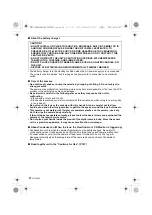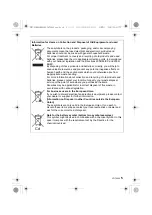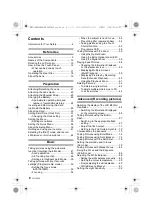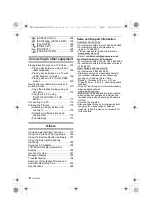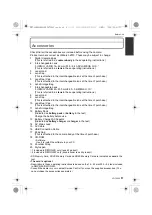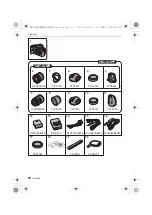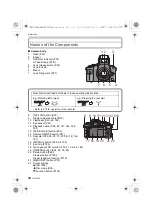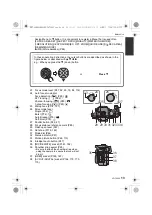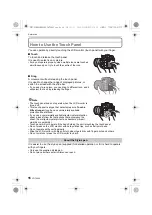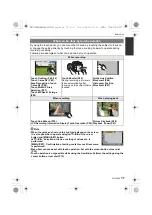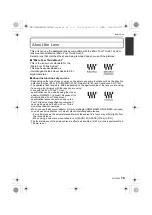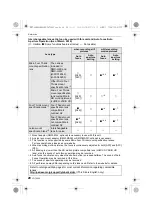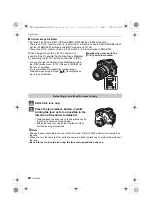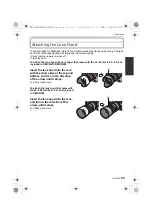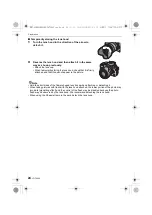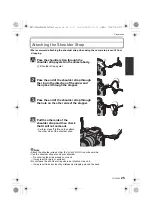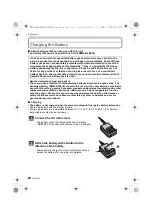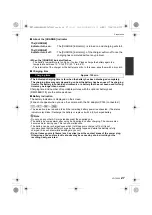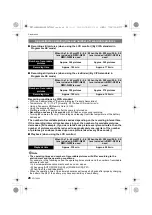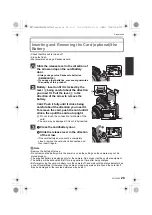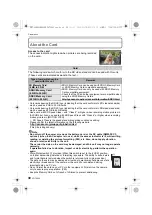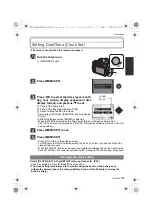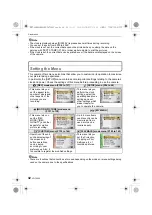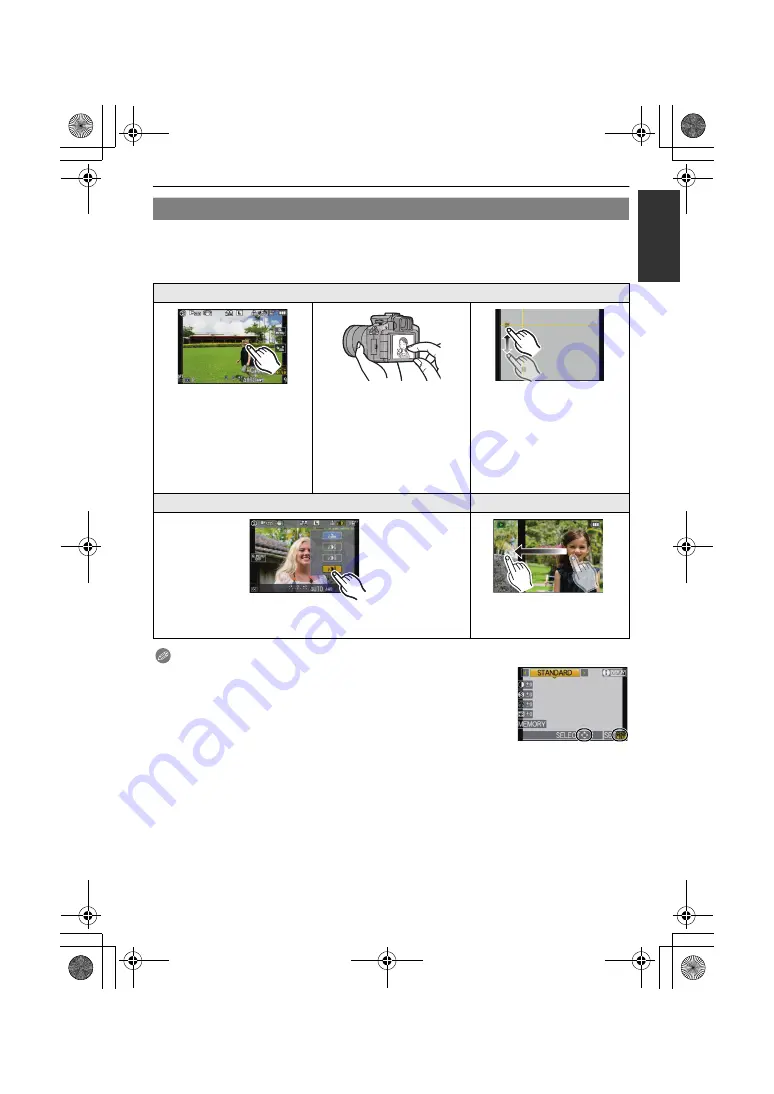
17
VQT2S42
Before Use
By using the touch panel, you can move the AF area by touching the subject to focus on,
or change the setting directly by touching the icons, making it easier to operate during
recording or setting.
Following are examples of what can be done by touch operation.
Note
• When the guide as shown on the right is displayed on the screen,
it is also possible to operate using
3
/
4
/
2
/
1
of the cursor
button and [MENU/SET] button.
3
/
4
/
2
/
1
: Selection of items or setting of values etc. is
performed.
[MENU/SET]: Confirmation of setting contents or exit from menu
is performed.
• Menu item cannot be set with touch operation. Set with the cursor button or rear dial.
(P33)
• Touch operation is not possible while using the viewfinder. Perform the setting using the
cursor button or rear dial (P18).
What can be done by touch operation
When recording
Touch Tracking (P49, 82)
Touch 1-area AF (P83)
Face Recognition Touch
1-area AF (P80)
Touch Multi AF Area
Selection (P83)
Touch MF Assist Enlarge
(P84)
Touch Shutter (P55)
During recording, a picture is
taken automatically after
focusing on the subject that is
touched.
Guide Line Position
Movement (P66)
Histogram Position
Movement (P67)
When recording
When playing back
Touch Quick Menu (P34)
LCD Recording Information Display Touch Operation (P35)
Picture Playback (P58)
Playback
Zoom (P61)
DMC-G2K&G2W&G2EB-VQT2S42_eng.book 17 ページ 2010年4月13日 火曜日 午後7時40分