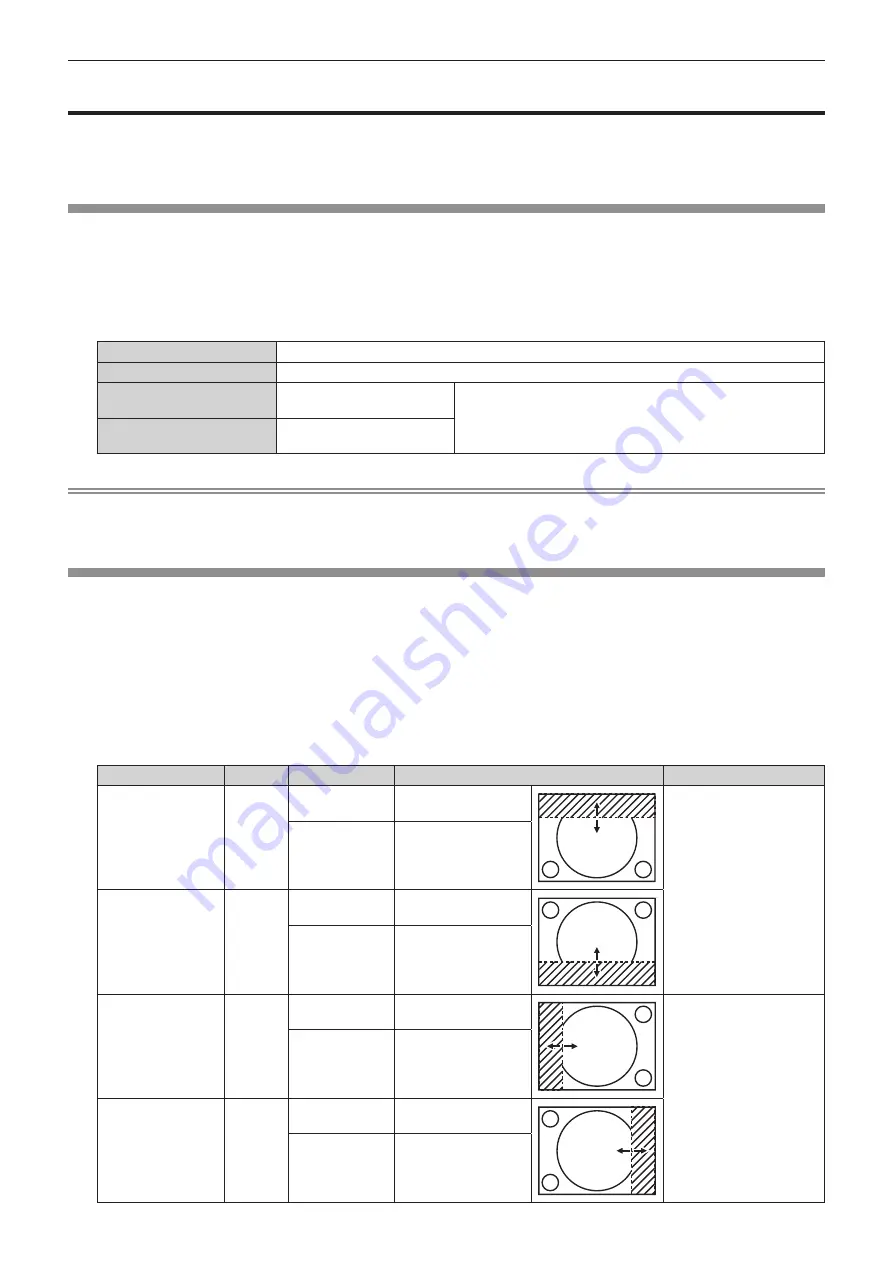
Chapter 4
Settings — [ADVANCED MENU] menu
74 - ENGLISH
[ADVANCED MENU] menu
On the menu screen, select [ADVANCED MENU] from the main menu, and select an item from the sub-
menu.
Refer to “Navigating through the menu” (
x
page 58) for the operation of the menu screen.
[DIGITAL CINEMA REALITY]
The picture quality is enhanced by raising the vertical resolution higher by performing the cinema processing when
576/50i signal for PAL (or SECAM), 480/60i signal for NTSC, or 1080/50i or 1080/60i signal is input.
1) Press
as
to select [DIGITAL CINEMA REALITY].
2) Press
qw
to switch the item.
f
The items will switch each time you press the button.
[AUTO]
Automatically detects the signal and performs the cinema processing. (Factory default setting)
[OFF]
Does not perform cinema processing.
[30p FIXED]
When 480/60i or 1080/60i
signal is input
Performs forced cinema processing (2:2 pulldown).
[25p FIXED]
When 576/50i or 1080/50i
signal is input
Note
f
In [DIGITAL CINEMA REALITY], the picture quality will degrade when a signal other than the 2:2 pulldown is set as [25p FIXED] or [30p
FIXED]. (Vertical resolution will degrade.)
f
When the [ADVANCED MENU] menu
→
[FRAME RESPONSE] is set to [FAST], [DIGITAL CINEMA REALITY] cannot be set.
[BLANKING]
You can adjust the blanking width if there are noises at the edge of the screen or the image is slightly running out
from the screen while an image from the VCR or other devices are projected.
1) Press
as
to select [BLANKING].
2) Press the <ENTER> button.
f
The
[BLANKING]
adjustment screen is displayed.
3) Press
as
to select [UPPER], [LOWER], [LEFT], or [RIGHT].
4) Press
qw
to adjust the blanking width.
Blanking correction
Item
Operation
Adjustment
Range of adjustment
Top of the screen
[UPPER]
Press
q
.
The blanking zone
moves upward.
Top and bottom 0 - 599
Press
w
.
The blanking zone
moves downward.
Bottom of the screen [LOWER]
Press
w
.
The blanking zone
moves upward.
Press
q
.
The blanking zone
moves downward.
Left side of the
screen
[LEFT]
Press
w
.
The blanking zone
moves to the right.
Left and right 0 - 959
Press
q
.
The blanking zone
moves to the left.
Right side of the
screen
[RIGHT]
Press
q
.
The blanking zone
moves to the right.
Press
w
.
The blanking zone
moves to the left.
Содержание DLP PT-FRZ50
Страница 38: ...38 ENGLISH Chapter 3 Basic Operations This chapter describes basic operations to start with ...
Страница 130: ...130 ENGLISH Chapter 5 Operations This chapter describes how to use each function ...
Страница 167: ...ENGLISH 167 Chapter 7 Appendix This chapter describes specifications and after sales service for the projector ...
Страница 188: ...Index 188 ENGLISH WAVEFORM MONITOR 92 Web control 134 WHITE GAIN 65 WIRED LAN 122 Z ZOOM 70 ...






























