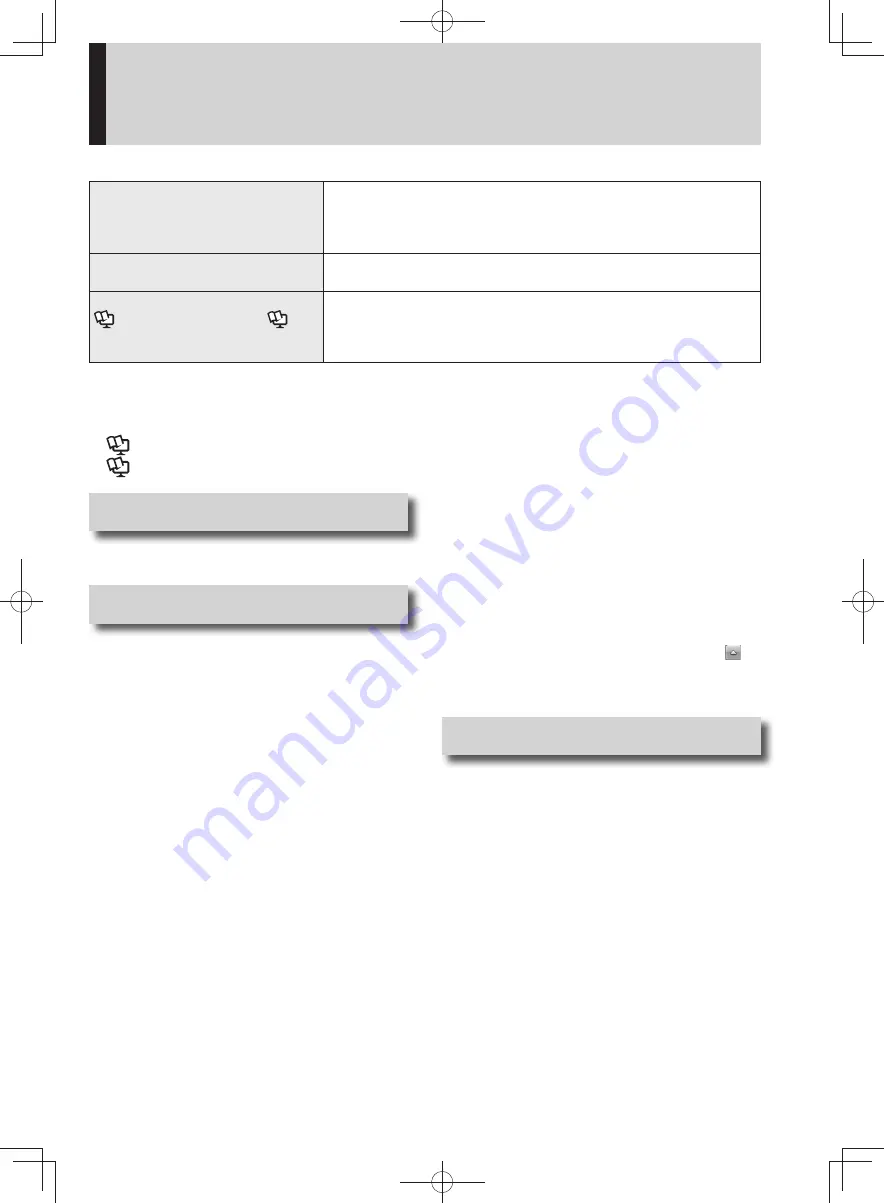
3
Contents
The following manuals are provided for the safe, comfortable and convenient use of this computer.
Preparation and Setting Guide
Please read this instruction carefully
before using this computer.
When using for the first time (Preparations and settings before use,
•
and checking the supplied items)
For information about consumable items, separately sold products
•
and after-sales service
Operating Instructions
(This book)
For information about the basic operations and the specifications.
•
Troubleshooting (When you cannot view the on-screen manual)
•
Reference Manual
and
Troubleshooting
For information about the computer’s functions, operations and
•
utilization methods
For information about the security functions
•
Troubleshooting
•
Things You Can Do with Let’snote
. . . . . . . . . . . . . . . . . . . . . . . . . . . . 2
Contents . . . . . . . . . . . . . . . . . . . . . . 3
Reference Manual
. . . . . . . . . . . . . . . . . 6
Troubleshooting
. . . . . . . . . . . . . . . . . . 6
Precautions
•
Precautions . . . . . . . . . . . . . . . . . . . 7
Preparations
•
Usage Precautions . . . . . . . . . . . . 12
If You Spill Water on the Keyboard . . . . . . 12
Operation/Storage Environment . . . . . . . . 12
If the computer becomes warm during
usage . . . . . . . . . . . . . . . . . . . . . . . . . . . 13
To protect data on the hard disk . . . . . . . . 14
Support information for Windows 7
pre-installed models . . . . . . . . . . . . . . . 14
When carrying the computer . . . . . . . . . . . 14
Maintenance . . . . . . . . . . . . . . . . . . . . . . . 15
When using the computer in a high
ambient temperature . . . . . . . . . . . . . . . 15
Backing up and restoring e-mail, etc. . . . . 16
When the battery indicator does not
light on. . . . . . . . . . . . . . . . . . . . . . . . . . 16
When using peripheral devices . . . . . . . . . 16
Keep the recovery disc in a safe place . . . 16
About security when using wireless LAN . 16
About the power-saving settings . . . . . . . 17
Sound and Video . . . . . . . . . . . . . . . . . . . . 17
About Notations . . . . . . . . . . . . . . . 18
How to Use the On-screen Manual
. . . . . . . . . . . . . . . . . . . . . . . . . . . 19
How to access the
Reference Manual/
Troubleshooting
. . . . . . . . . . . . . . . . . . 19
How to access the
NetSelector2
. . . . . . . . 19
How to access the
Hard Disk Handling
. . . 19
How to access the
Installation Manual of
Trusted Platform Module (TPM)
. . . . . . . 19
How to access the
Windows Help
. . . . . . 19
Names and Functions of Parts . . . 20
Status Indicator Lamps . . . . . . . . . 23
Screen Display . . . . . . . . . . . . . . . . 24
Icons on the Notification Area (click the
icon to display all icons.) . . . . . . . . . . . . 24
Adjusts the LCD Brightness . . . . . . . . . . . 25
Getting Started
•
Starting Up/Shutting Down . . . . . 26
Starting Up . . . . . . . . . . . . . . . . . . . . . . . . 26
Shutting Down (power off your computer) 27
When you leave the computer or interrupt
your work… . . . . . . . . . . . . . . . . . . . . . . 27
Using the Touch Pad . . . . . . . . . . . 28
Adjusting the Sensitivity when Touching the
Touch Pad . . . . . . . . . . . . . . . . . . . . . . . 28
Switching to Enable/Disable the Touch Pad
. . . . . . . . . . . . . . . . . . . . . . . . . . . . . . . 29
Handling the Touch Pad . . . . . . . . . . . . . . 29
Using the Fn Key . . . . . . . . . . . . . . 30
Security Measures . . . . . . . . . . . . . 31
Step-by-step security measures . . . . . . . . 31
Configuring settings in the Security
Setting Utility . . . . . . . . . . . . . . . . . . . . . 32
DFQW5600ZA̲BasicManual̲CF-S10.indb 3
DFQW5600ZA̲BasicManual̲CF-S10.indb 3
2011/11/15 14:07:05
2011/11/15 14:07:05




































