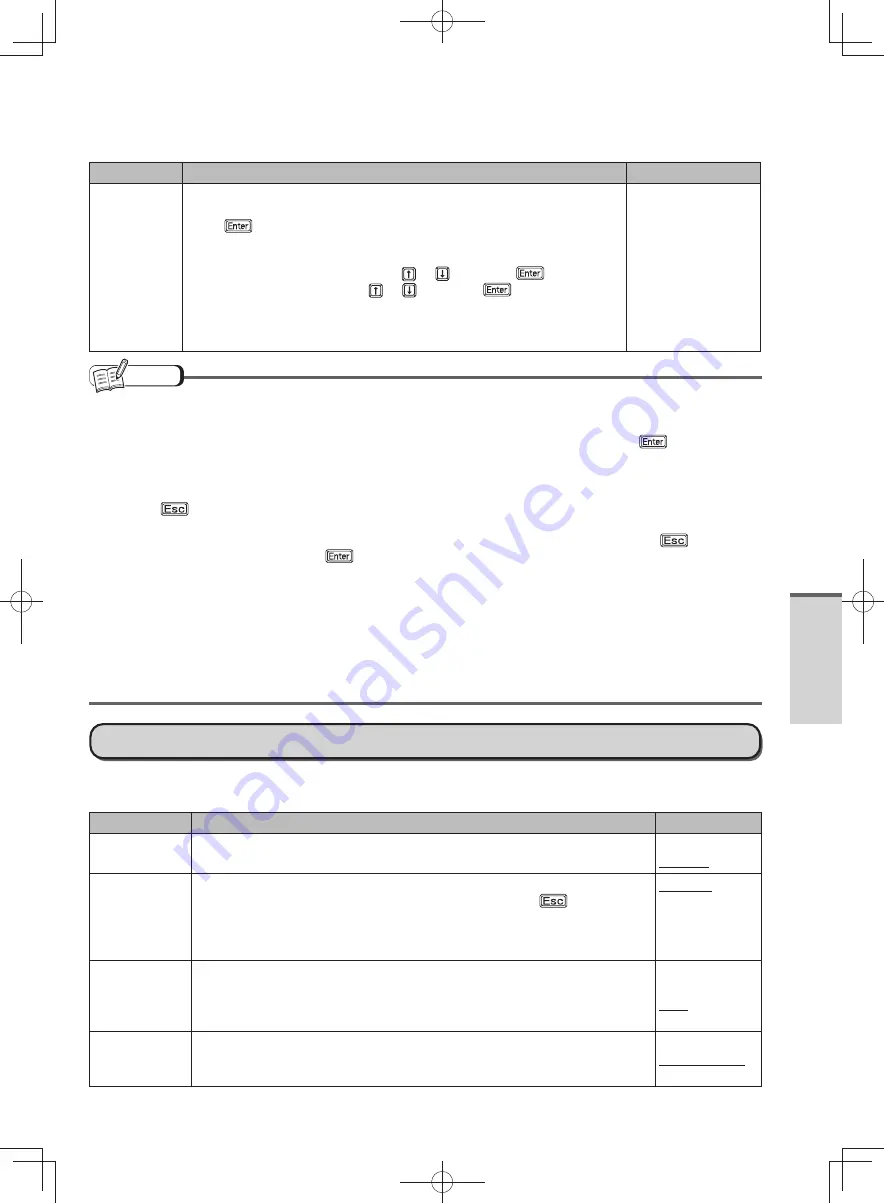
55
Getting Started
Menu
Functions
Settings
Boot Option
Priorities
Set the boot order.
To change the boot order:
Press
on the boot device you want to change and select the boot
device from the menu.
For example, when starting up from the hard disk drive:
1
Select [Boot Option #1] using
or
and press
.
2
Select [Hard Disk] using
or
and press
.
You can also set devices to other boot options using the same
operation. If the device set in [Boot Option #1] cannot be recognized,
startup is performed from the device set in [Boot Option #2].
Hard Disk
Optical Drive
LAN
USB Floppy Disk
USB Hard Disk
USB Optical Drive
Disabled
NOTE
Panasonic USB floppy disk drive (CF-VFDU03 (optional)) can be used for startup (recommended).
•
To start up in a different priority order from usual for one time only, such as when starting up from the CD/
•
DVD drive, select a device displayed under [Boot Override] of the [Exit] menu, and press
.
The device for starting up the operating system can also be selected during computer start-up.
•
Set [Boot Popup Menu] to [Enabled] in [Security] menu beforehand.
1
Turn on the computer.
2
Press
while [Panasonic] boot screen is displayed soon after the computer starts the startup
procedure.
If the [Panasonic] boot screen is not displayed, turn on the computer while holding down
.
3
Select the boot device and press
at [Please select boot device].
When starting up from the USB port, confirm the following settings.
•
[USB Port] is [Enabled] in the [Advanced] menu.
•
[Legacy USB] is [Enabled] in the [Advanced] menu.
•
[Boot Mode] is [Normal] in the [Boot] menu.
•
When starting up from the internal CD/DVD drive, confirm the following settings.
•
[Optical Drive] is [Enabled] in the [Advanced] menu.
•
[Optical Drive Power] is [On] in the [Main] menu.
•
[Boot Option #1] is [Optical Drive] in the [Boot] menu.
•
Security Menu
(Underlined items are the factory presets.)
Boot Prompt Configuration
Menu
Functions
Settings
Setup Utility
Prompt
When [Setup Utility Prompt] is set to [Disabled], the message “Press F2 for
Setup / F12 for LAN” is not displayed on [Panasonic] boot screen.
Disabled
Enabled
Boot Popup
Menu
Set whether to display (Enabled) or not display (Disabled) the [Please select
boot device] message that can be displayed by pressing
immediately
after startup. When [Enabled] is set, the [Boot Override] item in the [Boot]
menu can be selected, even if a user password was entered when you start
up the Setup Utility.
Disabled
Enabled
Password On
Boot
Set the entry of the supervisor password or user password when starting
up the computer to be required (Enabled) or not be required (Disabled);
or, when [Intel(R) Anti-Theft Technology] is set to [Active] only, to not be
required (Auto).
Disabled
Enabled
Auto
Password on
Reboot
Never require supervisor or user password entry at Windows restart
(Disabled), or require password entry based on the [Password On Boot]
setting (Same as Boot).
Disabled
Same as Boot
DFQW5600ZA̲BasicManual̲CF-S10.indb 55
DFQW5600ZA̲BasicManual̲CF-S10.indb 55
2011/11/15 14:08:23
2011/11/15 14:08:23






























