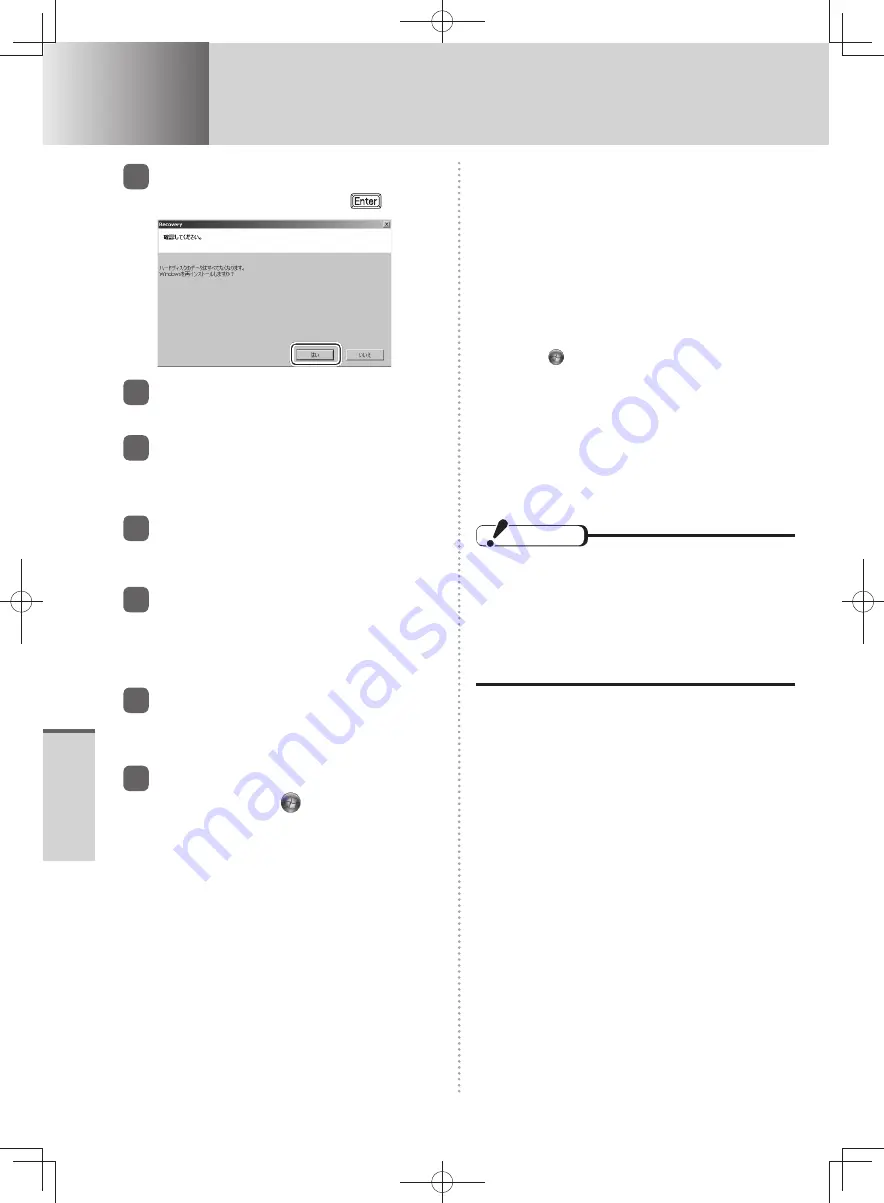
84
T
roubleshooting
Troubleshooting
Reinstalling Software
15
At the confirmation message,
select [Yes] and press
.
16
Select OS (32bit or 64bit) and
click [OK].
17
Click [OK].
Reinstallation starts.
•
Do not interrupt reinstallation, for example by
•
turning off the computer.
18
When ending screen is
displayed, click [OK].
The computer is turned off.
19
Turn on the computer and
perform the “First-time
Operation” (
Preparation and
Setting Guide
).
20
Start the Setup Utility and
change the settings as
necessary.
21
If you can connect to the
Internet, click
[Start] - [All
Programs] - [Windows Update]
to perform Windows Update.
If a Windows version (32-bit or 64-bit) is
•
selected in step 16 that is different from the
versions of the Recovery Disc, create a system
repair disc (example: the Recovery Disc is for
the 64-bit version, but the 32-bit version was
installed).
The system repair disc is used in cases
such as when [System Recovery Options] cannot
be started up from the hard disk.
If the same Windows version as the Recovery
Disc was installed, you do not need to create a
system repair disc.
Creating a system repair disc:
1
Click
(Start) -[Control Panel] - [Back up
your computer].
2
Click [Create a system repair disc].
3
Set a disc into the CD/DVD drive and click
[Create disc].
When creating the system repair disc is
completed, click [Close].
Refer to “Hard Disk Backup/Restore Function”
(
page 80) to display [System Recovery
Options].
CAUTION
When using a model with Microsoft
•
®
Office
preinstalled
If you reinstall Windows using the HDD
•
recovery partition data on the hard disk or the
Recovery Disc that you created, the Microsoft
®
Office software application is also installed.
You do not need to perform setup using the
Microsoft
®
Office disc.
DFQW5600ZA̲BasicManual̲CF-S10.indb 84
DFQW5600ZA̲BasicManual̲CF-S10.indb 84
2011/11/15 14:08:49
2011/11/15 14:08:49



























