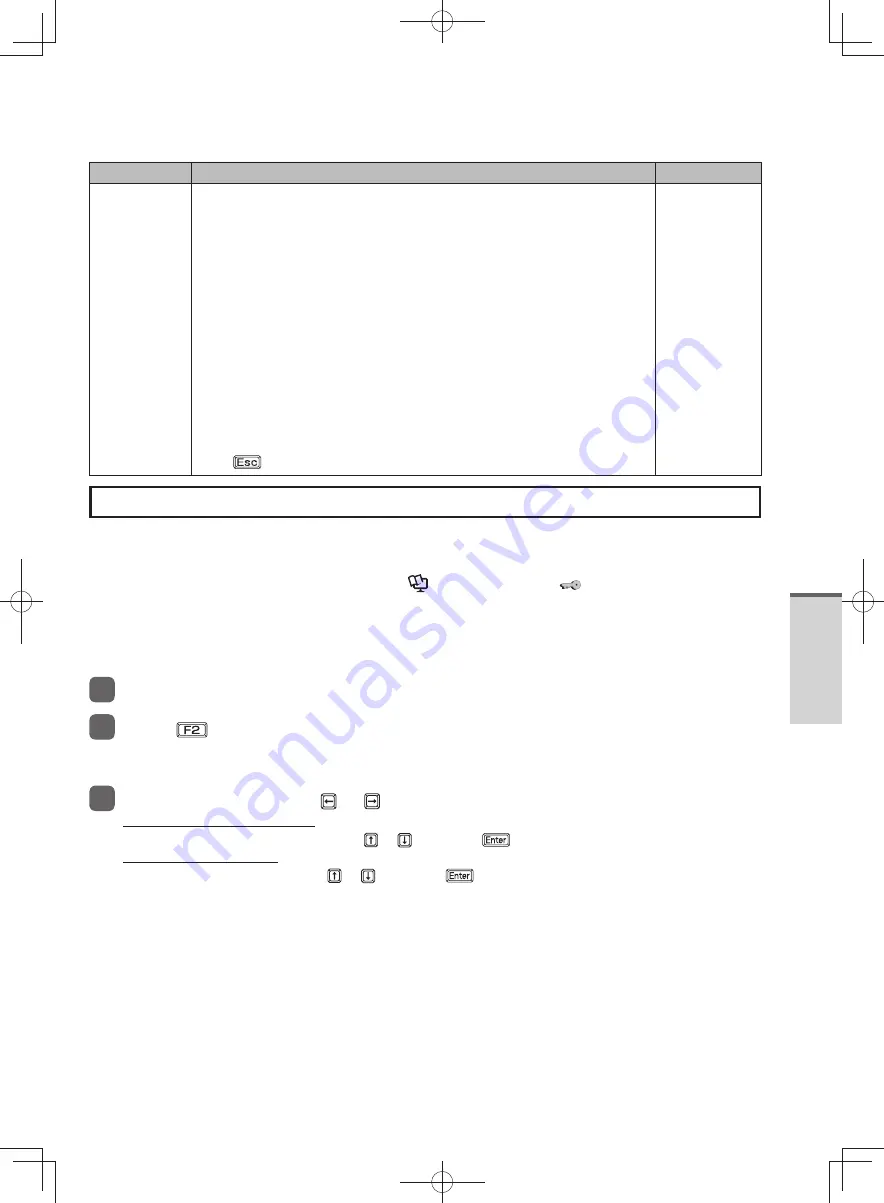
57
Getting Started
Menu
Functions
Settings
Embedded
Security (TPM)
Displays a sub-menu related to the settings of Embedded Security (TPM).
This function will not work without the Supervisor Password being set.
Sub-Menu Protection
•
Select whether to permit changing the Embedded Security (TPM) or
not.
Factory presets: [Protected]
TPM State
•
Select whether to use the TPM ([Enabled]) or not ([Disabled]).
Factory presets:[Disabled]
Pending TPM operation
•
When [Clear TPM Owner] is selected, the owner information held within
Embedded Security (TPM) is initialized, and data that was protected by
Embedded Security (TPM) cannot be restored or used. Use this before
disposing of the computer or giving it to someone else.
Current TPM Status Information
•
To display the current TPM status information.
This items cannot be selected or changed.
Press
to close the sub-menu.
Enter the
sub-menu.
Setting the Password in the Setup Utility
When a password is set in the Setup Utility, password entry is required when you start up the Setup
Utility. Also, when [Password On Boot] is set to [Enabled] or [Auto]*
4
, password entry is required
immediately after you turn on the computer, which prevents unauthorized use by a third party.
Before configuring the setting, be sure to refer to
Reference Manual
“
(Security).”
*4 When [Password On Boot] is set to [Auto] and Intel(R) Anti-Theft Technology is being used, password entry
is not required.
To check whether or not Intel(R) Anti-Theft Technology is being used, refer to [Intel(R) Anti-Theft Technology]
in the [Security] menu of the Setup Utility. If Intel(R) Anti-Theft Technology is being used, [Active] is
displayed.
1
Turn on or restart the computer.
2
Press
while [Panasonic] boot screen is displayed soon after the
computer begins the startup procedure.
When the password is set, the screen will be displayed.
3
Select [Security] using or .
To set the supervisor password:
Select [Set Supervisor Password] using
or
, and press
.
To set the user password:
Select [Set User Password] using
or
, and press
.
When the Supervisor Password has not been set, the User Password cannot be set. Set the Supervisor
•
Password if you have not done so.
DFQW5600ZA̲BasicManual̲CF-S10.indb 57
DFQW5600ZA̲BasicManual̲CF-S10.indb 57
2011/11/15 14:08:24
2011/11/15 14:08:24






























