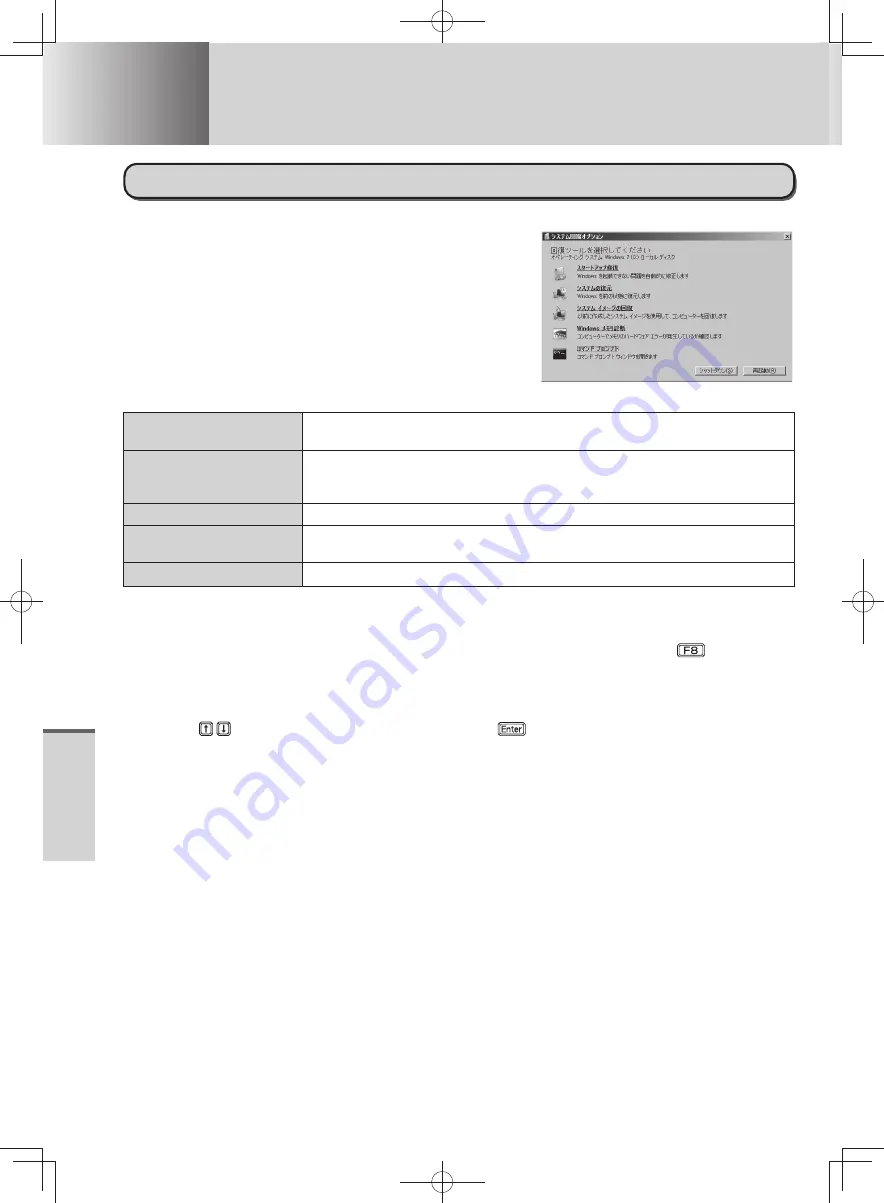
80
T
roubleshooting
Troubleshooting
Hard Disk Backup/Restore Function
About [System Recovery Options]
System Recovery Options provides functions for re-enabling
startup when Windows can no longer be started up correctly, such
as by repairing the system files.
System Recovery Options
There are the following functions in System Recovery Options.
Startup Repair
Resolves the problem if Window does not start up correctly, such as when
system files are missing.
Restore System
Returns the computer to a state where the system files were running correctly.
You can restore the system files only, without changing your personal files
(such as documents or e-mail).
Restore System Image
Restores Windows using a backed up system image.
Windows Memory
Diagnostic Check
Checks whether a hardware error occurred in the memory.
Command Prompt
Opens the Command Prompt window.
Start up System Recovery Options in the following procedure.
To perform from [Advanced Boot Options]
•
1
Connect the AC adaptor.
2
Turn on the computer, and when [Panasonic] boot screen disappears, press and hold
.
Release your finger when [Advanced Boot Options] is displayed.
•
If [Advanced Boot Options] is not displayed, use the Recovery Disc. (
•
below)
If [Enter Password] is displayed during the following procedure, input the Supervisor Password or the
•
User Password.
3
Press
to select [Repair Your Computer] and press
.
4
Click [Next].
Do not specify keyboard layouts other than the one already selected.
•
5
Select the user name registered on Windows.
6
Input the password, then click [OK].
To perform from the recovery disc
•
1
Execute steps 1-9 “Using Recovery Disc” (
page 85)
2
Click [Run “System Recovery Options”] and click [Next].
3
Click [Next].
Do not specify keyboard layouts other than the one already selected.
•
4
Click [Next].
To use a system repair disc you created
•
When a Windows version (32-bit or 64-bit) is installed that is different from the versions of the Recovery
Disc, [System Recovery Options] cannot be displayed using the Recovery Disc. Use a system repair disc
that you created in advance. (
page 84)
The display method for [System Recovery Options] is the same as in “To perform from the Recovery Disc”
(
above). On start-up from a Recovery Disc, a message is displayed that prompts you to press a key. After
pressing a key, follow the on-screen instructions to display System Recovery Options.
DFQW5600ZA̲BasicManual̲CF-S10.indb 80
DFQW5600ZA̲BasicManual̲CF-S10.indb 80
2011/11/15 14:08:45
2011/11/15 14:08:45






























