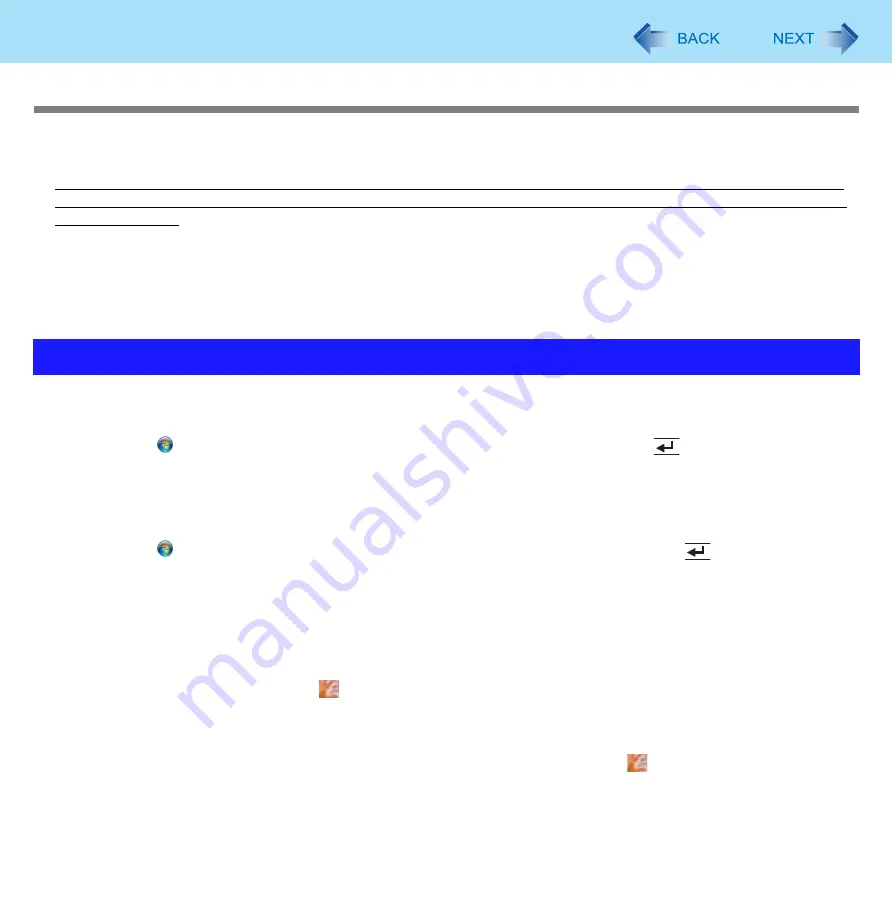
61
Fingerprint Reader
Precautions
Security Functions
Q
Fingerprint Authentication Technology does not guarantee complete authentication and individual identification. Please
acknowledge we shall not be liable for any loss or damage whatsoever resulting from the use of, or inability to use your
Fingerprint device.
z
The Fingerprint authentication method uses multiple fingerprints, encryption keys, credentials data and passwords. You
might not be able to use your data if you lose fingerprints, keys, credentials and passwords. Back up the Fingerprint
authentication data in a safe place. For further information, refer to “Backup” (
z
General interaction with third-party applications: There is no guarantee that there will not be any negative interaction with
any third-party software, and will not accept any responsibility for such an interaction.
1
TPM Installation
Refer to the Installation manual of “Trusted Platform Module (TPM)”.
z
Click
(Start), input “c:\util\drivers\tpm\readme.pdf” in [Start search], and press
(Enter).
2
Fingerprint Utility Installation
A
Log on to Windows as an Administrator.
B
Close all other programs.
C
Click
(Start), input “c:\util\drivers\fngprint\autorun.exe” in [Start Search], and press
(Enter).
D
Click [Next].
Installation starts. Follow the on-screen instructions.
E
When the “Protector Suite *.* has been successfully installed.” message appears, click [Finish].
At the confirmation message, click [Yes].
The computer restarts.
F
Log on to Windows as an Administrator.
The “Protector Suite QL Icon”
appears in the notification area.
3
TPM Fingerprint Utility Initialization
Preformed by the Computer Administrator.
The “Invalid TPM status” message is displayed by the “Protector Suite QL Icon”
in the notification area.
z
If the TPM is not being used, skip this step.
A
Click in the “Invalid TPM status” message to start [Advanced Security Initialization Wizard].
Installation






























