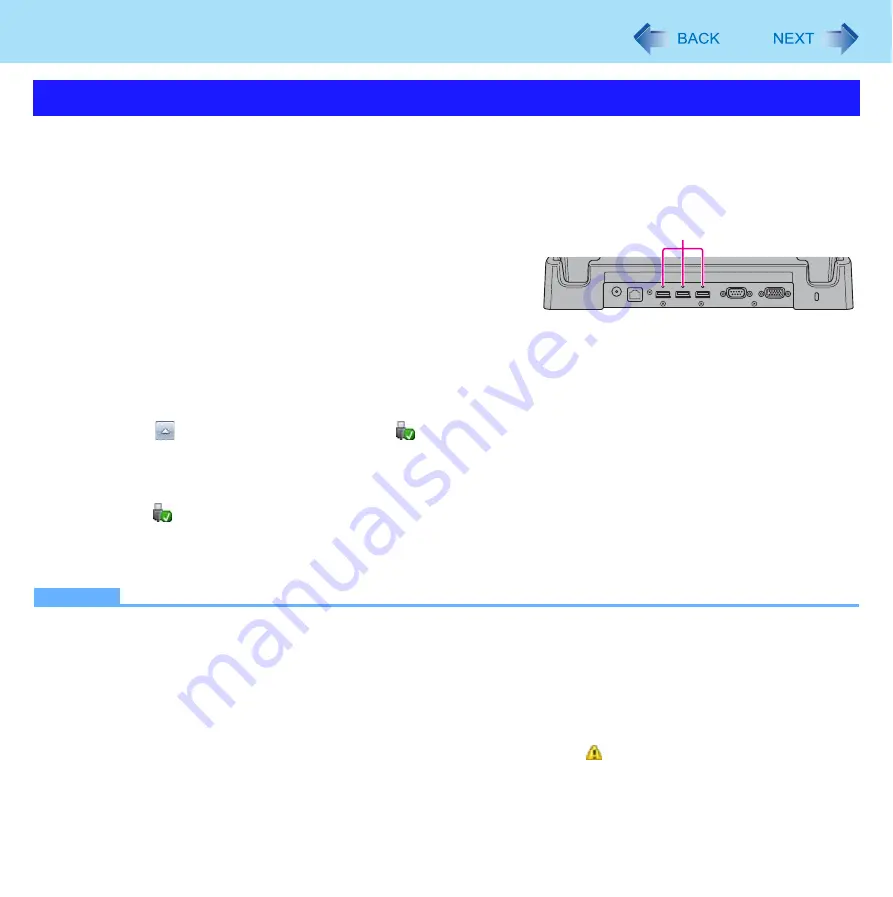
41
USB Devices
You can connect USB devices to the USB ports on the Cradle.
When you use the USB devices, connect the AC adaptor to the DC-IN jack on the Cradle.
To connect the USB device
1
Connect the USB device to the USB port.
When using the cable specifically designed for this Cradle, you
can tighten screws at position (A).
For further information, refer to the instruction manual of the
USB device.
To remove the USB device
1
Disable the USB device.
A
Click
on the notification area and click
.
B
Select the USB device.
z
These steps are not necessary when;
• Removing the device after turning off the computer.
•
is not displayed.
• The device does not appear in the list in step
A
.
2
Remove the USB device.
NOTE
z
You may need to install the driver for the USB device. Follow the on-screen instructions or refer to the instruction man-
ual of the USB device.
z
You may need to install the driver again when connecting the device to another port.
z
If the computer enters sleep while a USB keyboard or mouse is connected to the computer, touching the USB key-
board keys or mouse will not resume the computer.
z
When a USB device is connected, sleep and hibernation may not function normally. If the computer does not start up
normally, remove the USB device and restart the computer.
z
When the USB device is removed and then inserted while the computer is on, may appear in the Device Manager
and the device may not be correctly recognized. In this case, remove and connect the device again, or restart the com-
puter.
Connecting/Removing USB Devices
A
<Rear side of the Cradle>






























