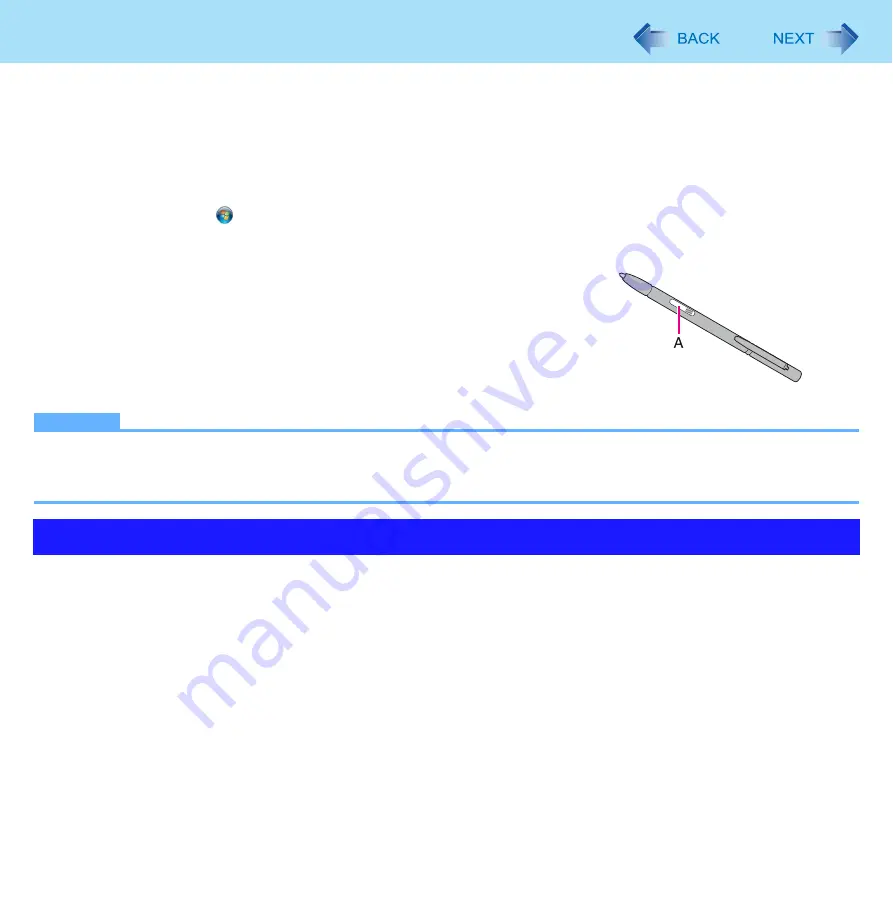
4
Touch Screen Operation
You can use Windows by touching the screen in the same way as you use a mouse.
The screen of this computer has following two pointing device functions.
z
Digitizer: can be operated with the digitizer pen (included)
z
Touchscreen: can be operated with your finger etc.
You can use the touchscreen function to perform the same operation as a mouse. Touch the screen surface with the digitizer
pen.
For further information, click
(Start) - [Control Panel] - [Hardware and Sound] - [Pen and Touch] - [Flicks] - [Practice using
flicks].
z
To right-click
<When using the digitizer pen (included)>
You can perform “Right-click” with either of operation below.
z
Touch and hold with the digitizer pen.
z
Press and hold the button (A) of the digitizer pen, and then touch the object.
<When not using the digitizer pen>
You can perform “Right-click” with either of operation below.
z
Touch and hold with the digitizer pen.
NOTE
z
The operation by touching the screen does not work in the Setup Utility.
z
When inputting on the [Command Prompt] screen, apply the keyboard input mode to [Tablet PC Input Panel]. You can-
not input correctly with the Writing Pad.
z
Touch the screen with the digitizer pen (included) or your finger
When touching the screen, use only the digitizer pen (included) or your finger on the surface.
Touching the screen with an object other than the digitizer pen (included) or your fingertip (a fingernail or metal object, or
other hard or sharp objects that may leave a mark) may scar or stain the surface, causing the malfunction.
z
Do not apply too much pressure when touching the screen
Only a light touch is required to touch the screen. Applying too much pressure may damage the surface.
Operation by touching the screen



















