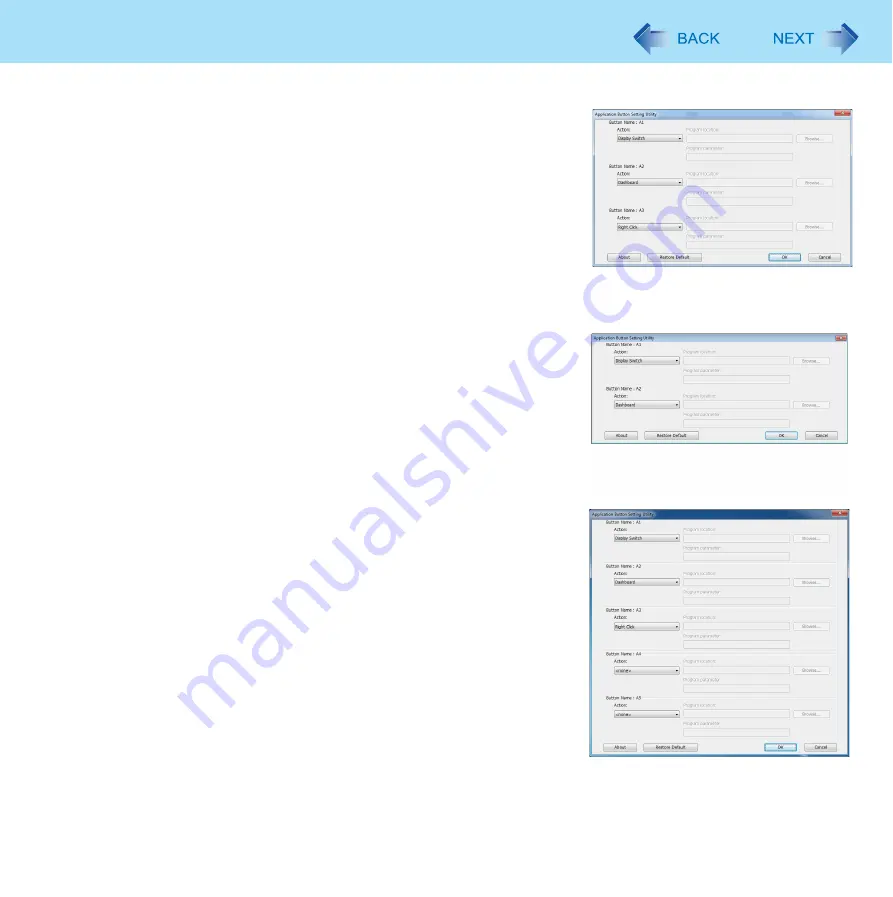
19
Application Button Setting
1
Select the action from [Action] of each button.
For Healthcare model
You can select [<none>], [Dashboard], [Display Switch], [Right
Click], [Cleaning Utility] / [Loupe Utility], [Reference Manual] or
[Launch an Application]. To restore the default setting, click [Restore
Default].
When you select [Launch an Application], input the label to [Label]
box, and select a file you wish to execute.
For Field model
Depending on the configuration of your model, specific actions are
assigned to application buttons [A1], [A2], and [A3] at the time of
purchase.
For example, the Camera, RFID Reader, and Barcode Reader func-
tions are assigned to application buttons [A1], [A2], and [A3],
respectively, on models that include these functions.
These actions cannot be changed.
For the remaining application buttons, you can select [<none>],
[Dashboard], [Display Switch], [Right Click], [Cleaning Utility] /
[Loupe Utility], [Reference Manual], or [Launch an Application]. To
restore the default setting, click [Restore Default]. When you select
[Launch an Application], input the label in the [Label] box, and select
a file you wish to execute.
z
You can also select files with extensions .pdf, .jpeg, .wma, etc.
other than .exe.
z
When you select a file with extension .exe, you can specify the
parameter into [Program parameter].
z
To disable the application, select [<none>].
2
Click [OK].
<Healthcare model without Barcode
Reader>
<Healthcare model with Barcode
Reader>
<Field model without Camera, RFID
Reader and Barcode Reader>






























