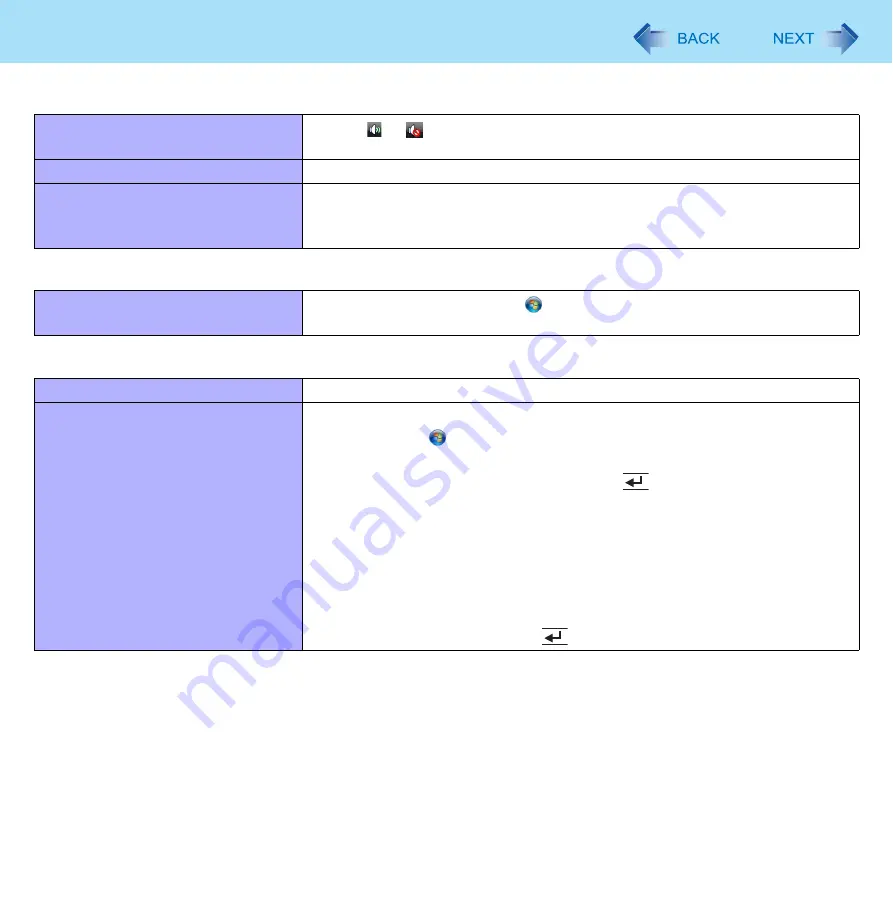
102
Troubleshooting (Advanced)
Sound
No sound.
z
Click
or
on the notification area and change the volume.
z
Restart the computer.
Distorted sound.
z
Stop and restart playback.
When logging on (e.g., resuming the
computer), audio is distorted.
z
Perform
the following steps to change the audio settings to prevent audio output.
A
Right-click the desktop and click [Personalize] - [Sounds].
B
Remove the check mark from [Play Windows Startup sound].
Keyboard
Cannot enter special characters (ß, à,
ç, etc.) and symbols.
z
Use the character map. Click (Start) - [All Programs] - [Accessories] - [Sys-
tem Tools] - [Character Map].
Network
Cannot connect to network.
z
Set LAN. (
Cannot check the computer’s MAC
address.
z
Follow the steps below.
A
Click (Start) - [All Programs] - [Accessories] - [Command
Prompt].
B
Input “getmac/fo list /v”, and press
(Enter).
z
Insert a space between “fo” and “list”, and between “list” and “/v”.
C
Wireless LAN’s MAC address:
Make a note of the 12-digit string of alphanumeric displayed on
“Physical Address” line of “Intel(R) Wireless WiFi Link”.
LAN’s MAC address:
Make a note of the 12-digit string of alphanumeric displayed on
“Physical Address” line of “Ethernet Controller”.
D
Input “exit”, and press
(Enter).












































