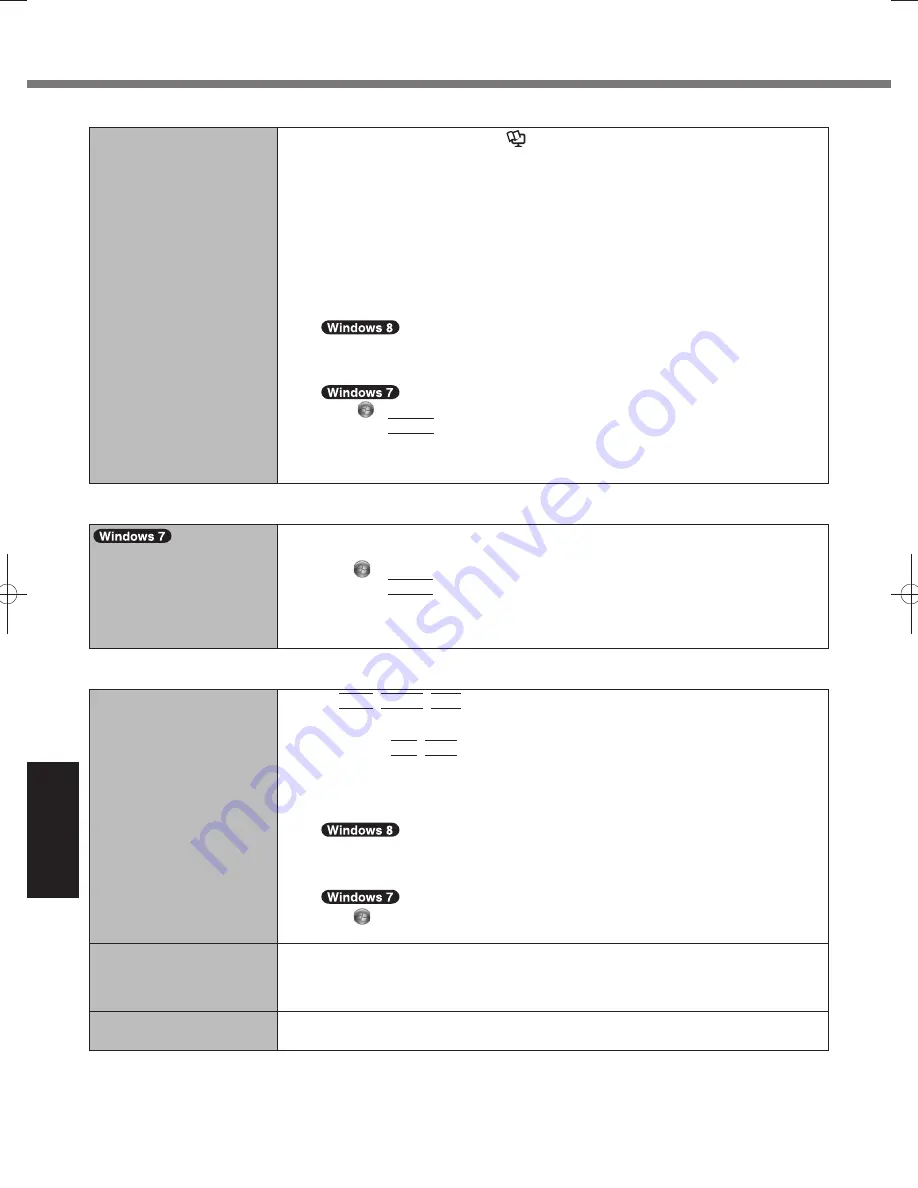
34
Troubleshooting
Troubleshooting (Basic)
Touch Pad / Screen
Cannot point the correct
position using the included
digitizer pen.
Perform the screen calibration (
Reference Manual
“Screen Input Operation” ).
Use the included pen.
On the Windows logon screen or the Welcome screen, you may not be able to point the
correct position using the included digitizer pen. Use the keyboard or the touch pad to
log on.
You may not be able to point the correct position using your
fi
nger after resuming from
sleep or hibernation while the display is rotated.
If this is the case, proceed as follows.
A
Open the Dashboard for Panasonic PC.
B
Use the digitizer pen to select [Pen Only] at [Screen Input].
C
Select [Touch + Pen] again at [Screen Input].
• Proceeding as follows also solves this problem.
A
1. Right-click any empty location on the Start screen, and click [All apps] on the tool-
bar.
2. Click [Run] under “Windows System”, input [c:\util\resset\resset.exe] and click [OK].
Click
(Start) and input “c:\util\resset\resset.exe” in [Search programs and
fi
les],
then press
Enter
.
B
Click [Yes] on the [User Account Control] screen.
C
Select [Disabled] and click [OK].
D
Click [Yes] when you are prompted to restart the computer.
On-screen
Document
The document of PDF for-
mat is not displayed.
Install Adobe Reader.
A
Log on to Windows as an administrator.
B
Click
(Start) and input “c:\util\reader\Pinstall.bat” in [Search Programs and
fi
les]
then press
Enter
.
C
Update Adobe Reader to its latest version.
If your computer is connected to the internet, start up Adobe Reader and click [Help]
- [Check for Updates...].
Others
No response.
Press
Ctrl
+
Shift
+
Esc
to open Task Manager and close the software application
that is not responding.
An input screen (e.g., password input screen at startup) may be hidden behind another
window. Press
Alt
+
Tab
to check.
Slide the power switch for four seconds or longer to shut down the computer, and then
slide the power switch to turn it on. If the application program does not work normally,
uninstall and reinstall the program. To uninstall,
A
Open the Control Panel.
1. Right-click any empty location on the Start screen.
2. Click [All apps] on the toolbar.
3. Click [Control Panel] under “Windows System”.
Click
(Start) - [Control Panel].
B
Click [Program] - [Uninstall a program].
The battery status indicator
lights green and then turns
off immediately.
When the battery is fully charged and the computer is not operating (i.e., it is turned off
or in sleep mode), the power supply from the AC adaptor stops and power consumption
is inhibited. In such cases, the indicator will light green upon connecting the AC adaptor,
but only for a moment.
The recovery disc for Win-
dows 8 in not functioning.
Perform recovery using the recovery disc for Windows 7
fi
rst, and then perform recovery
using the recovery disc for Windows 8.
Содержание CF-C2 series
Страница 46: ...46 MEMO ...
Страница 47: ...47 ...





























