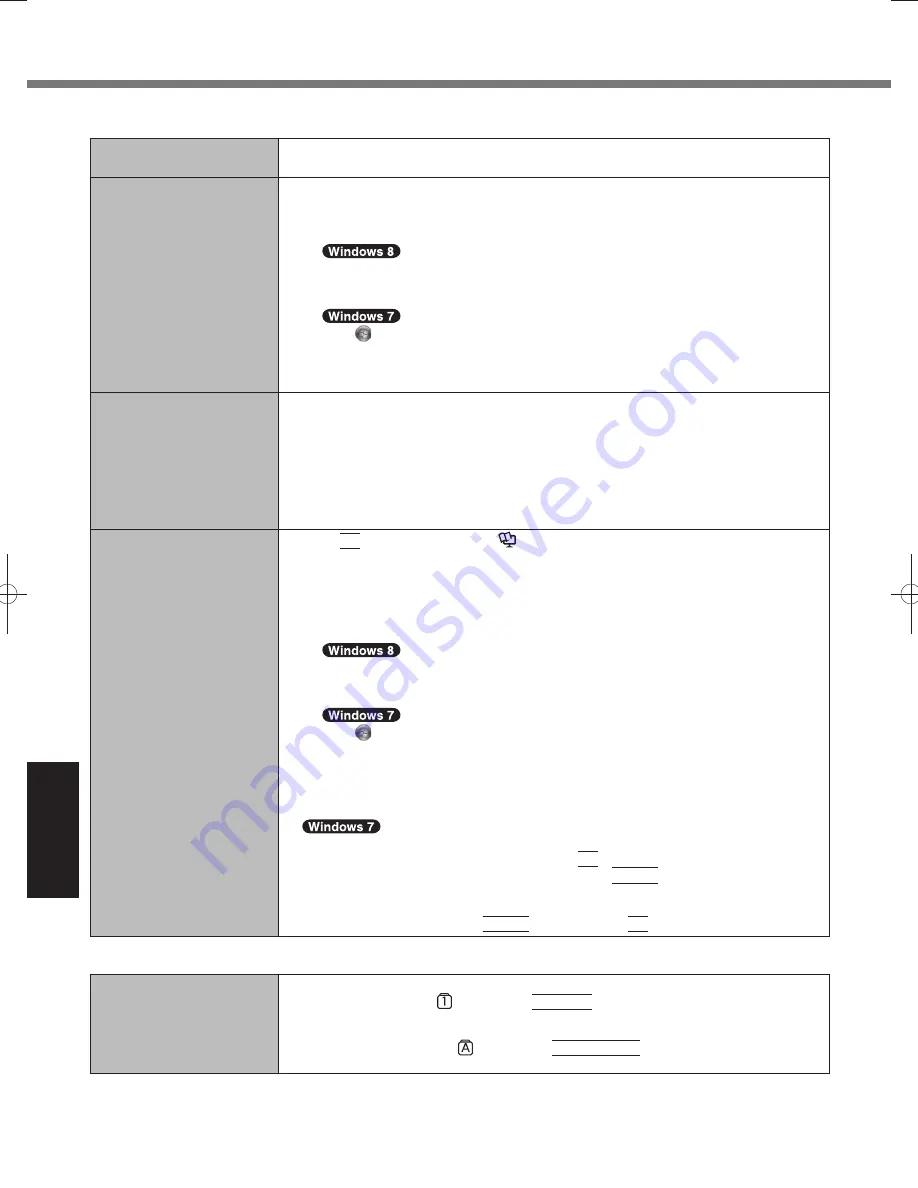
32
Troubleshooting
Troubleshooting (Basic)
Starting
Up
[Executing Battery Recali-
bration] screen appears.
The Battery Recalibration was canceled before Windows was shut down last time. To
start up Windows, turn off the computer by the power switch, and then turn on.
[Enter Password] does not
appear when resuming from
sleep/hibernation.
Select [Enabled] in [Password On Resume] in the [Security] menu of the Setup Utility
(
Reference Manual
“Setup Utility”).
The Windows password can be used instead of the password set in the Setup Utility.
A
Open the Control Panel.
1. Right-click any empty location on the Start screen.
2. Click [All apps] on the toolbar.
3. Click [Control Panel] under “Windows System”.
Click
(Start) - [Control Panel].
B
Click [User Accounts and Family Safety] - [Add or remove user accounts].
C
Click [System and Security] - [Power Option] - [Require a password when the com-
puter wakes] and add a check mark for [Require a password].
Cannot resume.
One of the following operations may have been carried out. Slide the power switch to
turn on the computer. Data not saved will be lost.
In sleep mode, the AC adaptor or battery pack was disconnected, or a peripheral was
connected or disconnected.
The power switch was slid for four seconds or longer to forcibly turn off the computer.
An error may occur when the computer automatically enters the sleep or hibernation
mode while the screensaver is active. In this case, turn off the screensaver or change
the pattern of the screensaver.
Other startup problems.
Press
F9
in the Setup Utility (
Reference Manual
“Setup Utility”) to return the
Setup Utility settings (excluding the passwords) to the default values. Start the Setup
Utility and make the settings again.
Remove all peripheral devices.
Check to see if there was a disk error.
A
Remove all peripheral devices including an external display.
B
Open “Computer”.
1. Right-click any empty location on the Start screen.
2. Click [All apps] on the toolbar.
3. Click [Computer] under “Windows System”.
Click
(Start) - [Computer].
C
Right-click [Local Disk (C:)], and click [Properties].
D
Click [Tools] - [Check Now...].
A standard user needs to enter an administrator password.
E
Select the option in [Check disk options] and click [Start].
F
Click [Schedule disk check] and restart the computer.
Start the computer in Safe Mode and check the error details. When the [Panasonic] boot
screen disappears
*1
at startup, press and hold
F8
until the Windows Advanced Options
Menu is displayed. Select the Safe Mode and press
Enter
.
*1
When [Password on boot] is set to [Enabled] in the [Security] menu of the Setup Utility,
[Enter Password] appears after the [Panasonic] boot screen disappears. As soon as you
enter the password and press
Enter
, press and hold
F8
.
Entering
Password
Even after entering the pass-
word, password input screen
is displayed again.
The computer may be in ten-key mode.
If the NumLk indicator
lights, press
NumLk
to disable the ten-key mode, and then
input.
The computer may be in Caps Lock mode.
If the Caps Lock indicator
lights, press
Caps Lock
to disable the Caps Lock
mode, and then input.
Содержание CF-C2 series
Страница 46: ...46 MEMO ...
Страница 47: ...47 ...






























