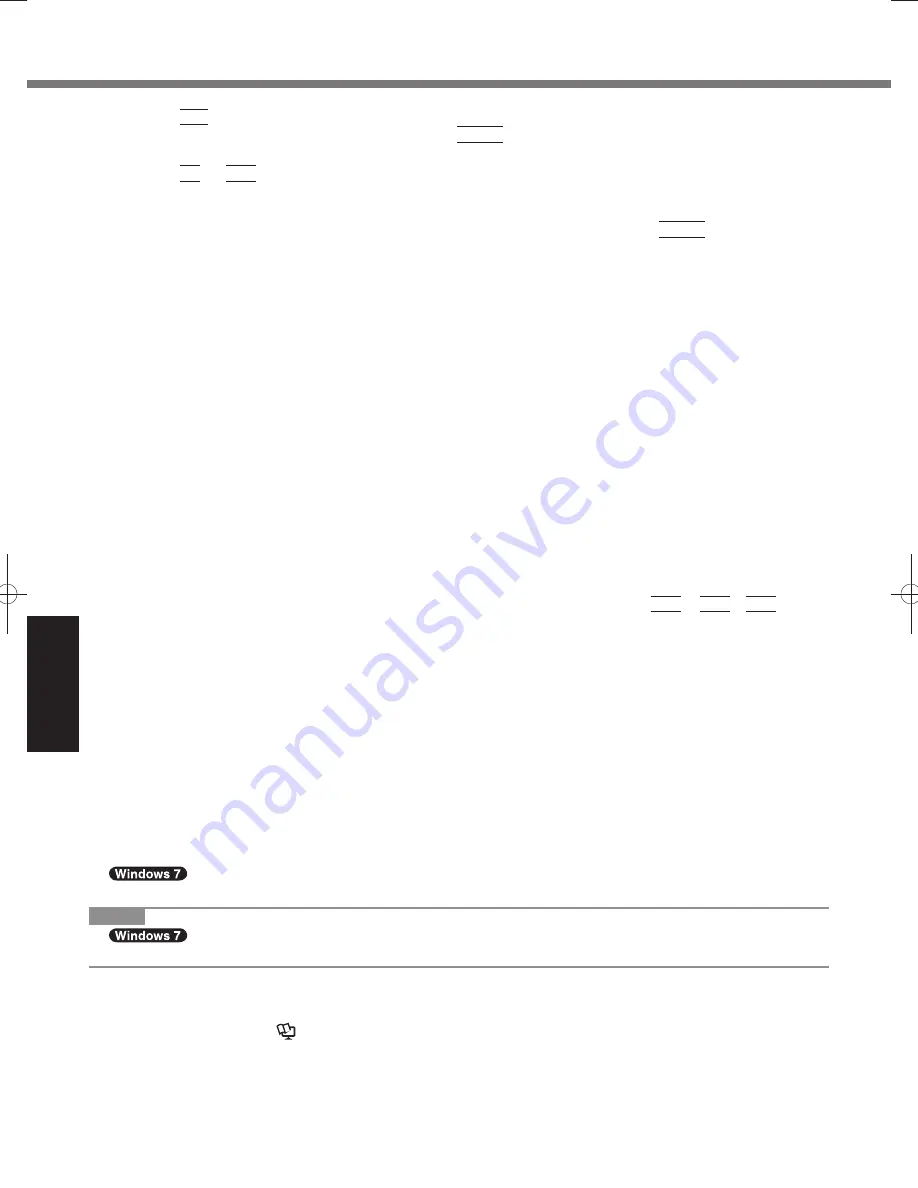
28
Useful Information
Installing Software
3 Press
F10
.
At the con
fi
rmation message, select [Yes] and press
Enter
.
Computer will restart.
4 Press
F2
or
Del
while [Panasonic] boot screen is displayed.
The Setup Utility starts up.
If the password is requested, enter the Supervisor Password.
5
Select the [Exit] menu, then select [Recovery Partition] and press
Enter
.
6
Click [Reinstall Windows] and click [Next].
The License Agreement screen appears.
7 Click
[YES].
The License Agreement screen appears.
8
Click [Yes, I agree to the provisions above and wish to continue!] and click [Next].
9
Select the setting and click [Next].
[Reinstall Windows to the whole Hard Disk to factory default.]
Select this option when you want to install Windows to the factory default. After installation, you can create a
new partition. For how to create a new partition, refer to “To change the partition structure” (
page 20).
[
Reinstall to the System and OS partitions.]
*1
Select this option when the hard disk has already been divided into several partitions. For how to create a
new partition, refer to “To change the partition structure” (
page 20).
You can keep the partition structure.
*1
This does not appear if Windows cannot be installed to the recovery partition and the area usable by Windows.
10 At the con
fi
rmation message, click [YES].
11 Select OS (32bit or 64bit) and click [OK].
12 At the con
fi
rmation message, click [YES].
You can select OS (Windows 8 or Windows 7).
Installation starts according to the instructions on the screen. (It will take approximately 20 minutes.)
Do not interrupt installation, for example by turning off the computer or pressing
Ctrl
+
Alt
+
Del
.
Otherwise installation may become unavailable as Windows may not start up or the data may be corrupted.
13 When Ending process screen is displayed, click [OK] to turn off the computer.
14 Turn on the computer.
If the password is requested, enter the Supervisor Password.
15 Perform the “First-time Operation” (
page 19).
16 Start the Setup Utility and change the settings as necessary.
17 Perform Windows Update.
Using Recovery Disc
Use the Recovery Disc in the following conditions.
You have forgotten the administrator password.
Installation is not complete. The recovery partition in the hard disk may be broken.
<Only for Windows 7 downgrade model>
To change OS from Windows 7 to Windows 8, or vice versa.
NOTE
To change OS from 32 bit to 64 bit, or vice versa, install OS using the recovery partition in the hard
disk.
Preparation
Change to the laptop mode.
Prepare the following items:
• Recovery Disc (
Reference Manual
“Recovery Disc Creation Utility”)
• USB DVD drive (optional) (refer to recent catalogs and other sources for information about the products
available)
Remove all peripherals (except for the USB DVD drive).
Connect the AC adaptor and do not remove it until installation is complete.
Содержание CF-C2 series
Страница 46: ...46 MEMO ...
Страница 47: ...47 ...






























