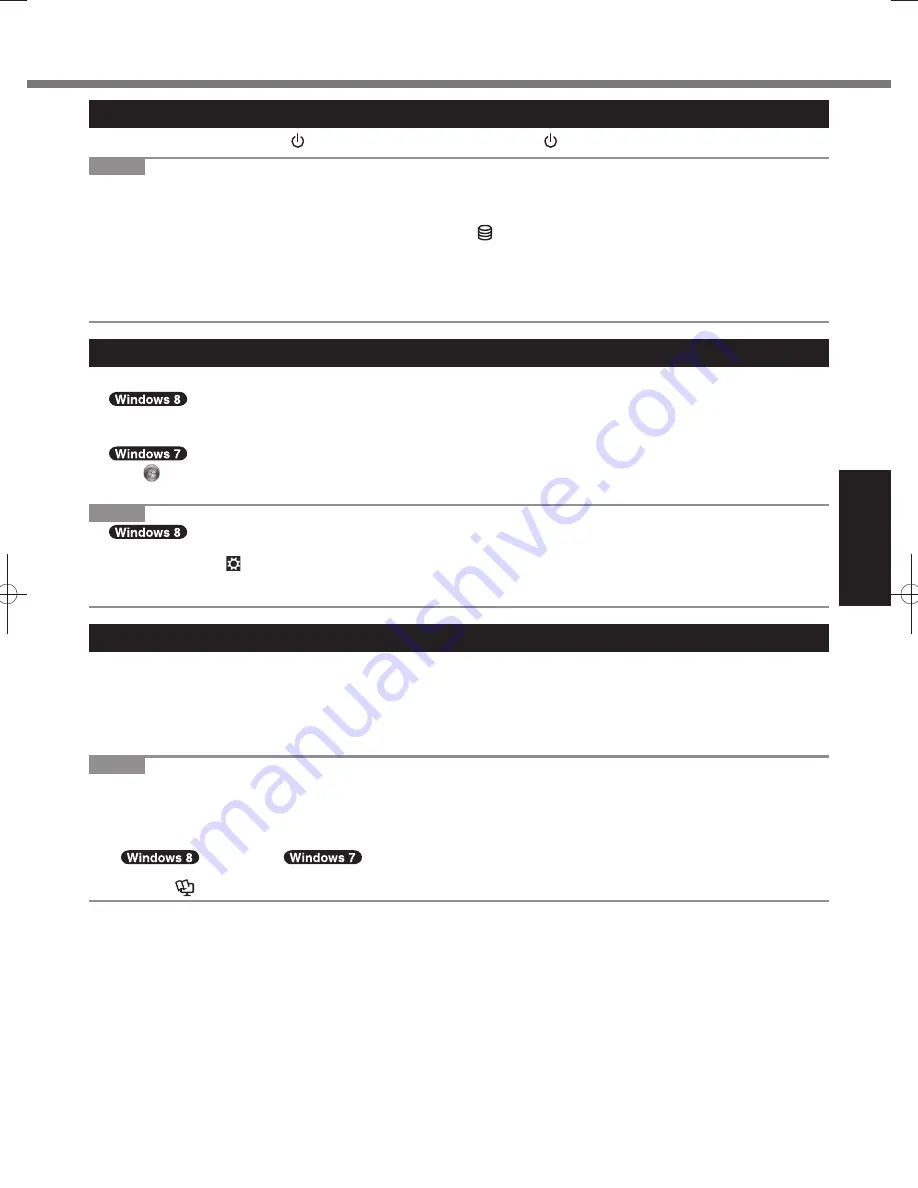
21
Getting Started
Turning On
Slide and hold the power switch (
page 14) until the power indicator (
page 14) lights.
NOTE
Do not slide the power switch repeatedly.
The computer will forcibly be turned off if you slide and hold the power switch for four seconds or longer.
Once you turn off the computer, wait for ten seconds or more before you turn on the computer again.
Do not perform the following operation until the drive indicator turns off.
Connecting or disconnecting the AC adaptor
Sliding the power switch
Touching the keyboard, touch pad, tablet buttons, screen or external mouse
Closing the display
Turn on/off the wireless switch
Turning Off
A
Shut down the computer.
1. Click [Charm] - [Settings].
2. Click [Power] - [Shut down].
Click (Start) - [Shutdown].
B
When the computer is in the laptop mode, close the display after the power indicator goes off completely.
NOTE
To turn off the computer, proceed as follows.
A
Click [Charm] - - [Change PC settings] - [General].
B
Click [Restart now] under “Advanced startup”.
C
Click [Turn off your PC].
Precaution against Starting Up/Shutting Down
Do not do the following
Connecting or disconnecting the AC adaptor
Sliding the power switch
Touching the keyboard, touch pad, screen or external mouse
Closing the display
Turn on/off the wireless switch
NOTE
To conserve power, the following power saving methods are set at the time of purchase.
The screen automatically turns off after :
10 minutes (when AC adaptor is connected) of inactivity
5 minutes (when operating on battery power) of inactivity
The computer automatically enters sleep
*1
after :
30 minutes /
20 minutes (when AC adaptor is connected) of inactivity
15 minutes (when operating on battery power) of inactivity
*1
Refer to
Reference Manual
“Sleep and Hibernation Functions” about resuming from sleep.
Turning On / Turning Off
Содержание CF-C2 series
Страница 46: ...46 MEMO ...
Страница 47: ...47 ...
















































