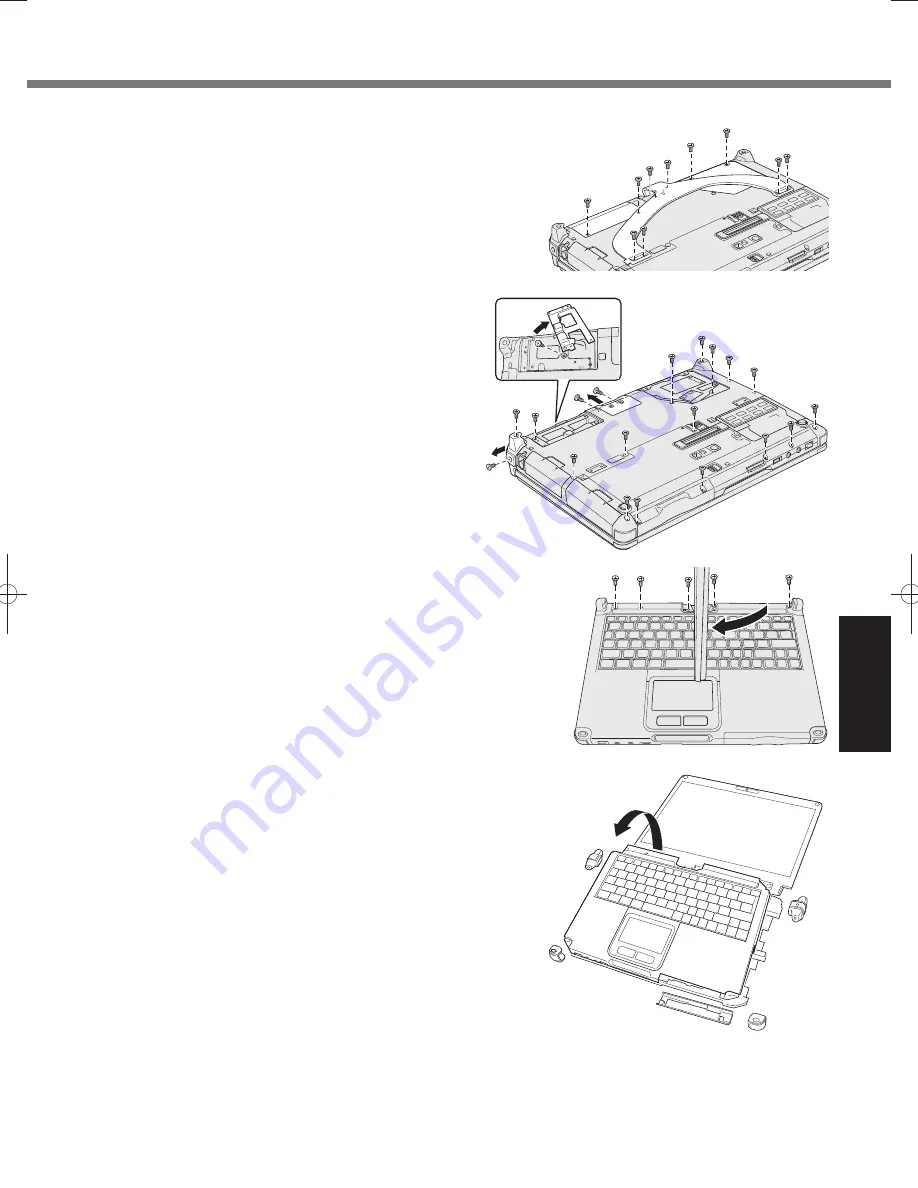
25
Useful Information
4.
Remove the screws (10), and then remove the hand strap and covers
(2).
5. Remove the rear screws and cover.
A
Remove the screws (16).
B
For models equipped with an NFC sensor, rear cam-
era, or half size smart card slot, remove the screw (1)
as shown in
B
in the diagram.
C
Remove the screws on the side (2), and remove the
cover.
D
Slide the metal part as shown in the diagram, and re-
move the screw (1).
The shape of the metal part differs depending on the
model. For some models, no metal part comes with the
computer.
6. Turn over the computer, and open the display. Rotate the display as
shown, and remove the screws (5).
7.
A
Rotate the display to its original position, and then open the
display so that it is
fl
at.
B
Remove the black covers (4) on the four corners of the com-
puter.
C
Remove the front cover (1).
D
Remove the top case (i.e., the section with the keyboard).
Ŏ
Ō
ŋ
ō
Ŏ
Ō
Ō
Ō
Ō
ŋ
ō
Содержание CF-C2 series
Страница 46: ...46 MEMO ...
Страница 47: ...47 ...
















































