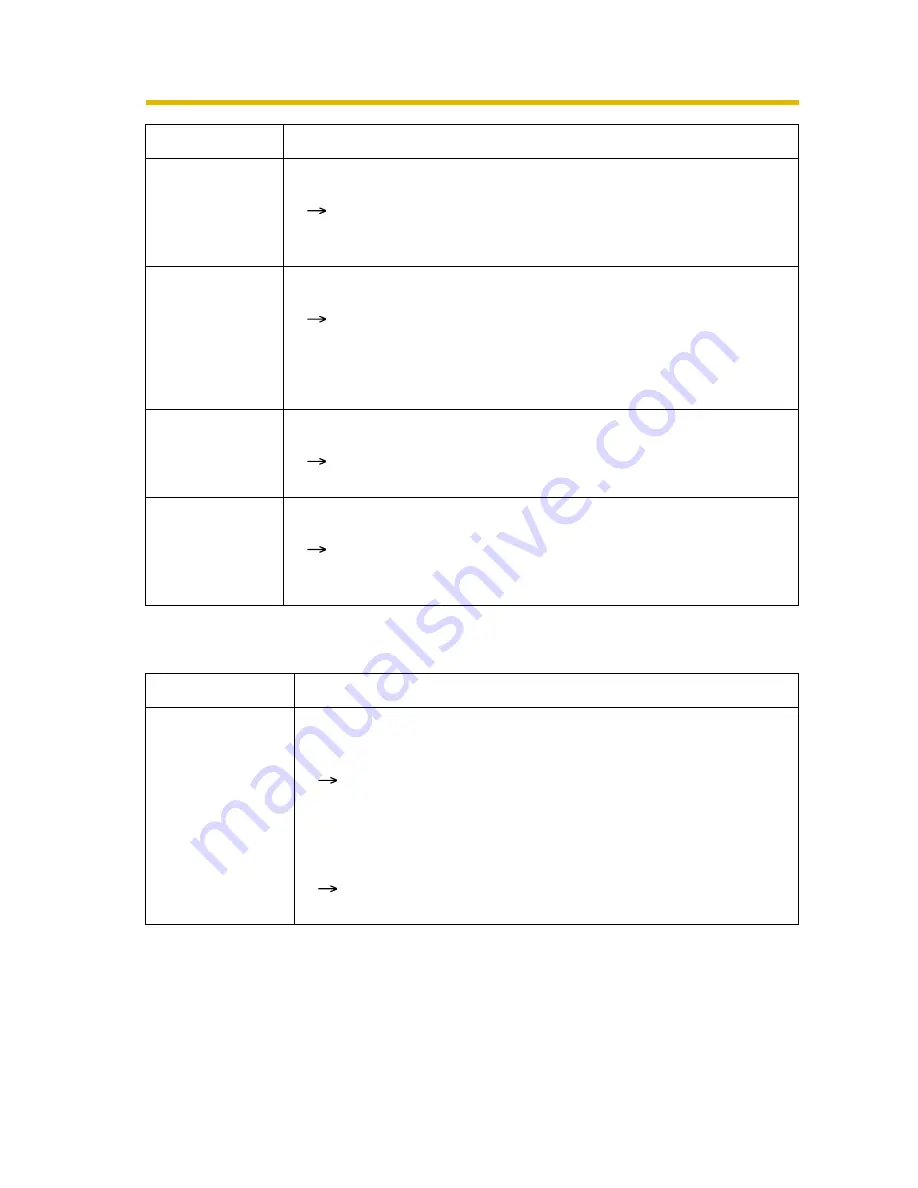
Installation/Troubleshooting
16
Troubleshooting
2.2
About Camera Setup
Indicator
continues
blinking green.
• The camera did not get its IP address from the DHCP server.
When setting [Automatic Setup] or [DHCP Setup], the
camera may not get its IP address due to network failures.
Ask your ISP or network administrator for more information.
Indicator does
not light up.
• Indicator display is disabled.
Check if the indicator control is disabled (see page 76 of the
Operating Instructions in the Setup CD-ROM).
• Confirm that the standard AC adaptor PQLV202 (Order No.
PQLV202Y) is being used.
Indicator
continues
blinking red.
• The camera may be malfunctioning.
If you cannot access the camera, the camera may be
malfunctioning. Call our customer call center.
Indicator lights
red.
• The camera is in privacy mode.
To disable the privacy mode, press the privacy button (see
page 7) on the front of the camera or click [Disable]
accessing and logging in to the camera as an administrator.
Problem
Cause and Remedy
Automatic Setup
fails using Setup
Program.
• More than 20 minutes have passed, after turning the camera
on.
Disconnect the plug of the AC cord from the outlet, and
reconnect it again. Set up the camera again following the
Getting Started.
• Multiple camera IP addresses are overlapping.
If you install multiple cameras, turn the camera on one by
one.
Problem
Cause and Remedy
















































