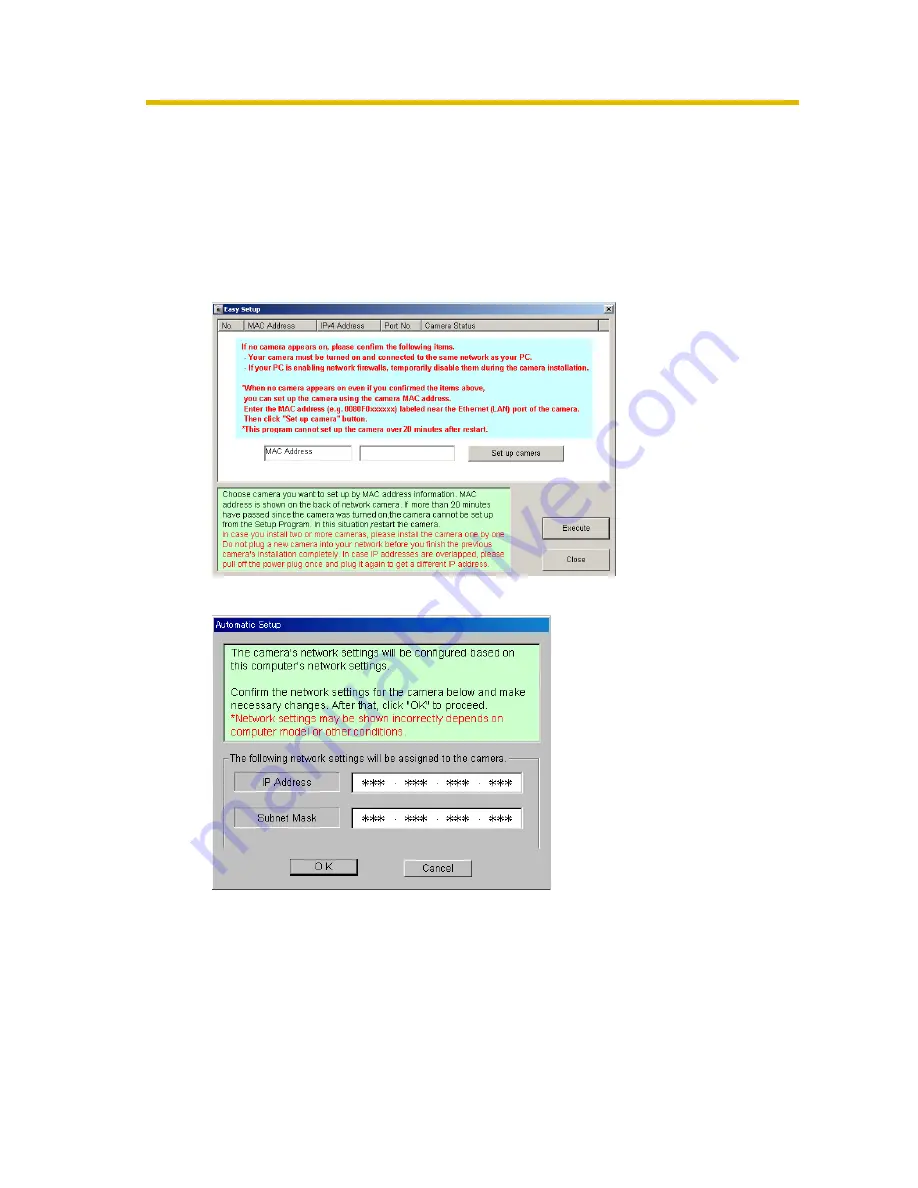
Installation/Troubleshooting
12
1.6
Setting Up the Camera Using the MAC
Address on the Setup Program
The Setup Program may not list any cameras due to your firewall or antivirus
software settings on your PC. If you cannot disable your firewall or antivirus
software, you can set up the camera using the camera MAC address as shown
below.
1.
Enter the camera MAC address in the data field, and click [Set up camera].
2.
After confirming the network settings, click [OK].
•
After about a minute, the Security: Administrator page is displayed.













































