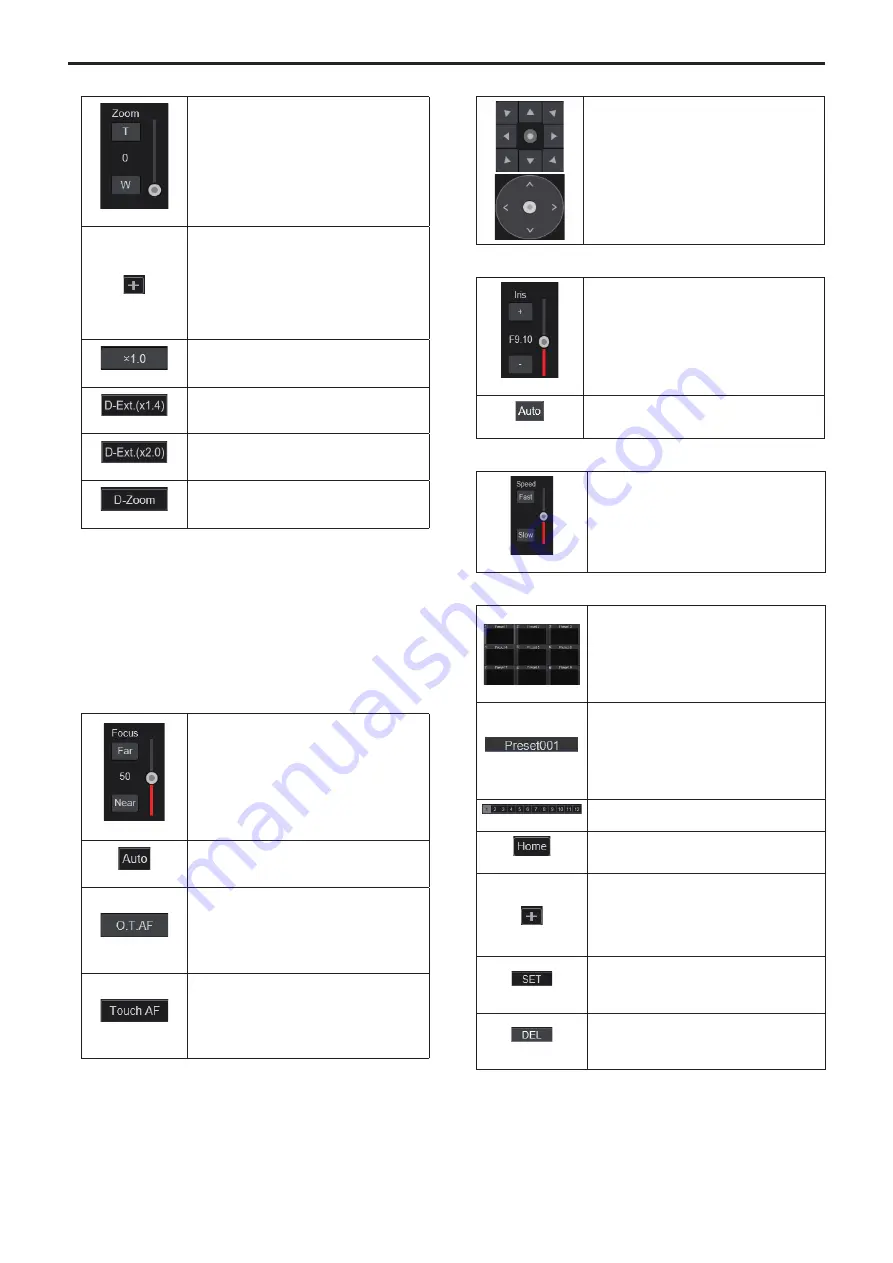
9.
Zoom [Zoom]
[T] [W]
[T]: Use this to adjust the zoom (magnification) in
the “Tele” direction.
[W]: Use this to adjust the zoom (magnification) in
the “Wide” direction.
The optical zoom position is displayed in the
center as a value.
Value range: 000 (Wide end) to 999 (optical Tele
end)
Display button for PTZ expansion panel
The [D-Zoom], [D-Ext.(×1.4)], [D-Ext.(×2.0)],
and [×1.0] buttons for zoom and [O.T.AF] and
[Touch AF] buttons for focus (→ page 92) are
displayed.
The display changes to [–] while these are
displayed, and they stop being displayed when
this is pressed again.
[×1.0]
Use this to adjust the zoom (magnification) to 1.0x.
[D-Ext.(×1.4)]
Use this to enable or disable digital extender x1.4.
[D-Ext.(×2.0)]
Use this to enable or disable digital extender x2.0.
[D-Zoom]
Use this to enable or disable the digital zoom.
<NOTE>
• The values indicating the optical zoom position do not change while
zoom is still being operated within the digital zoom region.
• When digital zoom is enabled, it is possible to zoom in with the
digital zoom by clicking the [T] button, even if the optical zoom
position is optical Tele end 999.
• The [D-Zoom], [D-Ext.(×1.4)], [D-Ext.(×2.0)] and [×1.0] buttons are
not displayed immediately after the live screen [Live] is displayed.
They are displayed when the [Display button for PTZ expansion
panel] is pressed.
10.
Focus [Focus]
[Far] [Near]
[Far]: Use this to adjust the focus in the “Far”
direction. It does not work during automatic
adjustments.
[Near]: Use this to adjust the focus in the “Near”
direction. It does not work during automatic
adjustments.
The focal distance is displayed in the center as
a value.
Value range: 00 (Near) to 99 (Far)
[Auto]
Use this to switch between auto and manual
focusing. When Auto is selected, the focus is
adjusted automatically.
[O.T.AF]
When this is pressed while the focus is being
adjusted manually, the focus will be adjusted
automatically once only.
It does not work during automatic adjustments.
It is displayed when the [Display button for PTZ
expansion panel] (→ page 92) is pressed.
[Touch AF]
When this is pressed while the focus is being
adjusted manually, the focus will be adjusted
automatically in the area touched. It does not
work during automatic adjustments. It is displayed
when the [Display button for PTZ expansion
panel] (→ page 92) is pressed.
<NOTE>
• The [O.T.AF] and [Touch AF] buttons are not displayed immediately
after the live screen [Live] is displayed. They are displayed when the
[Display button for PTZ expansion panel] is pressed.
11.
Control pad and its buttons
To adjust the image in the horizontal or vertical
direction (panning or tilting), left-click the pad and
the buttons.
It is possible to operate with the central grid
pattern in the dragged state, with the speed of the
pan/tilt increasing as it approaches the outside of
the pad.
12.
Brightness [Iris]
[+] [–]
[+]: Operates in stages in the direction of iris
opening. It does not work during automatic
adjustments.
[–]: Operates in stages in the direction of iris
closing. It does not work during automatic
adjustments.
The F value is displayed in the center.
[Auto]
Use this to switch the iris adjustment between
auto and manual. When Auto is selected, the
picture brightness is adjusted automatically.
13.
Speed [Speed]
[Fast] [Slow]
Use this to select the speed at which the pan, tilt,
zoom, and focus operations are to be performed.
The speed of pan/tilt operation is reflected in
control pad operations. It is not reflected in grip
button operations.
14.
Preset [Preset]
When a preset thumbnail is clicked, the camera
moves to face towards a preset position that was
registered beforehand.
You can select Home and Preset1 to Preset100.
Preset numbers are displayed in green when
they have had a preset position registered in
them.
(Preset name)
Preset names are displayed.
During the preset registration mode, you can
select a preset name and change the display
name.
You can enter between 1 to 15 characters.
The characters available are 0 to 9, A to Z, a to
z, spaces, and underscores ( _ ).
[1] - [12]
Switches the page of the displayed preset
thumbnails.
[Home]
Move to home position.
Display button for preset expansion panel
The [SET] and [DEL] buttons for presetting are
displayed.
The display changes to [–] while these are
displayed, and they stop being displayed when
this is pressed again.
[SET]
The unit moves to the preset registration mode.
When a preset thumbnail is clicked in the preset
registration mode, it is registered in the preset
position specified by the current condition.
[DEL]
The unit moves to the preset delete mode.
When a preset thumbnail is clicked in the preset
delete mode, the specified preset position
settings are deleted.
<NOTE>
• If the [Preset Thumbnail Update] menu is [Off] when registering
presets, the previously registered preset thumbnail is maintained.
• If the [Preset Name] menu is [Reset] when registering presets, the
previously registered preset name is reset.
• The [SET] and [DEL] buttons are not displayed immediately after the
live screen [Live] is displayed. They are displayed when the [Display
button for preset expansion panel] is pressed.
92
Web screen operations (continued)






























