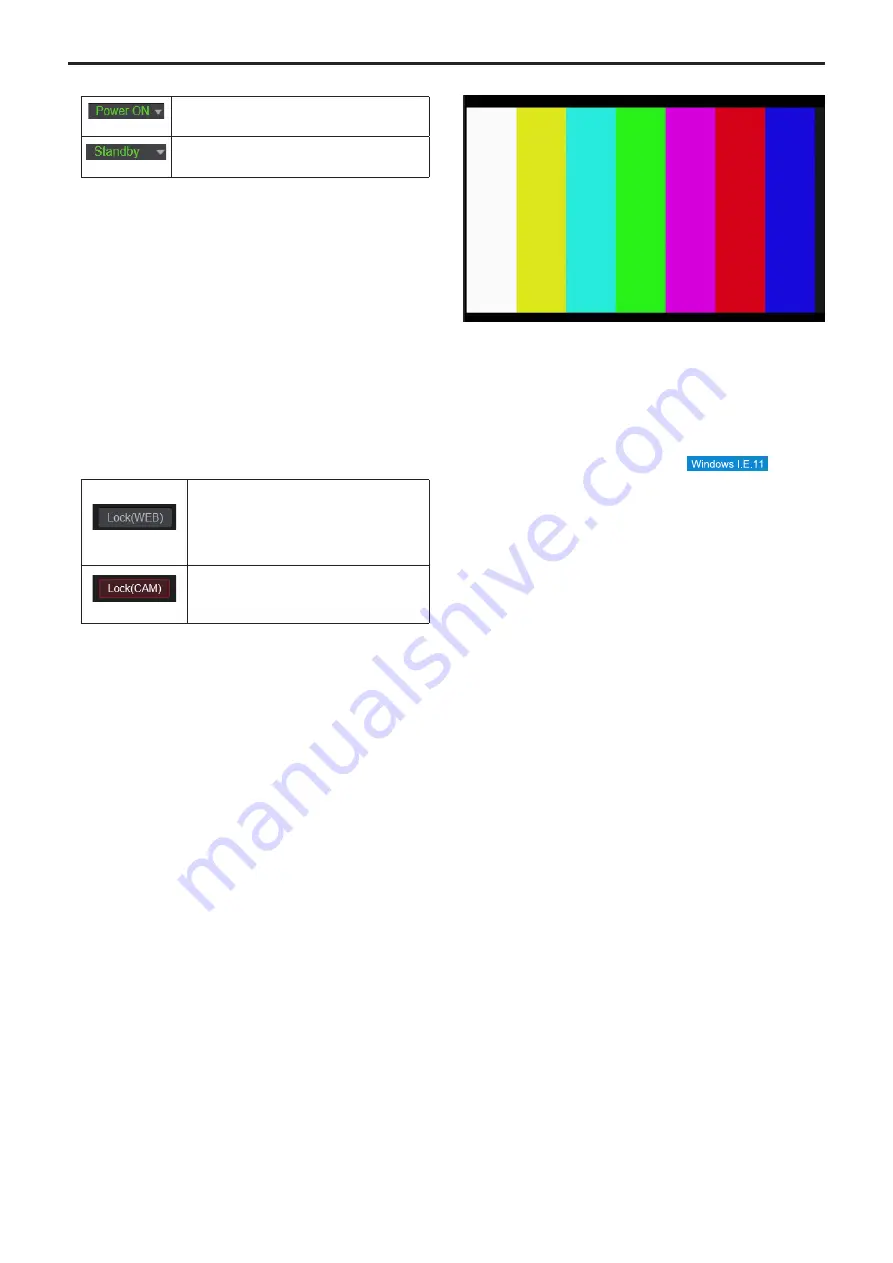
6.
Power ON button [Power ON]/Standby button [Standby]
[Power ON]
Turn the unit on.
[Standby]
Set the unit to Standby mode.
In the Standby mode, all the buttons on the live screen [Live] except
for the [Power ON] button and [Standby] button are disabled.
<NOTE>
• If [Power ON] or [Standby] is selected too quickly, the status
selected and the display shown may not correspond. In a case like
this, follow the steps below to restore the correct status display:
For Windows:
Press the [F5] key on the keyboard of the personal computer.
For Mac:
Press the [Command] + [R] keys on the keyboard of the personal
computer.
•
When operation is transferred to the Standby mode:
The current Pan/Tilt/Zoom positions are stored. When [Standby] is
selected in the [Power ON Position] menu, the information about the
stored positions is used.
•
When operation is transferred to the Power ON mode:
Pan/Tilt/Zoom are moved to the positions selected in the [Power ON
Position] menu.
7.
Operation lock button [Lock]
[Lock(WEB)]
This prevents erroneous operation by locking
operations such as pan/tilt, zoom, focus, iris, gain,
white balance, shutter, ND filter, and preset in the
live screen [Live].
The button turns red while locked, and the lock is
released when the button is clicked again.
[Lock(CAM)]
This is displayed when the unit is locked with the
camera lock function on a Panasonic controller
(AW-RP150), and you can unlock the camera by
clicking this.
<NOTE>
• When locked using a [Lock(WEB)] function, the status is maintained
by the web browser, so the lock is released by redisplaying the web
browser.
• The lock status using the [Lock(CAM)] function is maintained by the
camera itself, so you need to either release the camera lock function
using a Panasonic controller (AW-RP150) or release [Lock(CAM)]
from the web browser while the camera is locked.
• It is not possible to enable the [Lock(CAM)] function from the web
browser.
8.
Main area (IP video display area)
The IP video of the connected camera will be displayed.
When the tally lamp of the camera is on, a red and a green lines
are displayed at the top of the videos. A red line is displayed when
receiving the red tally signal and a green line is displayed when
receiving the green tally signal.
When the tally lamp is off, the display area will return to normal.
When you click inside the area, the camera moves so the clicked
position becomes the center of the area.
Operating the mouse wheel inside the display area allows you to use
the plug-in viewer software's digital zoom.
<NOTE>
• When the shooting scenes vary significantly, restrictions imposed
by the graphics processing (GDI) of the operating system installed
may give rise to a phenomenon called “screen tearing” (where parts
of the picture are not displayed in synchronization) although this will
depend on the personal computer used.
• On Windows Internet Explorer 11, if [H.264 transmission]
(→ page 107) is set to [On], H.264 images can be displayed.
• On browsers other than Windows Internet Explorer 11, regardless
of the [H.264 transmission] settings, only JPEG images can be
displayed. (H.264 images will not appear.)
• The speed at which the JPEG images are refreshed may be
reduced depending on the network environment, performance of the
personal computer used, subjects and number of access users.
• A total of 14 users, including users receiving IP video, can access
the unit simultaneously.
However, when the IP video transmission bandwidth reaches its
upper limit, access may be restricted to less than 14 users.
•
When [Disable] is selected for [Tally] (→ page 68, page 102),
the camera’s tally lamp will not light even when the tally signal is
input. However, a red and a green lines are displayed at the top of
the main area (IP video display area).
• The camera may not move so the clicked position becomes the
center of the area when you click inside the area within a tilt range
of ±15° of the vertical of the unit.
• When [IP(UDP)] of [Tracking Data Output] is set to [On], video
transmission via IP may be delayed or the video may suffer frame
loss. (→ page 128)
We recommend setting [IP(UDP)] of [Tracking Data Output] to [Off]
to avoid the delay or frame loss due to the video transmission via IP.
90
91
Web screen operations (continued)
















































