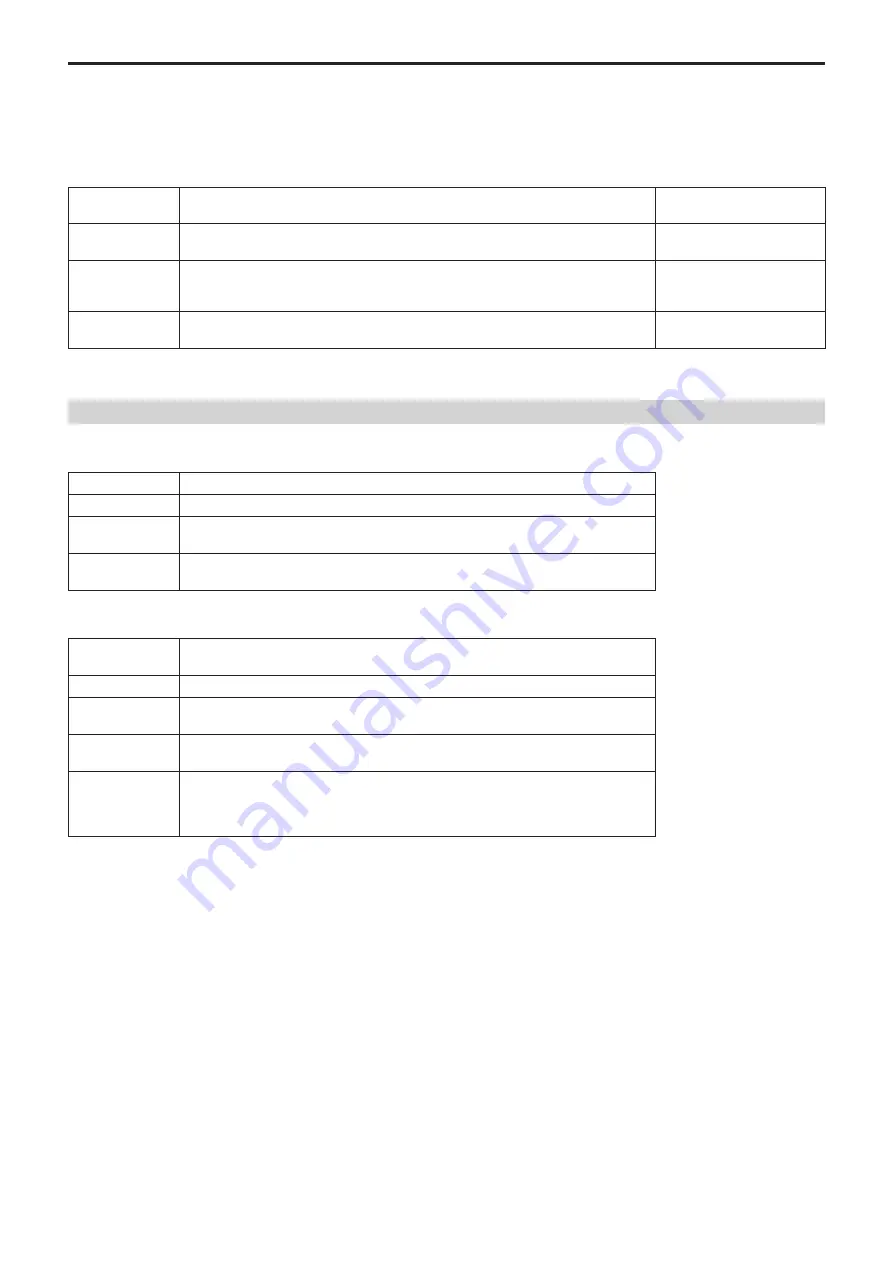
22
Selecting a remote camera
You can press a camera selection button [CAMERA SELECTION] to select the remote camera to control.
When a camera selection button is pressed, the indicator of the pressed button turns on and the remote camera is selected.
The status of the lamp (camera status LED) below each button indicates the status of the remote camera that is allocated to the camera selection button
[1] to [5].
z
z
Camera status LED and remote camera status
LED status
Remote camera status
Connection between unit
and remote camera
Off
z
z
The connection type of the corresponding camera number is set to [NON].
z
z
Power is not being supplied to the remote camera.
IP connection/
serial connection
On
(amber)
The remote camera is in the standby state.
Turn the power on as described in “How to turn on the power of the remote cameras”
(page 19).
IP connection/
serial connection
On
(green)
The unit is connected to the remote camera.
IP connection/
serial connection
About camera selection buttons and camera status LED displays
z
z
Camera status LED
LED status
Remote camera state
Off
Not connected
On
(amber)
Camera standby
On
(green)
z
z
Camera connected
z
z
Multiple AW‑RP60s connected to the camera
z
z
Camera selection buttons
Button lighting
status
Remote camera state
Off
Unselected
On
(green)
G_TALLY ON (camera not selected)
On
(red)
R_TALLY ON (camera not selected)
On
(amber)
Selected
z
z
The camera also changes to this status if a camera with R/G_TALLY ON is selected.
z
z
When a camera with R/G_TALLY ON is selected, the TALLY information is displayed on
the LCD panel.
















































