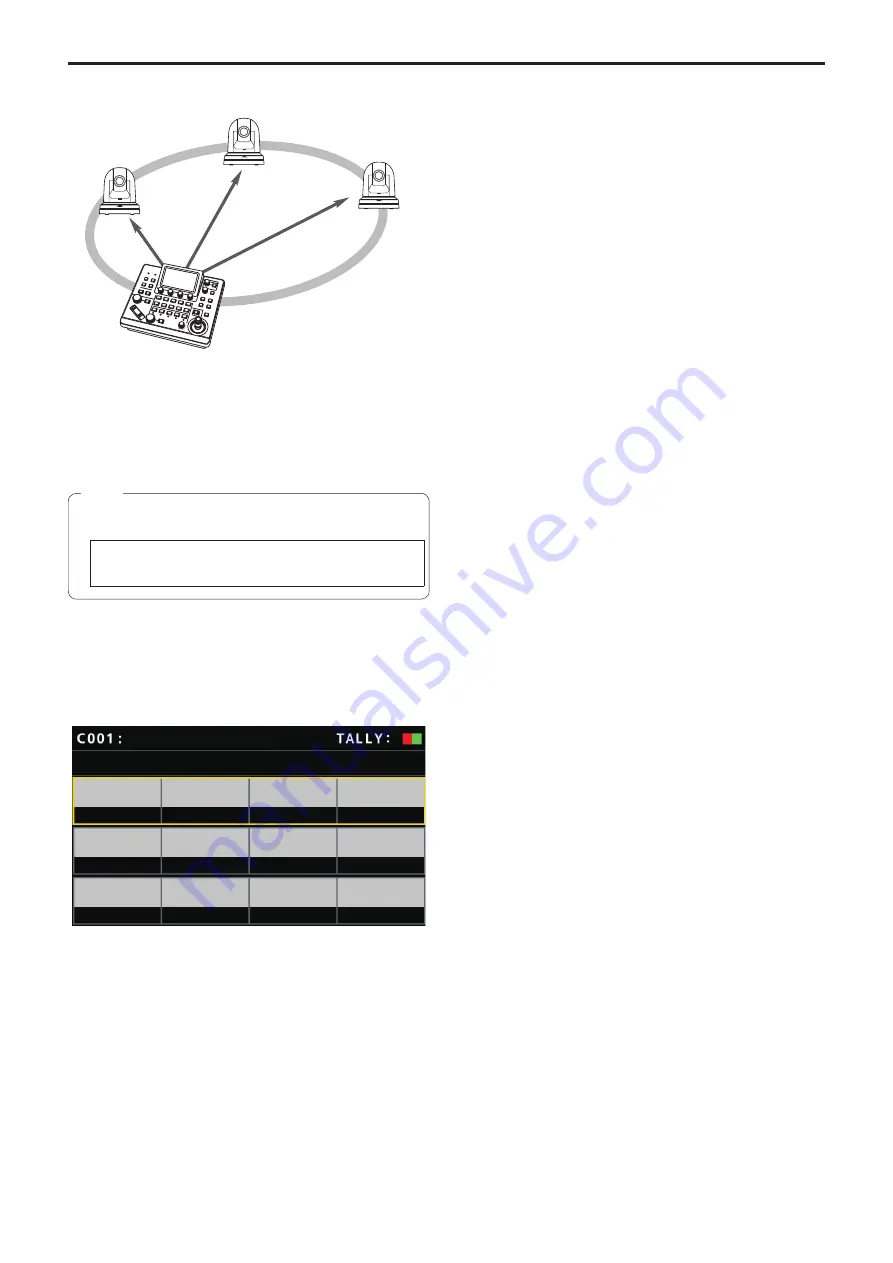
31
192.168.0.10
192.168.0.11
192.168.0.10
192.168.0.10
192.168.0.10
192.168.0.12
192.168.0.9
Remote
camera A
Remote
camera B
Remote
camera C
Unit
CAM1
CAM3
CAM2
z
For the camera numbers for which “auto IP setting” is executed,
the connection type becomes [LAN] and the camera numbers are
excluded from the setting targets the next time “auto IP setting” is
executed.
<Operating procedure>
z
z
Before configuring the settings, check that the connection types of
the remote cameras are [NON].
Connection type settings
SYSTEM menu → CONNECT SETTING → [CAM1] to [CAM200]
items
Note
1.
Connect the remote cameras and unit to the network
within the same subnet.
2.
Select the [AUTO IP SET] SYSTEM menu, turn the F1
dial to set the [AUTO SET] item to [RENEW], then press
the F1 dial.
AUTO IP SET 1/1
AUTO SET
RENEW
NON
TOTAL
EXEC
NEW
AW-UE70
The number of devices currently being managed by the unit (All
remote cameras and the newly detected number of devices are
displayed in [NEW] and [TOTAL].)
NEW
:
Newly detected cameras
TOTAL :
The number of all devices currently being managed by
the unit
3.
Turn the [EXEC] (F4 dial) to select [SETTING], then
press the F4 dial.
“Auto IP setting” starts.
The “AUTO IP SETTING” message is displayed while “auto IP
setting” is being performed.
z
The “COMPLETE” message is displayed when the entire process
is successful.
The remote cameras automatically reboot and restart with the
newly configured IP addresses.
The remote cameras can now be operated from the unit.
z
The “SET UP ERR” message is displayed when IP address setting
fails.
The cause of the problem is likely to be a network malfunction.
Check the connection status of the hub and LAN cables, and then
retry the “auto IP setting” operation.
Settings for connecting with the remote cameras
(continued)






























