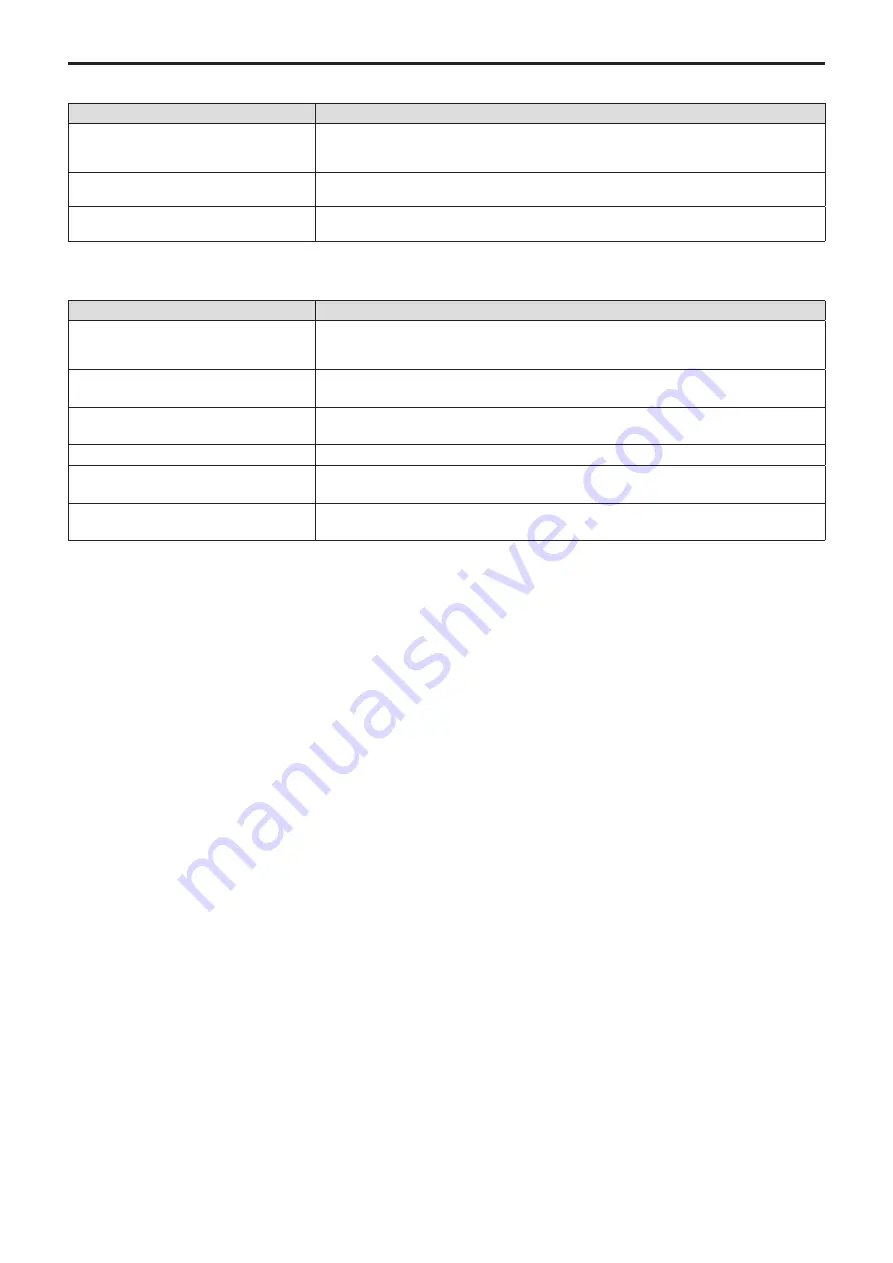
82
Messages
IP connection settings
Indication
Description
Unavailable network setting
The entered IP address, subnet mask, or port number cannot be set.
Enter a correct value.
For details, refer to “Network settings of the unit” (page 27).
IP Duplicate!
The entered IP address is a duplicate of the IP address set for another item (the connection
destination IP address for another camera number or the IP address of the unit).
Please reboot RP
The unit needs to be rebooted.
Turn the unit’s power off and then back on.
Setup software
Indication
Description
Unavailable network setting.
The entered IP address and port number cannot be set. Set correct values.
For details, refer to “Network settings of the unit” (page 27) to “Settings for connecting with the
remote cameras” (page 29).
Entered information is incorrect. Enter
again.
The entered information includes characters that cannot be used on the unit.
Complete the “New User Name” field.
Enter the user name in the “New User Name” box.
Complete the “New Password” field.
Enter the password in the “New Password” box.
Complete the “Retype New Password”
field.
Enter the password in the “Retype New Password” box.
Password entered in the “Retype New
Password” field is incorrect.
The password entered in the “Retype New Password” box does not match the one entered in the
“New Password” box.









































