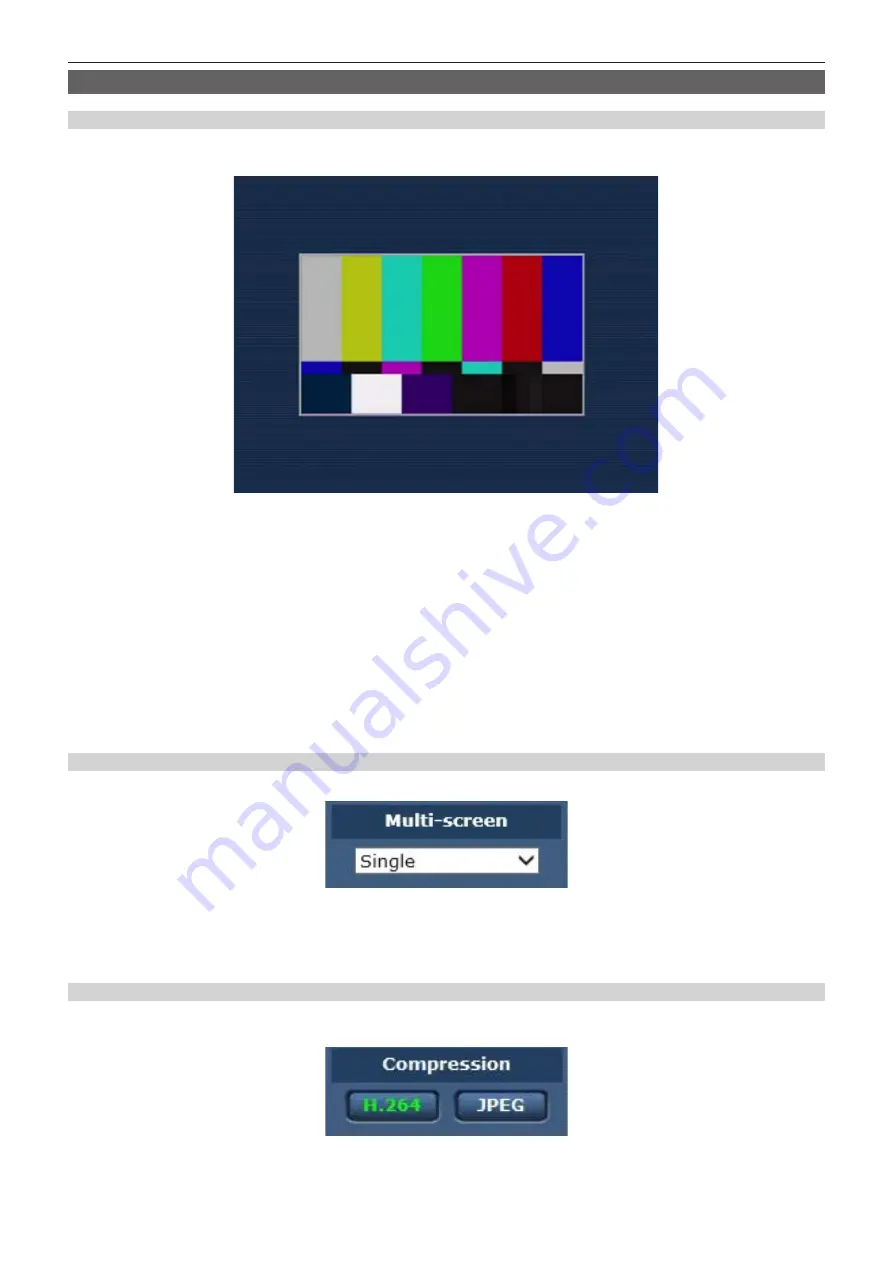
– 74 –
Chapter 6 Web Screen — [Live] screen (single display mode)
Names and functions of parts ([Live] screen)
Main area (IP image display area)
This area displays the IP images of the connected camera.
You can use the digital zoom of the plugin software for display by operating the mouse wheel in the area. (Windows)
f
Depending on the computer being used, the drawing processor (GDI) of the OS may have restrictions and the images may cause tearing (part of
images show deviated display) at major changes of shooting scenes.
f
On a Windows computer, when [H.264 transmission] is set to [On], the H.264 videos or JPEG images are displayed. When set to [Off], only the JPEG
images are displayed.
Also, only JPEG image can be displayed on a computer with OS X (Mac) regardless of the [H.264 transmission] setting. H.264 video cannot be
displayed. (page 81)
f
If [H.264 transmission] is set to [On], regardless of whether an H.264 video is being transmitted or not, the refresh rate of JPEG images may decrease.
f
The refresh rate for JPEG images may decrease depending on the network environment, computer specification, subject, and the number of users
accessing the camera.
f
The maximum number of users that can simultaneously access the camera is 14, which is the total of users receiving H.264 images and users
receiving JPEG images.
However, access may be restricted to less than 14 users depending on the settings of [Bandwidth control (bitrate)] and [Max bit rate (per client)].
f
When the number of users has exceeded the upper limit, a message indicating excessive access appears. (Windows)
f
The area border of the main area (IP image display area) is displayed in red when a tally signal (R tally) is input to the unit. However, the red border is
displayed only in the single display mode. Red border is not displayed in the multi display mode.
[Multi-screen] button
Selects the display method of the [Live] screen.
1 [Single]
Displays the IP image of the connected camera.
2 [4Split 1/4 Group], [4Split 2/4 Group], [4Split 3/4 Group], [4Split 4/4 Group], [16Split]
Multiple IP images can be displayed in a single screen by setting the cameras to display in multi-screen with multi-screen setting screen
[Multi-screen setup] in advance. (Multi display mode)
[Compression] button
This button is used to switch the display between H.264 images and JPEG images.
The characters on the selected button change to green.
1 [H.264]
Displays H.264 images. (Windows)
Set [H.264 transmission] for [H.264(1)] to [H.264(4)] to [On] in the IP video settings to enable the [H.264] button. (page 81)
Содержание AK-UB300G
Страница 8: ...Before using the camera read this chapter Chapter 1 Overview ...
Страница 17: ... 17 Chapter 2 Description of Parts Left side Left side 1 1 mark Indicates the imaging plane inside the camera ...
Страница 22: ...This chapter describes the operation of this camera Chapter 3 Operation ...
Страница 68: ...This chapter describes how to configure the settings from a computer Chapter 6 Web Screen ...
Страница 97: ...This chapter describes the warning displays and after sales services of the camera Chapter 8 Maintenance ...
Страница 104: ...This chapter describes the specifications of this product Chapter 9 Specifications ...
















































